Running OpenFAOM [OF] on Windows Platform
This page assumes you have a running version of OpenFOAM for Windows installed on your machine. The demonstration is based on version 1606+ on Windows 10 OS - 64-bit AMD processor.Step-01: Installation Folders

Note that the key files and folder of OpenFOAM package is missing! This is due to the fact that the Windows OS is only a 'container' of Linux environment under which OpenFOAM is to run. The main files can be accessed though the Linux prompt which opens when OpenFOAM_Start icon on desktop is clicked.
Step-02: User Folders
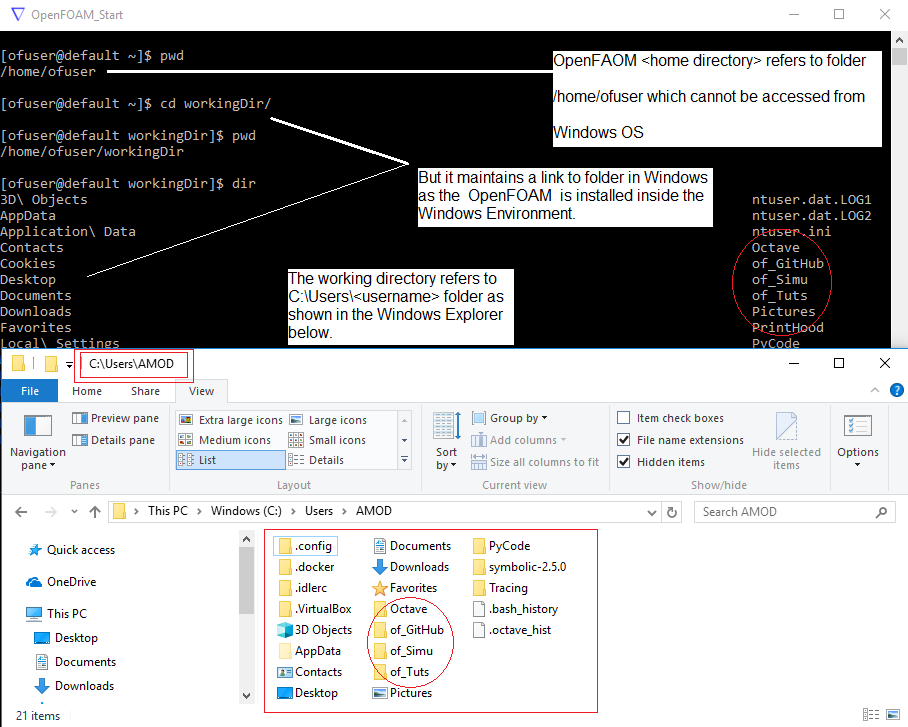
As described in the screenshots from OpenFOAM terminal and corresponding Windows folder from Windows Explorer: the OpenFOAM installation creates a link to C:/users/<username> folder in WIndows platform for users to maintain files on the main OS installed on the system [the computer]. One can use 'clear' command any time to clear the contents from the OF (OpenFOAM) terminal.
Step-03: User Folders
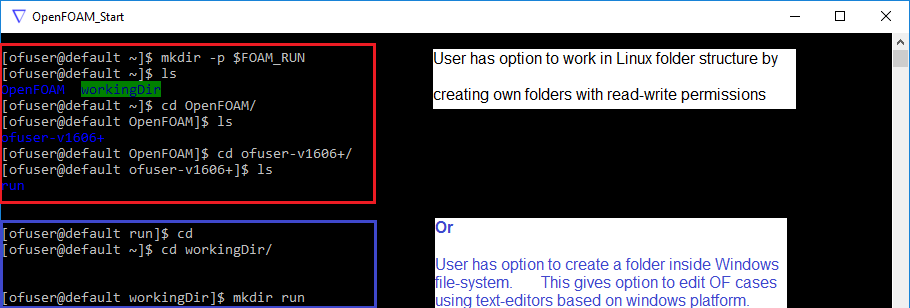
The "as-installed" folders inside OF are read-only, they cannot be edited nor any new files or folder can be created. Hence, user needs to create its own folders either inside the Linux environment or to the only folder inside Windows platform which is accessible that is C:/users/<username>.
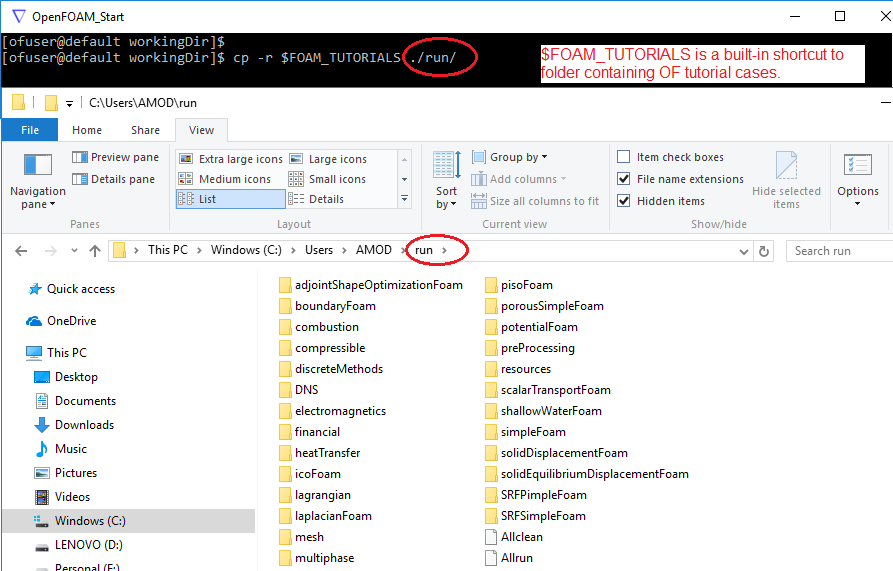
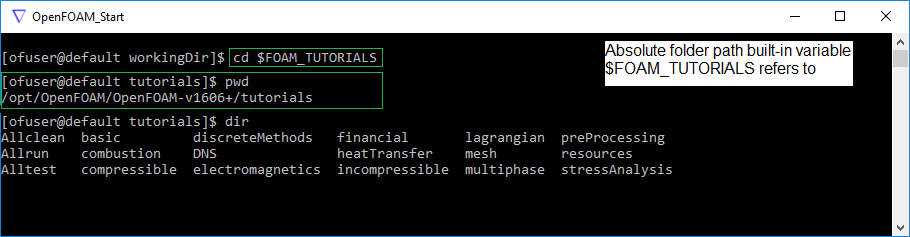
Step-04: Pre-processing - blockMesh
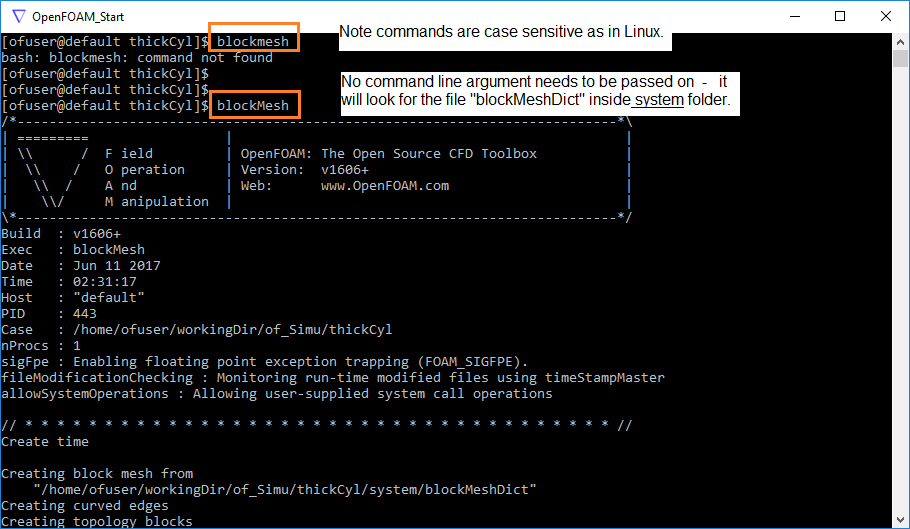
Unlike Windows, Linux is a case-sensitive platform and hence OpenFOAM commands are case-sensitive even if being used inside Windows Environment..
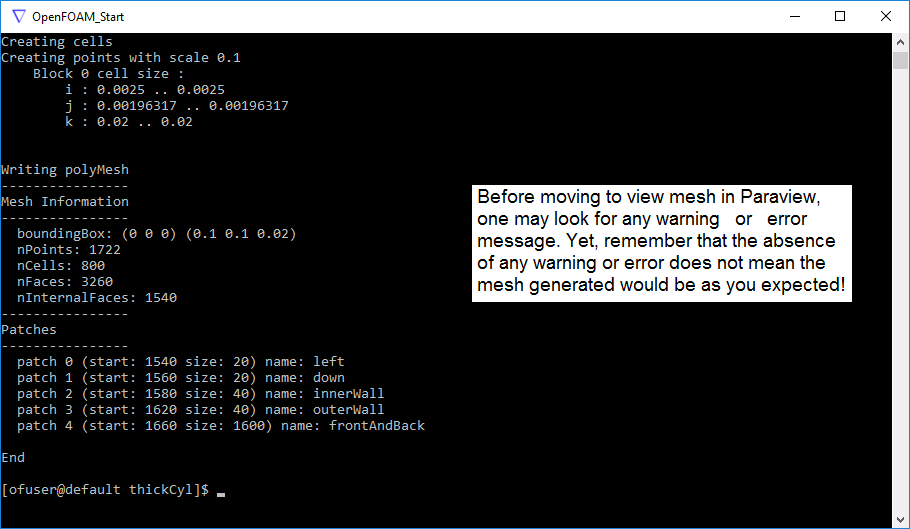
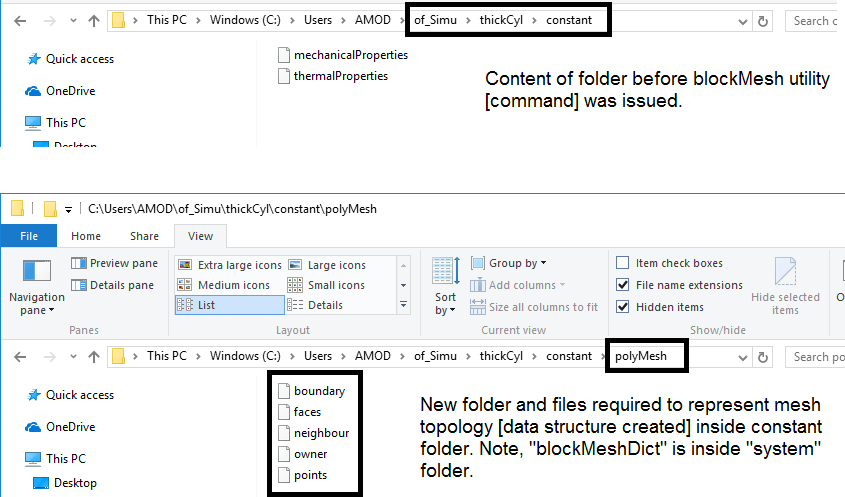
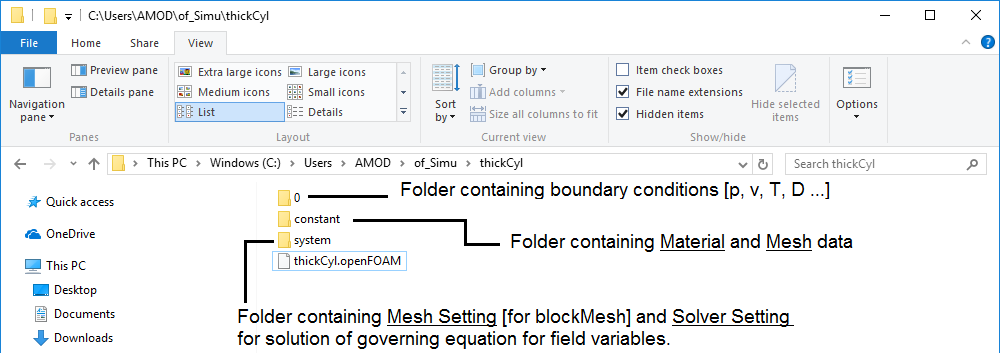
Step-05: Solver Setting and Solution
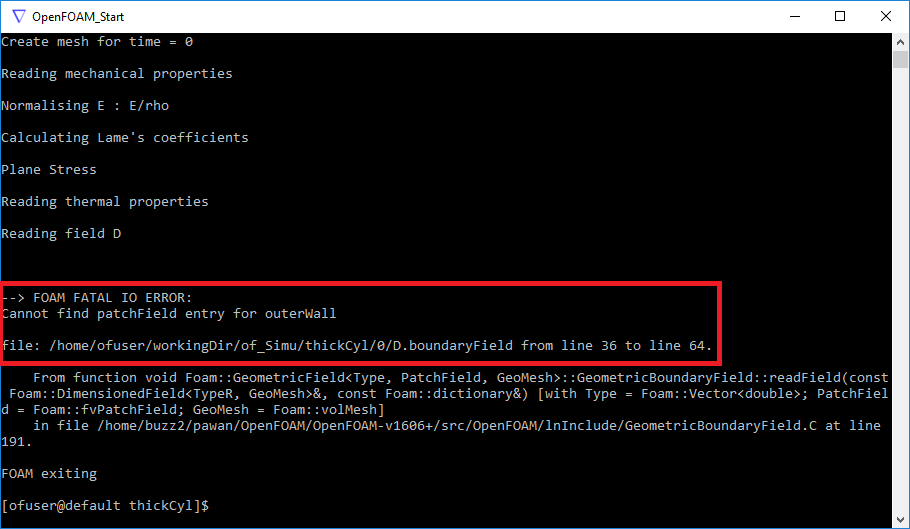

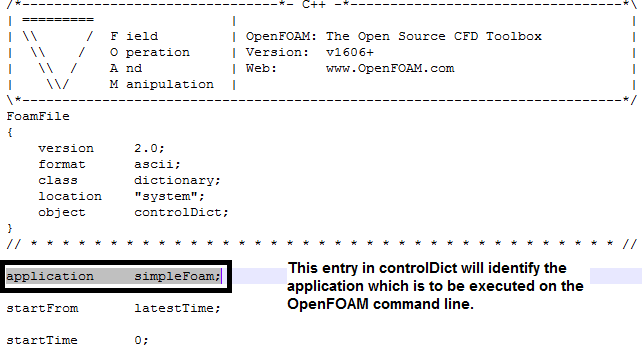
Step-06: Post-Processing
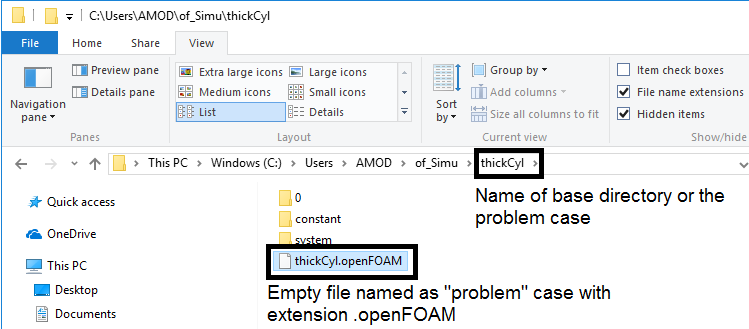
Create an empty file with name same as base directory - the name of the problem. Read this file in ParaView to open the mesh and result to post-process further.
ParaView checks for consistency of patch [boundary or zone] names in all input files as per the names defined in blockMeshDict. These are not fatal errors and mesh/geometry can still be loaded into Paraview. In this case the name of patch "innerWall" was not updated in boundary condition file 'D' and 'T'. This is typical when you copy a reference case and update only the blockMeshDict! 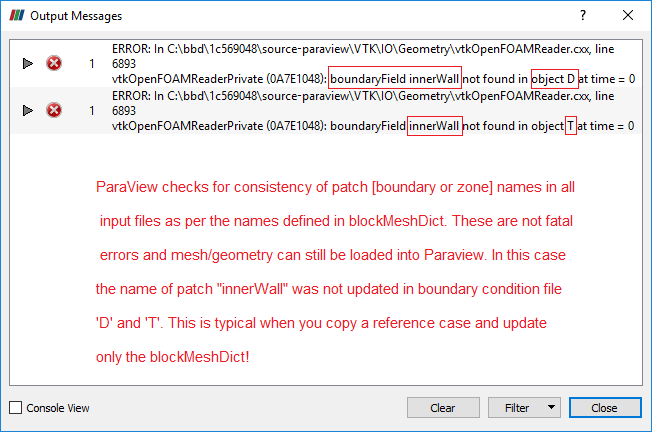
Examples: Tutorial Cases supplied with OF Installation
SRFSimpleFoam
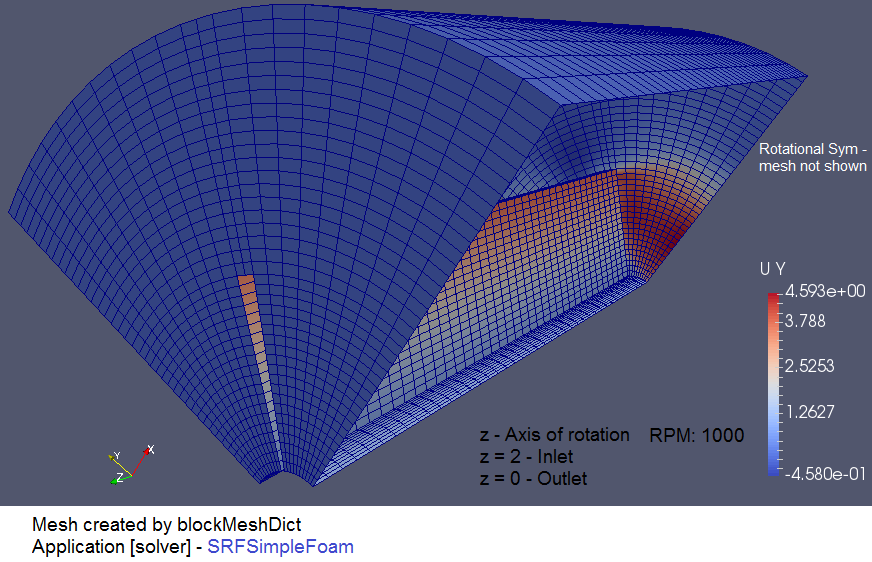
Mixer with Rotation Symmetry - SRFSimpleFoam application. Screeshot shown to demonstrate the simulation domain and type.
SRFPimpleFoam
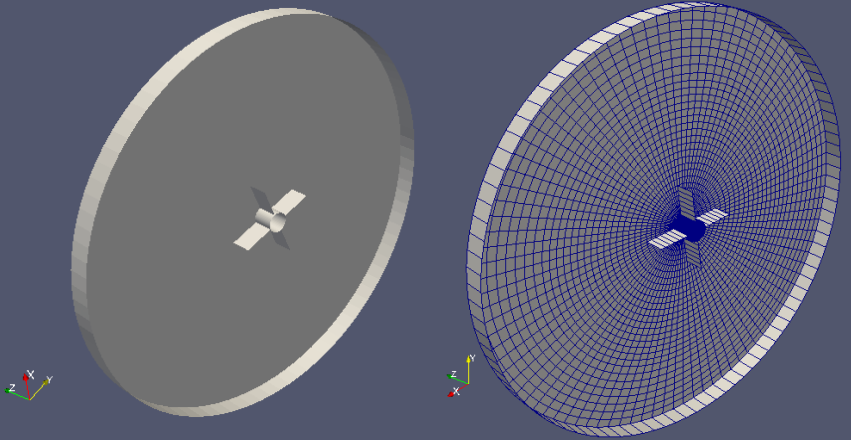
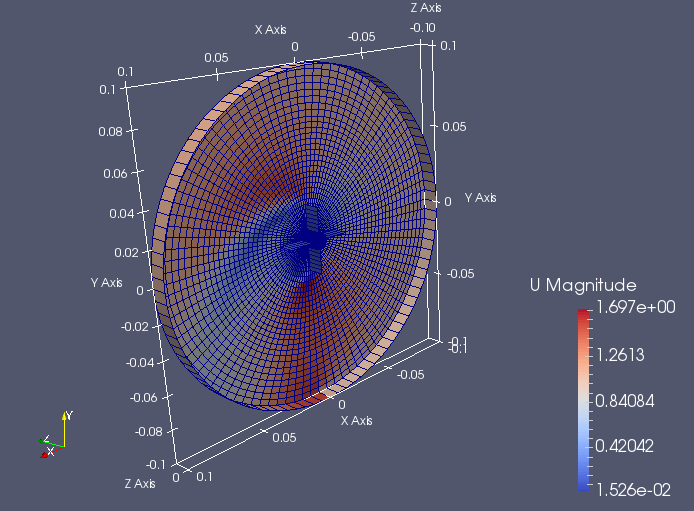
2D Rotor - SRFPimpleFoam application. Screeshot shown to demonstrate the simulation domain.
Thick Cylinder
solidDisplacementFoam
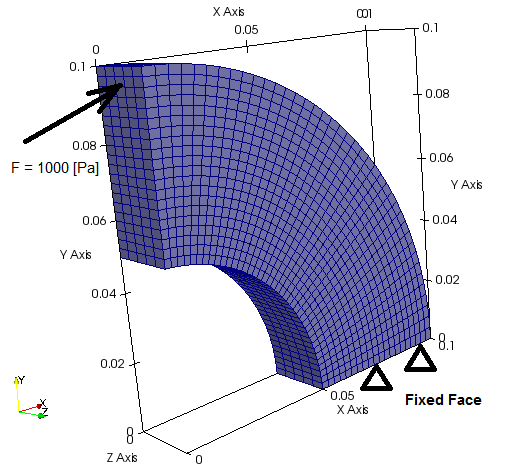
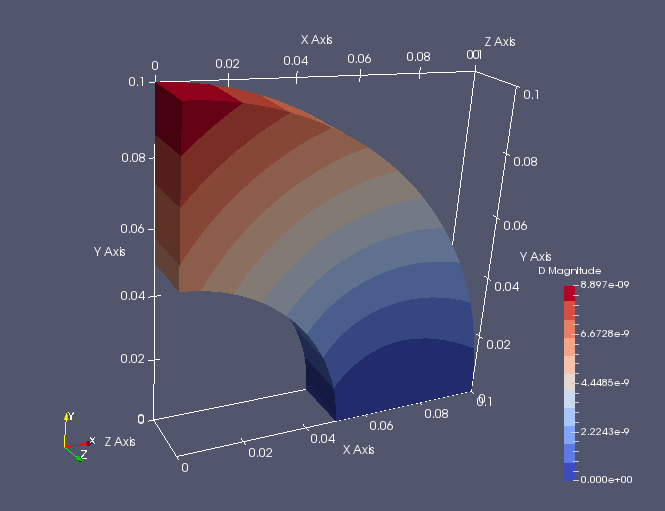
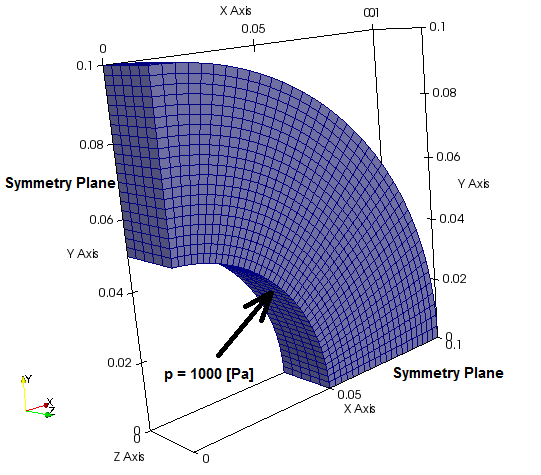
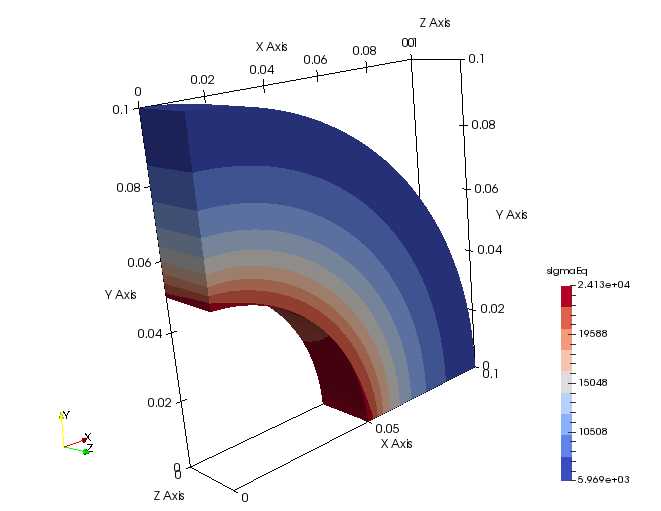
Go to top