- Open-source Mesh Generation
GMSH AND FREECAD
GMSH - Open Source Meshing Program
Visual Description of GMSH Tutorials
The purpose of this web-page is to summarize the capabilities of FreeCAD and GMSH by adding user experience while running the tutorial cases. The information is being updated gradually, starting with a visual description of the output from each tutorial. This will help a potential user of GMSH to directly jump to the tutorial which fits his/her requirements. Though it is imperative to go though all the tutorials the way the authors of this program have designed. The publisher of cfdyna.com has not made contribution to some of the example cases included here and asserts no claim or copyright. The purpose is to compile information in a place for reference to current and future users of GMSH program for learning purposes.
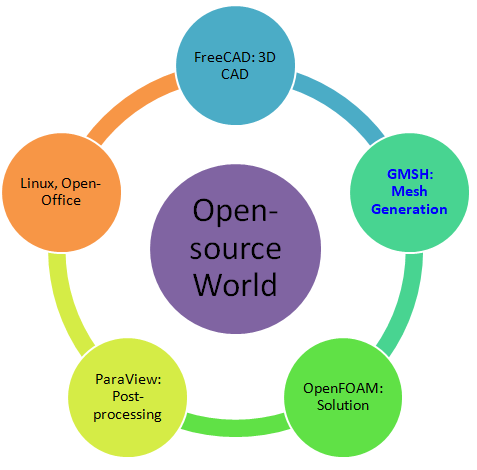
While FreeCAD uses Python for scripting, GMSH calls its scripting language as 'affectation'. A new variable is defined as eSize = 1e-2; and a new point can be created as Point(1) = {0, 0, 0, eSize};
The recommended method to convert a GMSH mesh to OpenFOAM format is to use utility gmshToFoam. The syntax is gmshToFoam case.msh -case oFCase. As per thread on cfd-onine.com, gmshToFoam can convert only version 2 of Gmsh format. You MSH file is version 4. Use "-format msh2 -2" command line switch while generating MSH file. In the GUI: File->Export and pick the version in the dropdown menu. In a .geo script: add the line Mesh.MshFileVersion = x.y; for any version number x.y. This can be saved as default options. In the API: gmsh::option::setNumber("Mesh.MshFileVersion", x.y).
Another option is to use GMSH to generate surface mesh and export it to an STL format. Then use snappyHexMesh to generate the volume mesh. The advantage of this approach is that the physical entities (inlets, outlets...) defined in GMSH can get exported into STL and subsequently into sHM. Thus, topoSet and createPatch utilities may not be needed on final mesh.
FreeCAD + GMSH: Z-Bend
How many of these names have you heard of? Click on the names to know more about them!
The FreeCAD file, STEP and STL geometry can be found here: Z-Bend FreeCAD, Z-Bend geometry in STEP format and Z-Bend STL Geometry. The STL geometry can be used in snappyHexMesh to generate a mesh for CFD simulation in OpenFOAM. The STEP/IGES format can be imported in GMSH using File -> Merge option. The mesh can be generated in GMSH after setting element size as depicted below. Progress information and messages are displayed in the bottom part of GUI in GMSH. If it is not visible, use Tools -> Message Console path or control-L command to activate / deactivate it.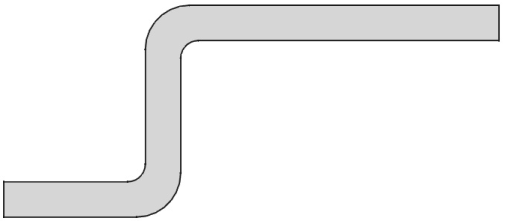
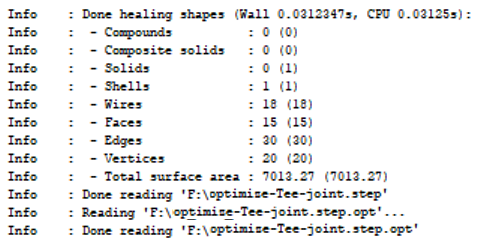
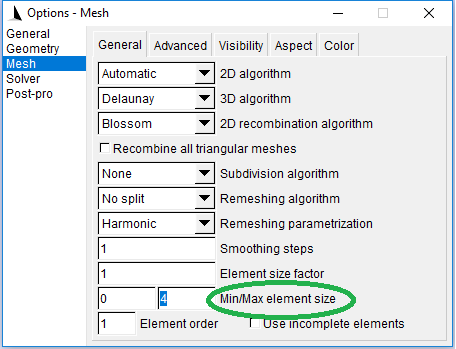
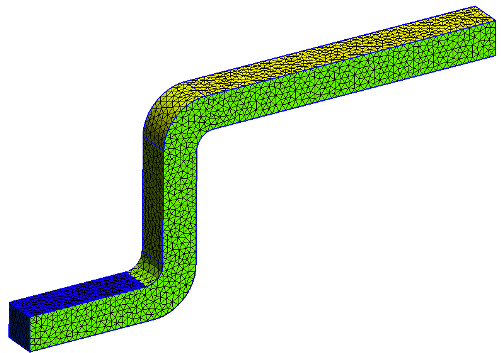
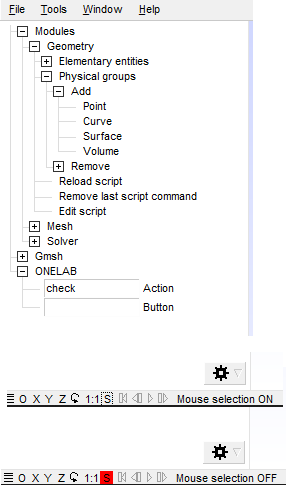
GMSH: Tutorial-01
Description and features: The most basic functionality of GMSH capability to create points, lines, surface and physical entities (that is regions or zones). The domain is 2D and mesh generated is triangular which is default setting.
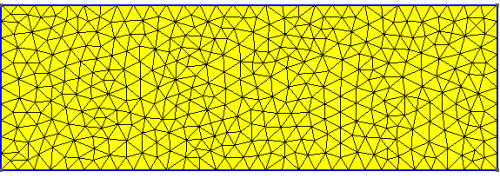
GMSH: Tutorial-02
Description and features: This is an example of volume meshing with tetrahedrons. The surfaces bounding the volume are all planar.
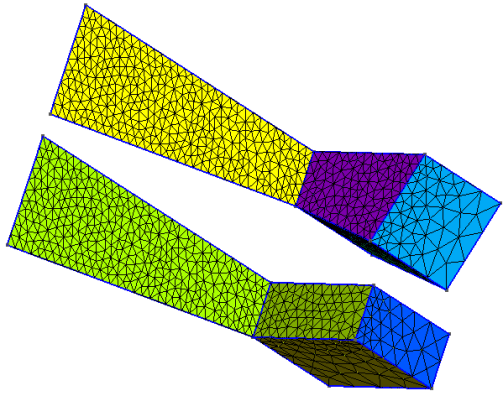
GMSH: Tutorial-03
Description and features: Here the capability to generate hybrid mesh (hexahedrons + tetrahedrons) along with 1:1 interface is explained. Creation of surface by extrusion with twisting is visible. The mesh has also been generated by extrude feature. This example also demonstrates application of including a *.geo file into another GMSH *.geo file.
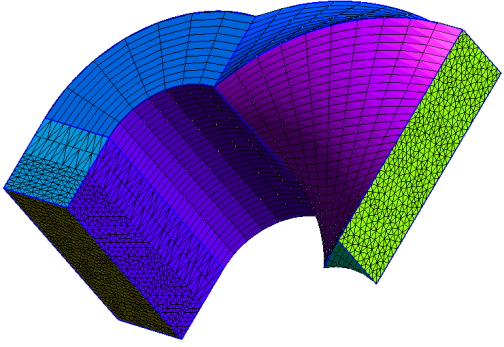
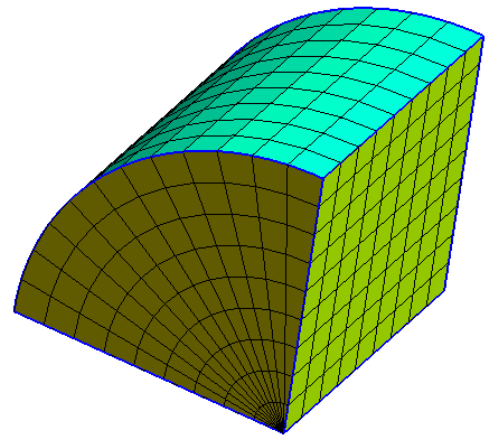
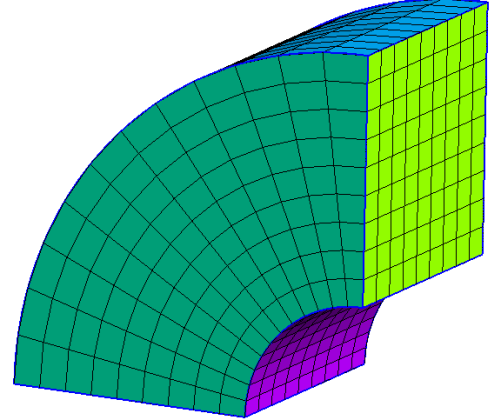
- When point is extruded, it results in a line and end-point on the other side of the line. The 'top' of extruded entity is a 'point'. The extruded entity is a 'line'. Thus: out[0] = 'top' node, out[1] = 'line'
- Similarly, when a line is extruded, it results in a surface, 3 additional lines bounding the new surface and 3 new nodes. out[0] = 'top' edge, out[1] = 'surface', out[3] = 'side' curve 1, out[4] = 'side' curve 2 ...
GMSH: Tutorial-04
Description and features: This tutorial explains usage of curve primitives other than straight lines such as arcs, splines, B-splines, circular and elliptical arcs ...
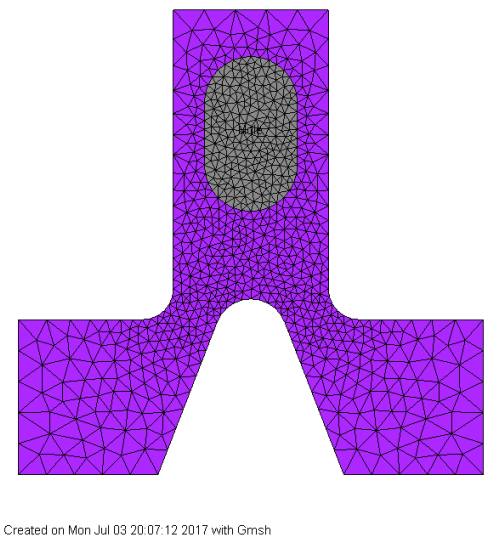
GMSH: Tutorial-05
Description and features: The usage of loop to create geometrical entities, arrays to store variables and application of user-defined macro is explained in this example.
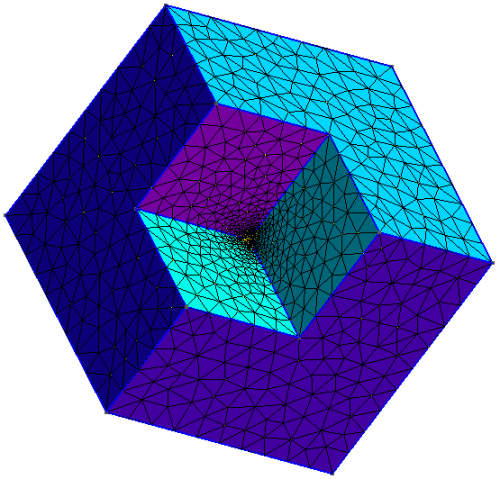
GMSH: Tutorial-06
Description and features: The generation of structured mesh using transfinite interpolation is explained through this tutorials. Optionally, elliptical smoothing can be used to smoothen the grid but (like any smoothing operation) it may not necessarily improve the quality of the mesh.
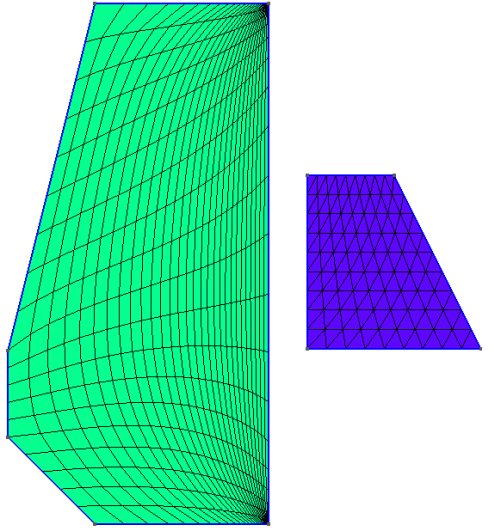
GMSH: Tutorial-07, 08, 09
Description and features: The tutorials 7, 8 and 9 demonstrates post-processig capabilities of GMSH.
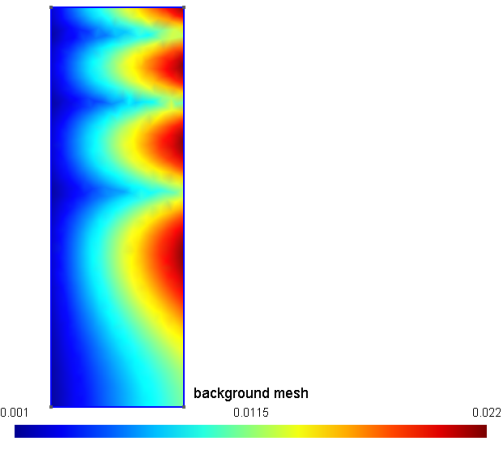
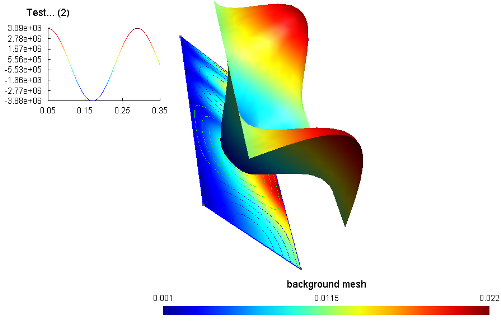
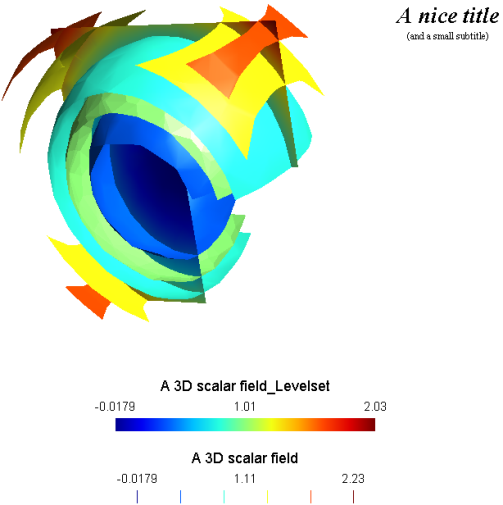
GMSH: Tutorial-10
Description and features: This demonstration is to create mesh density points to have finer mesh in a local area. The example also explains how to modulate the mesh element sizes using a mathematical function with the MathEval field.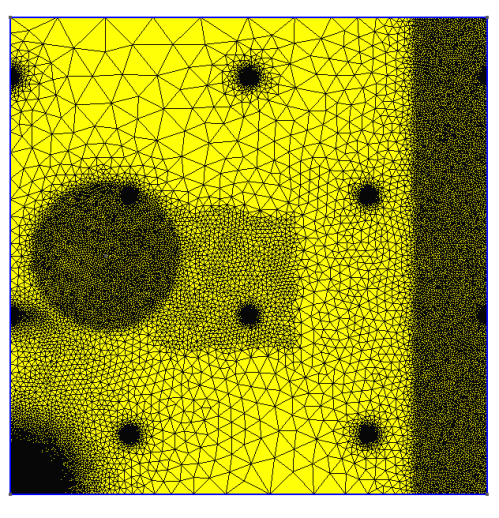
GMSH: Tutorial-11
Description and features: As explained in tutorials 3 and 6, the extruded and transfinite meshes can be "recombined" into quads/prisms/hexahedra by using the "Recombine" keyword to generate structured mesh. This example explains method to create unstructured quad elements using same algorithm.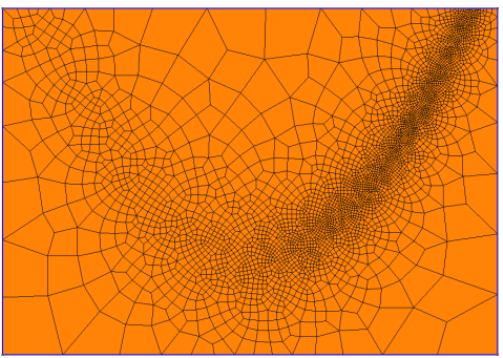
GMSH: Tutorial-12
Description and features: Excerpts - "Compound geometrical entities can be defined to compute a new parametrization of groups of elementary geometrical entities. This parametrization can then be used for remeshing the compound as if it were a single CAD entity." 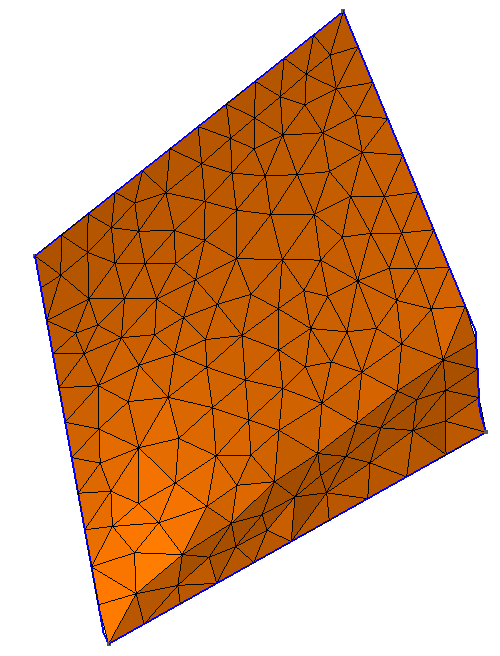
GMSH: Tutorial-13
Description and features: Import of geometry in STL format created in MCAD programs, re-meshing of the geometry (re-meshing as STL format is already a mesh data).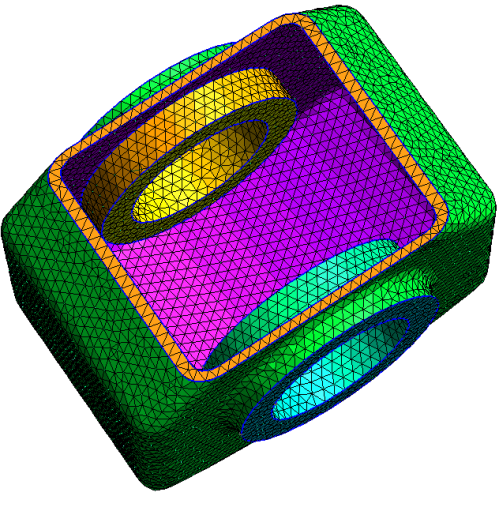
GMSH: Tutorial-14
Description and features: Excepts - "Homology computation in GMSH finds representative chains of (relative) (co)homology space bases using a mesh of a model. The representative basis chains are stored in the mesh as physical groups of Gmsh, one for each chain." 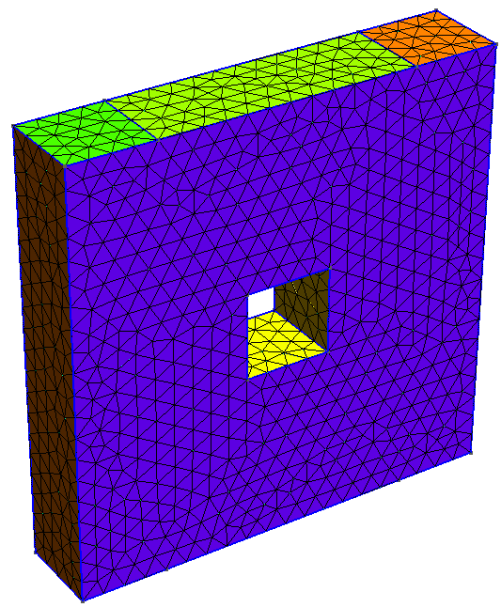
GMSH: Tutorial-15
Description and features: Here is application of embedded points, lines and surfaces is explained. Geometrical entities are embedded to ensure mesh and node at/along these entities say to represent a baffle (line) or a (point for) heat source. 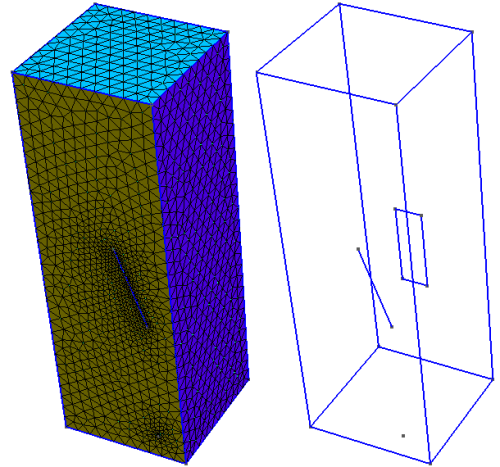
EXAMPLES FROM WWW
Unstructured and Structured Hybrid Meshes
The *.geo file can be downloaded from here. Note that GMSH can create structured mesh only on surfaces defined by 3 or 4 edges.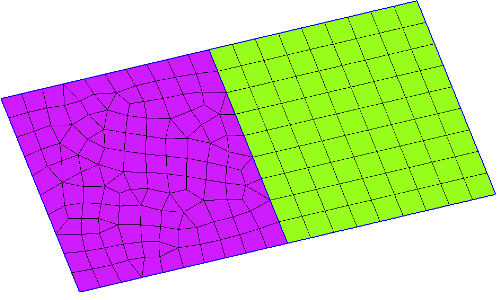
Structured Mesh of a Converging-Diverging-Nozzle
The *.geo file can be downloaded from here. 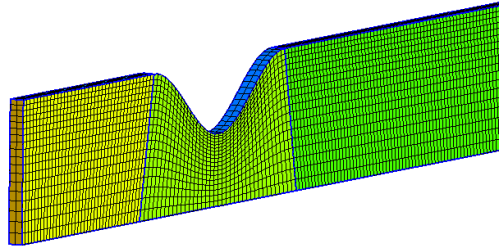
Structured Mesh of a Solid Cuboid
The *.geo file can be downloaded from here. 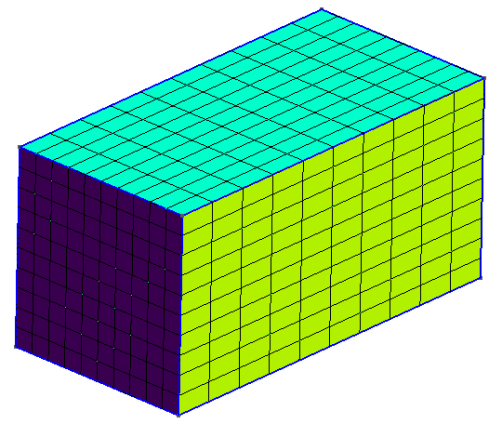
Structured Mesh of a Hollow Cuboid
Reference: Generation of structured meshes via extrusion in GMSH by Roman Putanowicz, Cracow Univeristy of Technology. The *.geo file can be downloaded from here. 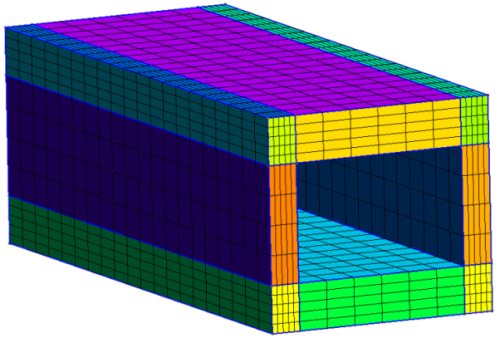
Cylinder in a Cross-flow
The *.geo file can be downloaded from here. 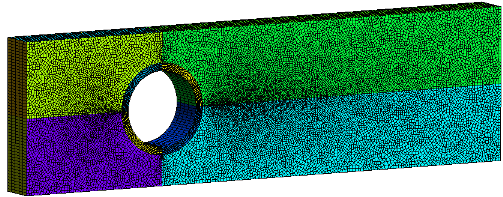
Structured Mesh of an Box Channel Beam
The extension of previous example is an box-channel beam which has application in structural simulations. The *.geo file can be downloaded from here.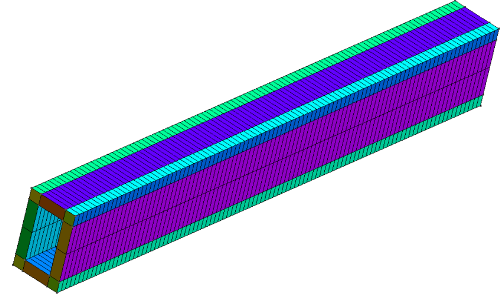
Unstructured Mesh of an Icecream Cone
The *.geo file can be downloaded from here.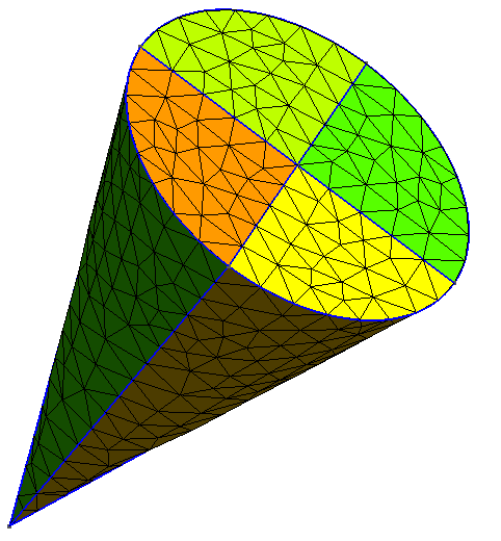
Unstructured Mesh of an 2D Rotor-Stator Geometry
The *.geo file can be downloaded from here. 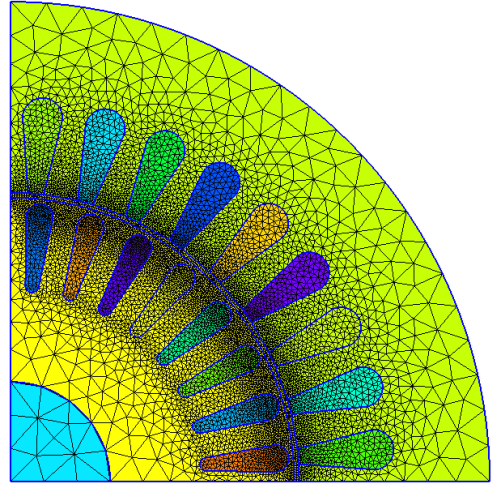
Hex Nut in a Cube
The *.geo file can be downloaded from here.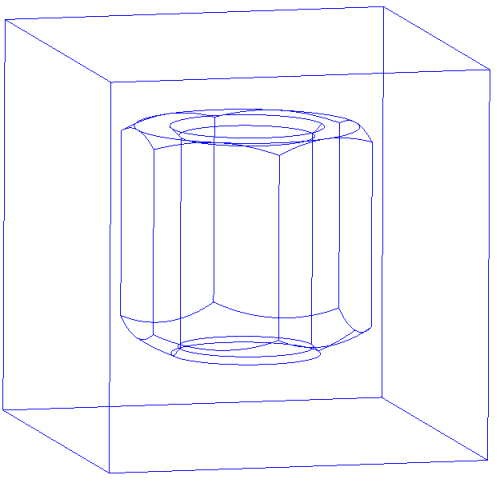
Unstructured Tetra Mesh of a Geneva Wheel
The *.geo file can be downloaded from here. 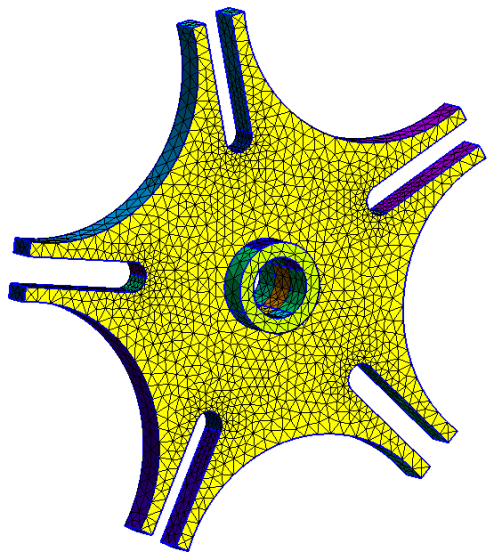
Unstructured Hexa Mesh of a Geneva Wheel
The *.geo file can be downloaded from here. 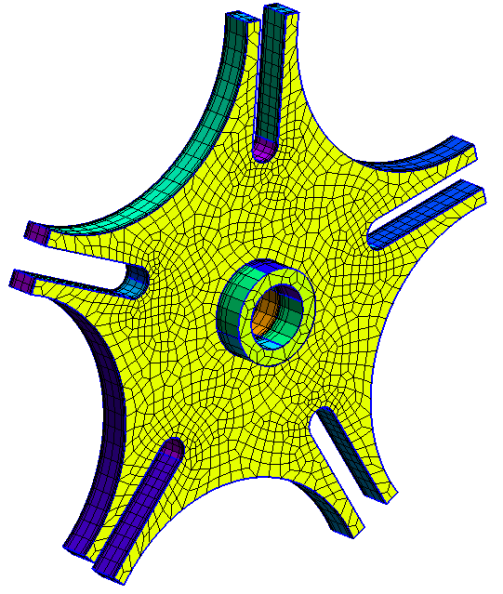
Unstructured Tetra Mesh of an Annular Duct
The *.geo file can be downloaded from here. 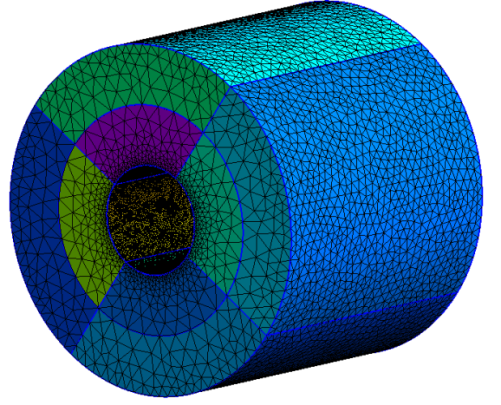
Troubleshooting
Sometimes the GMSH gives persistent error message during start-up. The best way is to clear some sort of cache using following option. This problem may appear when GMSH is forced shut-down when it became unresponsive due to some error in the *.geo file.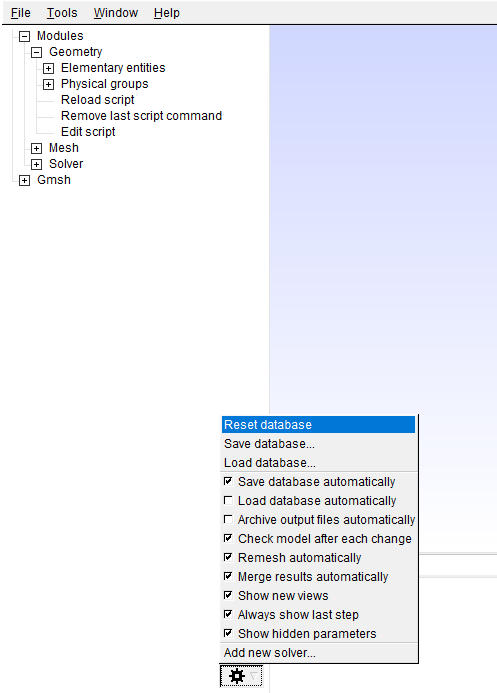
The content on CFDyna.com is being constantly refined and improvised with on-the-job experience, testing, and training. Examples might be simplified to improve insight into the physics and basic understanding. Linked pages, articles, references, and examples are constantly reviewed to reduce errors, but we cannot warrant full correctness of all content.
Template by OS Templates
