- CFD, Fluid Flow, FEA, Heat/Mass Transfer
Automation Scripts

Table of Contents: SCHEME Summary | FLUENT TUI | Set volumetric heat source | Examples of UDF | Script: volume mesh in Batch Mode |=| Batch Scripts | Windows PowerShell | Linux Shell Scripts | AWK Programming | Scripting in ANSA | Parametric Studies in ANSYS FLUENT | Named Expressions |+| DO Loop in Scheme | IF Loop in Scheme | Read Multiple Data Files and Save Contour as PNG | Export Zone Names |=| Python Library for Fluid Mechanics | Scripting in CFD-Post | The PICK command | Naming of Files for Auto-save | Folder Management | Scripting in ANSYS Workbench *|* Array Definition and Usage in C | Arrays in Java |-| Tips and Formula for MS-Office | Handling Files and Folders in VBA | UDF for Temperature Dependent Viscosity | Python Codes and Wrappers for CAD Applications
Custom Field Functions |-| Create Monitor Points |-| Steps to Create a Thermal Network Solver '|' Excel VBA |:| Simple Data Analysis |*| Handling Files and Folders in VBA |:| Variable names in FLUENT |:| Conditional Stopping Criteria |:| Create Input Parameters |-| Folder Management in Linux and Windows |-| PowerPoint Macros |-| VBA Summary for Excel |-| PyMeshLab: Python Interfaces to MeshLab |*| CoolProp: Transport properties for 122 components |:| Good Scripting and Programming Practices |+| Sample codes and scripts generated by ChatGPT |^| Free e-Book / Notes on Computer Programming ]-[ Checkpoint: Save Intermediate Results (*) Change all shadow walls to interior
Print volume of all solid zones '|' Functions in FLUENT Scheme [+] Lambda function without an argument \*/ Format statements in Scheme {*} List object in Scheme (+) Run multiple cases with change in B.C. |\/| Create file names based on flow time \=\ Conditional boundary conditions /=/ Function in FLUENT mesher to rename cell zones \=\ Define New Materials /=/ TUI commands for post-processing
Scripts, Journals, UDF, Field Functions
A collection of scripts, journals and macros in CFD simulations to automate some tasks as well as enhance simulation capabilities. One may need such functions to apply special boundary conditions such as inlet velocity which is function of both time and space. Scripts or macros can be used to repeat the same simulation with changed boundary conditions or can be used to create a checking log where the summary of boundary conditions, solver setting, material properties and interface/periodicity information can be written out in a log file for self and peer review. For a practical demonstration of scripting, refer to the manual "Scripted CFD simulations and post-processing in Fluent and ParaVIEW" by Lukas Muttenthaler from JOHANNES KEPLER UNIVERSITY LINZ.
For flow and thermal simulation jobs, consultancy, training, automation and longer duration projects, reach me at fb@cfdyna.com. Our bill rate is INR 1,200/hour (INR 9,600/day) with minimum billing of 1 day. All simulations shall be carried out using Open-source Tools including documentations.
Definitions and concepts
- A STAR-CCM+ macro is a Java program that is compiled and executed within the STAR-CCM+ workspace. A FLUENT UDF is a C program that is compiled and executed within the FLUENT workspace.
- CFX uses a high level programming called CCL or CFX command language. Unlike UDF or JAVA macros, it does not need to be interpreted or compiled. However, for special post processing, commands in PERL and accessing solver program in FORTRAN is required.
- Package, Module, Function, Method, Object, Class, Interface, Attributes, State, Behaviour, Dictionary, Tuple, List, Array, Argument, Parameter and API are the keywords one need to understand to generate good scripts.
- Note that specific heat capacity Cp cannot be accessed or changed via UDF in FLUENT.
Program and Scripting/Macro Language
| ICEM CFD | STAR-CCM+ | FLUENT* | CFX | OpenFOAM | ParaView | ANSA | HyperMesh |
| Tck/Tk | Java | SCHEME, C | CCL, PERL, FORTRAN | C++ | Python | Python | Tcl/Tk |
A sophisticated automation approach requires development of a consistent naming convention for the geometry, surfaces, boundaries and volumetric regions (domains). This include CAD package, the pre-processor, solve and post-processor. Even the structure of CAD program (such as model tree) to represent an assembly need to be simple and consistent with CFD pre-processor. It may be an uphill task if the CAD program, the pre-processors and solvers uses different programming and scripting languages. For example, ANSYS SpaceClaim uses Python, FLUENT is based on SCHEME and the syntax in CFD-Post is CEL/PERL. In such cases, end-to-end automation may not yield desired advantages and a separate automation should be worked out at each step. FLUENT GUI is based on Qt Toolkit and graphical attributes can be modified using Qt stylesheets such as cxdisplay.css for FLUENT. This file needs to be placed in home directory (location where FLUENT executables are placed during installation). This article "Scripted CFD simulations and postprocessing in Fluent and ParaVIEW" by Lukas Muttenthaler et al at Johannes Kepler University Linz provides a detailed automation method which can be improvised further.
Why and When to Automate?: If there is a task that needs to be performed more than ten or twenty times, it may be worth automating at least for ad hoc purposes. Programming is a powerful solution, but it is not always the optimal approach. Sometimes it makes sense to use other ways to achieve same outcomes. Trying to write a "quick script" to solve a problem when deadline is approaching can result in a very stressful situation that may in fact delay the project. Many a time, adopting conventional methods are robust even if they are monotonous and repetitive.
The change (the repetitive task) that have to be done hundreds of times, it certainly is worth considering for good automation. Programming requires focus and can be unpredictable. Due to sheer volume of work, leveraging the power of automation to accelerate every-day tasks would be effort well spent. Automation not only improves productivity, it enforces quality control checks, error and fault rates can be diminished.
Even before thinking of automation, the critical question to ask is whether there is an easier way. It is not always the optimal approach. Sometimes it makes sense to use other ways to achieve same objective such as exploring the built-in tools and standard functionalities. For example, writing VBA code to do what Pivot Tables can achieve is not an idea worth pursuing. Similarly, developing a spell-check program is not needed when almost all text-editors in 2025 have either built-in spell-checker or provision to use one as add-on. Can you perform the task once and then repeat it? Many a time the solution that one may need be already there in some other form. Take some time to learn all available features before jumping into programming.
The dream of an automation activity is most of the time is to realize the concept "Build, Click and Repeat". However, it is not always pragmatic to chase such mirage if there is no supportive business case.
SCHEME Programming for ANSYS FLUENT
- A guide describing syntax used in SCHEME language can be found here (Scheme programming).
- Another book: gustavus.edu/mcs/max/concrete-abstractions-pdfs/ConcreteAbstractions.pdf --- Concrete Abstractions - An Introduction to Computer Science Using Scheme by Hailperin et al. Some examples from this book are provided towards end of this page.
- A summary of few basic yet key features of the programming languages mentioned above is tabulated below.
- SCHEME is a dialect of LISP (having fully parenthesized syntax) and is the second-oldest high-level programming language after FORTRAN. The command and variable names are case-insensitive (though should only contain small letters in ANSYS FLUENT).
- Note: if in future ANSYS decides to re-write FLUENT GUI and TUI in some other programming language say C++ or Python, the scripts described on this page may get obsolete. Looking at the history, ICEM CFD, ANSYS SpaceClaim, CFX-Mesh... are some names which got replaced within a decade. An alternative to SCHEME TUI is already in progress where PyFLUENT has reached reasonably matured stage in 2025.
- ANSYS has a feature ACT to facilitate automation and customization of simulation workflows.
| Feature | Tcl/Tk | FORTRAN | C | JAVA |
| Case-sensitive | Y | N | Y | Y |
| Comment | # | C, ! | /* ... */ | // and /* ... */ |
| End of Statement | ; | Newline character | ; | ; |
| Line Continuation | \ | Any character | \ | Not required |
| Variable Definition | set x = 1; | real x = 1 | real x = 1; | real x = 1; |
| If Loop | if { x == y } { x = x + 1; } | if (x .EQ. y) then x = x + 1 endif | if (x = y) { x = x + 1; } | if (x = y) { x = x + 1; } |
| For Loop | for {set j 1} {$j <= $n} {incr j} { ... } | Not for loop, DO Loop available | for (i=0; i<= 10, i++) { ... } | for (i=0; i<= 10, i++) { ... } |
| Arrays | $x(5); | x(5) | x[5]; | x[5]; |
| File Embedding | source "common.dat"; | include "common.dat" | #include "common.h"; | import common.class; |
Java doesn't need a "line continuation character" since the end of the line has no significance so long a semi-colon is added at the end of a statement. It acts just as any other white space character. In other words, one can end the line immediately after an x = and continue on the assignment (say 10 in x = 10) on next line without any problems. For Tck/Tk used in ICEM CFD, the end of statement is also a newline character. However, if more than one statements are to be put on a line, they can be separated by a semi-colon. In SCHEME, a string literal is continued from one line to another, the string will contain the newline character (#\newline) at the line break. Like most of the programming languages: string is written as a sequence of characters enclosed within double quotes " ". To include a double quote inside a string, precede the double quote with a backslash \ (escape it).
CFX uses PERL for automation such as for-loop and lists. It does not accept underscore or hyphen in names, though spaces are allowed.
Examples: In FLUENT, the in-built macros used to access components of the velocity are
- C_U(c,t): x-component of velocity
- C_V(c,t): y-component of velocity
- C_W(c,t): z-component of velocity
- Magnitude: mag($$Velocity)
- X-component: $$Velocity[0]
- Y-Component: $$Velocity[1]...
- The directions X,Y,Z are represented by [0],[1],[2] respectively.
An example of a journal script which can be used in FLUENT to set-up a solver is as follows. This journal just needs to be edited for user's need. Note that there should be no empty line till the end of file. An empty line is assumed to be end of input. Use the remark character ; instead. The journal can be further parametrized by defining parameter using syntax (define X 0.7). Similarly, mathematical operation can be performed e.g. a = a + 0.1 can be written as (define a (+ a 0.1)).

(ti-menu-load-string) is used to invoke a TUI command in SCHEME journal i.e. to convert a journal command to Scheme command. In other words, (ti-menu-load-string "string") means execute the specified "string" as command.. e.g. (ti-menu-load-string "solve set time-step 0.01"). Return value: #t if successful, #f if error occurs or cancelled by pressing Ctrl-C. Note all the SCHEME commands should be inside parentheses ( ... ). ti-menu-load-string evaluates the string argument in the top level (root) menu. It ignores menu in which the ti-menu-load-string is invoked. (ti-menu-load-string "contour display contour_t") will not work even if it is typed within the '/display/' menu. The string itself must cause control to enter the /display/ menu such as (ti-menu-load-string "display contour display contour_t")
Example scripts to make batch runs: SINGLE PHASE
| Steady State | Cold Flow | SIMPLE | Gravity OFF | Energy OFF |
| Steady State | Cold Flow | Coupled Pseudo-Transient | Gravity OFF | Energy OFF |
| Steady State | Cold Flow | Coupled | Gravity OFF | Energy OFF |
| Steady State | Conjugate Heat Transfer | SIMPLE | Gravity OFF | Energy ON |
| Steady State | Conjugate Heat Transfer | Coupled Pseudo-Transient | Gravity OFF | Energy ON |
One of the major drawbacks of the SCHEME TUI in ANSYS FLUENT is that these commands are sequential one should not miss anything in between. In other words, only a specific value of a boundary conditions cannot be changed. Additionally, full TUI commands change from case to case depending upon which models are enabled. For example, the TUI commands for RANS-based model with flow and energy OFF would be different for energy ON condition. Dedicated Scheme commands do not exist for each function. However, some commands can be embedded in journal commands a scheme wrapper such as (ti-menu-load-string "..."). Not all TUI commands are documented as the sequence vary based on which models are active. For example, the initialise command requires inputs based on models so the command is different whether k-ε or k-ω turbulence is on. (cx-gui-do ...) commands come from recording a transcript for macros from the GUI which are often unreliable as they depend on whether the GUI panel was open or not before and after running the journal. They are also difficult to read and comprehend. Also when a TUI command fails it triggers all sorts of errors through the remainder of the journal though there are cases where solution may still progress. You cannot read a journal while writing a journal. For example, you cannot necessarily run a read-journal command inside a journal.
A journal file by design is a simple record and playback facility. Hence it knows nothing about the state in which it was recorded or the state in which it is being played back. To playback successfully, recreate the state in which the journal was recorded before it is re-read into the program. For example, if the journal file includes an instruction to save a new file, no file with that name should exist in the folder before journal file is read next time. If a file with that name exists and recorded journal is read again, the program may prompt (depending upon the default preferences or state in which it was recorded) for a confirmation to overwrite the old file. The recorded journal file may not contain proper response to the confirmation request. Hence, the program may not be able to continue to the next lines of statement in journal file.
Some commands return a list of objects and symbols, rather than a list of strings. If any such command is typed into the Fluent TUI window, it (FLUENT GUI) attempts to display the results (output of the command), and this may crash the session fatally if the objects are not easy to display such as interior mesh.
Terminate or Save and Terminate a FLUENT job running in batch-mode on remote server (cluster): GUI based method is to use "Remote Visualization Client". Another option is to create checkpoints in the script: e.g. (set! checkpoint/exit-filename "/FOLDER/exit-fluent-FILENAME") where 'FOLDER' is location to store the case and data files. 'FILENAME' is name which needs to be created whenever you want to save the data: touch /FOLDER/exit-fluent-FILENAME
Some basic pre-processing can be done faster on an HPC cluster:
file read-case oldCase.cas.h5
file write-setting setUp.bc
file replace-mesh newMesh.msh.h5
file read-setting setUp.bc
mesh scale 0.001 0.001 0.001
mesh modify-zones zone-type (3 5 8) interior ;;convert shadow walls to internal
file write-case newCase.cas.h5
These statements in a journal file can be used to read a case file, replace mesh and create a new case file.
Note that the HPC server needs a trigger from the solver to stop or exit the job when there is any error while iterating. As per FLUENT user guide: "Batch option settings are not saved with case files. They are meant to apply for the duration of the current ANSYS FLUENT session only. As batch options are not saved with case files, journal files developed for use in batch mode should begin by enabling the desired batch option settings". The TUI command that should be added to the journal file before iterate statement is /file/set-batch-options n y y n where n, y, y and n stands for answer to "Confirm Overwrite?", "Exit on Error", "Hide Questions" and "Redisplay the Questions" respectively.
Any TUI can be reached in two ways. Either by typing out the full path to the command such as "/solve/initialize/initialize-flow" or by use of shortcuts which are any unique set of characters that represent the sequence of commands and sub-command. For example, the initialize-flow command above can be shortened to just "so in in" or "s i i-f" or s in ini. Matching of hyphens is optional though a space is mandatory to separate phrases. A command is matched by matching an initial sequence of its phrases -> A phrase is matched by matching an initial sequence of its characters -> A character is matched by typing that character -> If an abbreviation matches more than one command, then the command with the greatest number of matched phrases is chosen -> If more than one command has the same number of matched phrases, then the first command to appear in the menu is chosen. Note that not all phrases are to be specified though full path is required. Thus, "so ini" cannot represent "/solve/initialize/initialize-flow" based on the criteria mentioned earlier.
File names are actually just character strings. For convenience, file name prompts do not require the string to be surrounded with double quotes if they do not contain an embedded space character else the name must be within double quotes "...". One consequence of this convenience is that filename prompts do not evaluate the response. For example, (define fn "case_1.png") followed by display hardcopy fn will end up writing a picture file with the name fn, not case_1.png. Since the filename prompt did not evaluate the response, 'fn' did not get a chance to get evaluated to 'case_1.png' as it would have done for most other prompts.
Get the full-path of currently opened case: (in-package cl-file-package rc-filename). Get only the case name: (strip-directory (in-package cl-file-package rc-filename)). Get only the path (without case name): (directory (in-package cl-file-package rc-filename))
(define rf 0.7) (define flow_rates '(0.025 0.050 0.075)) ;assumed m^3/s (define inlet_zone "b_inlet") (define in_area (pick-a-real (format #f "/report/surface-int area ~a () no" inlet_zone))) (define op_pressure 101325) (define pAbsMin 5000) (define pAbsMax 200000) (define tvrMax 2000) (define tkeMin 1e-10) (define tdrMin 1e-10) (define conv_criteria 1e-4) (define m_residual 1.0e-4) (define v_residual 1.0e-5) (define t_residual 1.0e-7) (define ke_residual 1.0e-4) (define init_reqd 1) ; ;Load a SCHEME file (load utilities.scm) /file/read-macro "pre_process.scm" ; or define a function in pre_process.scm and run is (not recommended) /file/read-macro "pre_process.scm" (run_pre_process_ops) ;Prefix of the files saved as back-up (define case_extn "cas.gz") ; ;Suffix to be added to file after completion of runs (define backup_suffix "end") (define case_name (strip-directory (in-package cl-file-package rc-filename))) (define case_name_full (format #f "~a.~a" case_name case_extn)) ; Following will not work (ti-menu-load-string (format "/file/read-case " case_name_full)) ; Following will work (ti-menu-load-string (format "/file/read-case ~a.~a" case_name case_extn)) ; Interpolate data from previous simulations /file/read-case baseline_geom.cas.h5 /file/interpolate/write-data baseline.ip yes yes /file/read-case fluent.msh /mesh/repair-improve/allow-repair-at-boundaries y /mesh/repair-improve/repair ;Check and reorder the mesh to reduce the bandwidth of matrix /mesh/check /mesh/mesh-info 0 /mesh/reorder/reorder-domain ; Creates a conformal periodic zone. /mesh/modify-zones/make-periodic p_z11 p_z12 n y y ; or to attempt to establish periodic/shadow face zone connectivity /define/boundary-conditions/modify-zones/make-periodic z11 p_z12 ; Creates a non conformal periodic, faces should be of type interface /define/grid interfaces/create-periodic-interface if_z11 if_p_z12 ; Slits periodic zone into two symmetry zones define/boundary-conditions/modify-zones/slit-periodic ; /mesh/modify-zones/slit-interior-between-different-solids
Solver setup related TUI commands
/file/set-batch-options no yes yes no
(set! *cx-exit-on-error* #t) ;(restore-batch-settings)
/define/units length mm
/define/units pressure atm
;
/define/models/solver/pressure-based yes
/define/models/viscous/ke-standard yes ke-realizable yes
/define/models/viscous/near-wall-treatment/enhanced-wall-treatment yes
/define/models/viscous/turbulence-expert/production-limiter yes 10
/define/models/viscous/turbulence-expert/kato-launder-model yes
/define/models/viscous/near-wall-treatment enhanced-wall-treatment yes
(ti-menu-load-string "/define/models/viscous/turbulence-expert/low-re-ke? yes")
;-----------CONSTANT DENSITY ---------
/define/materials/change-create air air y constant 1.187 n n y constant 0.0000182 n n n
;-----------IDEAL-GAS ----------------
/define/materials/change-create air air yes ideal-gas yes polynomial
3 1033.33 -0.196044 3.93365e-4 yes polynomial 3 6.24978e-6 9.73517e-5 -3.31177e-8
yes sutherland two-coefficient-method two-coefficient-method
1.458e-6 110.4 yes 28.966 no no no no no
;
;Change solid-domains into fluid type and walls into other boundary type
/define/boundary-conditions/modify-zones/zone-type 4 fluid
/define/boundary-conditions/zone-type inlet pressure-inlet
/define/boundary-conditions/pressure-inlet inlet no 0 no 0 no 300 no yes no yes 5 0.1
/define/boundary-conditions/zone-type outlet pressure-outlet
/define/boundary-conditions/pressure-outlet outlet no 0 no 0 no 300 no yes no yes 5 0.1
/file/read-profile b_inlet.csv
/define b-c zone-type z_right mass-flow-inlet
/define b-c zone-type z_left mass-flow-outlet
/define b-c zone-type z_top pressure-outlet
/define b-c z-t if_tet_hex () interface
;
;define b-c set: can be used to change any specific input: options are
; vmag, ke-spec, p-sup, turb-intensity, turb-viscosity-ratio, velocity-spec
/define/b-c/set velocity-inlet z_inlet () vmag yes par-in-vel 5 q
/define/b-c/set velocity-inlet z_inlet () temperature yes par-in-tp 50 q
;
/define b-c set vel-inlet z_right z_left () vmag no 1.25
/define b-c set vel-inlet z_left () vel-spec turb-intensity 2 () turb-visc-ratio 5 ()
; "... ke-spec no no yes": here each no or yes is answer to following questions:
; Turbulence Specification Method: K and Omega
; Turbulence Specification Method: Intensity and Length Scale
; Turbulence Specification Method: Intensity and Viscosity Ratio
/def b-c set m-f-i z_right () dir-spec no yes
/def b-c set m-f-i z_right () mass-flow no 1.50 ()
/def b-c set m-f-i z_right () t-i 5 ()
/def b-c set m-f-i z_right () t-v-r 10 ()
/def b-c set pressure-outlet b_outlet () gauge-pressure 0 q
;
/define/reference-frames add blower_axis origin x_b y_b z_b
; Orient Y-axis of new ref. frame to x- (first) axis of global ref. frame
/define/reference-frames blower_axis orientation first-axis axis-from y
;Walls
;Options: caf, heat-flux, q-dot, rough-bc, roughness-const, roughness-height
; shear-bc, thermal-bc, wall-thickness
/def b-c set wall z_wall () heat-flux 100 q
;Setup periodic flow
/define/periodic-conditions massflow 10 , , , , , ,
;Create mesh interface: iface is the prefix of the interface name
/define mesh-interface create iface no if_side_a if_side_b () no.
;
/define/operating-conditions operating-pressure op_pressure
/define/operating-conditions reference-pressure-location 0 0 0
/define/operating-conditions gravity no
/define/operating-conditions gravity yes 0 0 -9.806
;
/define/model/dpm/options erosion-accretion yes
/define/model/dpm/options saffman-lift-force yes
/define/model/dpm/options stochastic-collision yes
/define/b-c/set wall w_pipe () dpm-bc-erosion finnie? yes q
;Define Discretization Scheme
;0=1st UDS, 1=2nd UDS, 2=Power Law, 4=QUICK, 6=3rd Order MUSCL
/solve/set/discretization-scheme density 1
/solve/set/discretization-scheme mom 1
/solve/set/discretization-scheme k 1
/solve/set/discretization-scheme epsilon 1
/solve/set/discretization-scheme temperature 1
;Pressure: 10=Std, 11=Linear, 12=2nd Order, 13=Body Force Weighted, 14=PRESTO!
/solve/set/discretization-scheme pressure 12
;Flow: 20=SIMPLE, 21=SIMPLEC, 22=PISO
/solve/set/p-v-coupling 21
;Under-Relaxation Factors: with PV-coupling SIMPLE/SIMPLEC only
/solve/set/under-relaxation body-force 0.8
/solve/set/under-relaxation k 0.8
/solve/set/under-relaxation epsilon 0.8
/solve/set/under-relaxation density 0.8
/solve/set/under-relaxation mom 0.4
;
;Switch ON/OFF equations: mp = multiphase (volume fraction)
/solve/set/equations/temperature no
/solve/set/equations/mp no
/solve/set/equations/ke yes
;
;COUPLED with Pseudo-Transient
/solve/set/pseudo-under-relaxation mom 0.4
/solve/set/under-relaxation pressure rf
/solve/set/under-relaxation turb-viscosity 0.8
/solve/set/under-relaxation temperature 1.0
; Add value for temperature if energy is ON
/solve/set/limits 50000 150000 250 400 1e-14 1e-20 40000
/solve/set/limits pAbsMin pAbsMax viscRatioTurbMax tkeMin tdrMin tvrMax
;Add or remove entry for temperature if ENERGY is ON or OFF
/solve/monitors/residual convergence-criteria 1.0e-5 1.0e-5 1.0e-6 1.0e-6 1.0e-6 1.0e-6
/solve/report-definitions/add force_valve force force-vector 1 0 0 thread-names wall_valve () q
/solve/report-definitions/add moment_valve moment scaled? no thread-names wall_valve () q
; To change report file name
solve report-files edit rep_def_p_inlet file-name "rep_def_p_inlet.out"
;Number of iterations to store
/solve/monitors/residual/n-save 5000
/solve/monitors/residual plot y
/solve/monitors/residual print y
;
/file/auto-save/data-frequency 250
/file/auto-save/case-frequency if-case-is-modified
/file/auto-save/retain-most-recent-files yes
/file/auto-save/max-files 3
/file/auto-save/root-name "./project_1.gz"
;To define back-up file names based on name of the case file
(define root_name (strip-directory (in-package cl-file-package rc-filename)))
(ti-menu-load-string (format #f "/file/auto-save/root-name ~a " root_name))
;
;In case auto-save file name to be saved as differently
(ti-menu-load-string (format "/file/auto-save/root-name "./~a_bak.gz" case_name))
;
;Initialize the solution and set auto-save data frequency: 3 options
/file/interpolate/read-data baseline.ip
(if (= init_reqd 1)
(ti-menu-load-string "solve initialize initialize-flow")
(display "initialization not requested \n")
)
/solve/initialize/hybrid-initialization
/solve/initialize/compute-defaults all-zones
/solve/initialize/set-defaults/k 0.01
/solve/initialize/set-defaults/e 0.01
/solve/initialize/set-defaults/pressure 10
/solve/initialize/set-defaults/temperature 300
/solve/initialize/set-defaults/x-velocity 0.1
/solve/initialize/set-defaults/y-velocity 0.1
/solve/initialize/set-defaults/z-velocity 0.1
;Set volume fraction for second phase or patch after initialization
/solve/initialize/set-defaults/phase-2 mp 0.2
/solve/patch phase-2 () air-vol () mp 0.2
;
;Store residuals, set variables by File > Data File Quantities
/solve/set/expert yes yes no
;Data File Quantities not available in h5 format, available after initialization
/file/data-file-options yes q
/file/data-file-options mass-imbalance y-plus total-pressure wall-shear q-criterion ()
;
;Field Functions: here dz-velocity-dy = d(z-velocity)/dy
/define/custom-field-functions/define "vortict" dz-velocity-dy - dy-velocity-dz
;List all valid variable names
/define/custom-field-functions/list-valid-cell-function-names
;
;Set up display commands to print contours every 50 time steps
/solve/execute-commands/add-edit cmd_d yes no "time-step" 50
"/display/objects/display contour_vf 0 1"
/solve/execute-commands/add-edit cmd_s yes no "time-step" 50
"/display/save-picture vf_water_%t.png"
; Two 'y' are answers to "Execute command only once?" and "Execute at end?"
/solve/execute-commands/add-edit save_pics y y "/file/read-jou save_pics.jou"
; If "Execute at end?" is no, specify "iterations 500"
/solve/execute-commands/add-edit save_pics_5 y n iteration 500
"/file/read-jou save_pics.jou"
/solve/execute-commands/add-edit save_pics_every_5 n 500 iteration
"/file/read-jou save_pics.jou"
;
;-----------Steady State Runs---------
; Record the start time in a txt file
!date >> solution_time.txt
/solve/set/reporting-interval 2
/solve/set/expert no yes no no
/define/profiles/update-interval 1
;Reporting and Profile Update Intervals to 10 and 5 iterations
/solve/iterate 2000 10 5
;-----------Transient Runs------------
solve/set/data-sampling y 1 y y
solve/set/time-step 0.00001
solve/set/adaptive-time-stepping y n 0.01 1.50 0.000001 0.001 0.5 2 5
solve/dual-time-iterate 10000 20
Post-Processing
surface/line-surface L1 0.0 1.0 5.0 1.0
surface/point-surface P1 5.0 0.5 0.0
surface/plane-surface pln_xy xy-plane z0
surface/plane-surface pln_yz yz-plane x0
surface/plane-surface pln_zx zx-plane y0
surface/plane-surface pln_3p three-points x1 y1 z1 x2 y2 z2 x3 y3 z3
;The third option is: point-and-normal
surface/plane-surf-aligned new_surf ref_surf 0.0 0.25 0.0
solve/monitors/surface/set-monitor P1 "Area-Weighted Average"
pressure P1 () n n y P1.txt 1 y flow-time
; Creating animation on a contour named 'vf_pipe'
/solve/animate/objects/create vf_anim animate-on contour_p storage-dir "." q
; Change the frequency of saving animation files
/solve/animate/objects/edit vf_anim frequency-of iteration frequency 200 q
; Image options: hsf, jpeg, png, ppm, tiff
/solve/animate/objects/edit vf_anim storage-type png q
/solve/animate/objects/edit vf_anim append-filename? yes q
;
/display/set/contours/filled-contours yes
;Set number format to floating with 2 places after decimal
/display/set/windows/scale/format "%0.2f"
/display/set/picture/color-mode color
/display/set/contours/n-contour 10
/display/set/contours/auto-range no
/display/set/lights headlight-on no
/display/set/lights lights-on no
/disp obj create contour cnt_t field temperature surf-list wall_f ()
coloring banded q color-map size 10 q q
/display objects display contour_t
;contour-t is the name of the contour
/display objects display scene_1
/display set-window 2
/display/views/read-views "saved_view.vw"
/display/set/picture/driver png
/display/set/picture use-window-resolution? no
/display/set/picture/landscape yes
/display/set/picture x-resolution 1920
/display/set/picture y-resolution 1080
/display/views save-view pic_view
/display/views restore-view pic_view
/display/views/auto-scale
/display/save-picture pic_view.png
;[front / back / left / right / top / bottom]
/views/restore-view front
;front = +x+y, back = -x+y, left = +z+y, right = -z+y, top = -x+z, bottom = -x-z
;Here + direction is towards right and up
;
;Save pressure xy plots of lines
/plot/plot y PL1.txt n n n pressure y 1 0 L1 ()
/plot/file PL1
/display/save-picture PL1.png
/plot/plot y PL1.txt n n n x-velocity y 1 0 L1 ()
/plot/file XVL1
/display/save-picture XVL1.png
;Cold flow, single phase, k-e, add one 'y' each for energy on and multiphase
/plot/residuals y y y y y y
;
/solve/dpm-update
/report/dpm-summary
; Change injection properties: particle diameter or number of injections...
; Here 0.1 is diameter of particles in the unit of length selected
/define/injections/set-injection-properties inj_1 inj_1 (inj_plane) yes
no no no no no no 0.1 0 0 0 0.005
;
parallel/timer/usage
report/system/proc-stats
report/system/sys-stats
report/system/time-stats
; Reports
/report/volume-integrals/maximum zn* wx* () no
/report/volume-integrals/maximum (hx*) no
/report/surface-integrals/facet-avg heat_sink () heat-flux no
; report fluxes for all boundaries
/report/fluxes mass-flow yes no
/report/fluxes heat-transfer yes no
/report/fluxes rad-heat-trans yes no
;
; Report global balance of mass and energy: good practice to check accuracy
report fluxes mass-flow no b_inlet b_outlet () no
report surface-integrals mass-weighted-avg inlet_zone outlet_zone () pressure no
report surface-integrals area-weighted-avg outlet_face () pressure no
; Write report to file
(ti-menu-load-string (format #f "report surface-integrals area-weighted-avg
wall_valve () pressure yes q_output.txt"))
; Multiple reports can be added to same .txt file using append option
;
/report/simulation-reports/generation-simulation-report sim_rep_name
; Options for report type are HTML, PDF and PPTX
/report/sim-rep/export-simulation-report-as-pdf sim_rep_name sim_rep_name.pdf
;
!date >> solution_time.txt
(ti-menu-load-string (format "/file/w-c-d ~a_~a.~a" case_name backup_suffix case_extn))
exit yes
As an exception, file names are not evaluated in the text prompt that is inside a journal. Hence, /file/read-case (rpgetvar 'case_name) shall not work. Instead, (ti-menu-load-string (format #f "/file/read-case ~s" case_name)) should be used with case_name supplied with double quotes such "case1.cas.gz". (ti-menu-load-string (format #f "/file/read-case ~a" case_name)) can be used where case name is specified without quotes that is just case1.cas.gz. Scheme command to turn on exit on error is: (set! *cx-exit-on-error* #t). To write the data file only, execute the following Scheme command before iterating: (rpsetvar 'checkpoint/write-case? #f).
Save quantitative data to a text file:
report surface-integrals area w_rear () yes q_output.txt - to create q_output.txt first time. To append data to existing file: report surface-integrals area w_rear () yes q_output.txt yes.Save Variables and Case/Data files to specified folder, Export to EnSight format
(define save_dir "/home/user/Projects") (define case_prefix "SPH_SS_") ; Booleans to save case, data and EnSight Gold files (define save_casdat 1) (define save_ensight 1) ; Define variables that should be exported (define save_variables "pressure x-velocity y-velocity z-velocity density viscosity-lam viscosity-turb turb-kinetic-energy turb-diss-rate dynamic-pressure total-pressure velocity-magnitude production-of-k viscosity-eff ()") ; Save Case and Data based on value defined for save_casdat: case loop used (case save_casdat ((1) (ti-menu-load-string (format #f "/file/data-file-options ~a" save_variables)) (ti-menu-load-string (format #f "/file/write-case-data ~a~a~a" save_dir case_prefix calc_case)) ) ) ; Save Data in EnSight Gold files, arguments are: Filename, Variables to save ; Binary File?, Cell Zone ID, Name, Interior Zone Surfaces, Cell-centered? (case save_ensight ((1) (ti-menu-load-string (format #f "/file/export/ensight-gold ~a~a~a~a () no 2 () () no" save_dir case_prefix calc_case save_variables) ) ) )
Sample TUI from GUI Operations: (cx-gui-do cx-set-list-selections "Boundary Conditions*Table1*List2(Zone)" '( 4))
Global Definitions: As explained in a post on cfd-online.com - using (define (fmt . args) (apply format (append (list #f) args) ) ) and (define (tui . args) (ti-menu-load-string (apply fmt args) ) ), the statement (ti-menu-load-string (format #f "/file/read-case ~s") case_name) can be simplified to (tui "/file/read-case ~s" case_name). The concept of "Dotted Pairs" is explained in later paragraphs. The standard period (.) alias is the same as the file/read-journal definition and is defined by: (alias '. (lambda () (ti-read-journal)))
Define new materials: define material copy solid aluminum cstl csteel - this line of code copies aluminum to a new material 'cstl' (a short form of cast-steel) and 'csteel' as the new material formula. Note that aluminum (and not aluminium) is the default material when a new ANSYS FLUENT session is created. Some line of codes to create different types of solids are given below. Note that this works when radiation model is not active. The values are in the order of density, specific heat and thermal conductivity. When radiation is active, you need to add 'no' 4 times where each no is an answer to the questions "Change Absorption Coefficient?", "Change Scattering Coefficient?", "Change Scattering Phase Function?" and "Change Refractive Index?" respectively. Last 'no' is response to the prompt "Change/create mixture and overwrite aluminum?".
Following examples shall throw error if materials names 'insulation', 'bulk' and 'pcb' are already defined.
- define material change-create aluminum insulation y constant 1500 y constant 450 y constant 0.20 n
- define material change-create aluminum bulk y constant 1750 y constant 500 y constant 15.0 n
- define material change-create aluminum pcb y constant 2000 y constant 750 y orthotropic 1 0 0 0 1 0 constant 0.4 constant 50 constant 50 n
(with-output-to-file "mat_list.txt"
(lambda()
(ti-menu-load-string "/define/materials/list-materials ")
)
) creates a file containing string "/define/materials/list-materials " and names of material already defined.
To change the material of a cell zone: /define/boundary-conditions set solid (zn_heat_sink) material yes copper q where 'yes' is response to "material-name [aluminum]: Change current value? [no]".
SCHEME Script to generate volume mesh in batch mode say on HPC clusters. /boundary/edge-limits: get the shortest and largest edge lengths. /report/face-zone-limits: prints maximum, minimum and average face area.
;Read the surface mesh /file/read-mesh surfaceMesh.msh ; ;Optionally, compute volume regions - better do in GUI mode ;TUI: /objects/volume-regions compute objectName useMaterialPoint? ;/objects/volume-regions compute simRegion yes ; /mesh/poly/controls cell-sizing geometric 1.2 /mesh/tet/controls use-max-cellsize yes /mesh/tet/controls max-cell-length 10 ; uniform first-layer-ht number-of-layers growth-ratio /mesh/scoped-prisms create prism_sizing uniform 0.1 3 1.25 obj_name fluid-region grow-on only-walls ;Set auto-mesh parameters as per syntax below ;TUI: /mesh/auto-mesh objectName keepSolidZones? quadTetTransion volumeFill mergeCellZones? /mesh/auto-mesh fluid yes pyramids tet yes ;/mesh/auto-mesh simGeom yes pyramids poly yes ;/mesh/auto-mesh fluid yes pyramids hexcore yes ; ;Save raw volume mesh with quality as generated /file/write-mesh volumeMeshRaw.msh ; ;Clean-up mesh zone names /mesh/zone-names-clean-up yes ;Change ID of a cell zone if needed: Fluent solver (set-thread-id) (%get-thread-by-id old_id) new_id) ;Fluent Mesher /boundary/manage id old_id new_id ;To see IDs of all face / cells zones at the same time, Boundary > Manage ; in Fluent Meshing, select all Face / Cell Zones > List ; /boundary/improve collapse-bad-faces (*) 20 yes ; 10 = aspect-ratio / max skew, yes = Preserve boundaries ; Value < 1 means skewness else aspect ratio, (*) = all zones /diagnostics/quality collapse face-zones (*) area 0.0001 0.1 5 yes ; Max. Value [0.0001] Relative Max. [0.1] Iterations [5] Preserve Boundary? [yes] /diagnostics/quality collapse face-zones (*) skewness 0.975 0.1 5 yes /diagnostics/quality general-improve face-zones (*) aspect-ratio 10 30 5 yes /diagnostics/quality general-improve face-zones (*) size-change 10 30 5 yes /diagnostics/quality general-improve face-zones (*) skewness 0.9 30 5 yes ;Skewness Min. Value [0.9] Feature Angle [30] Iterations [5] Preserve Boundary? [yes] /diagnostics/quality delaunay-swap face-zones (*) skewness 0.975 30 5 yes /diagnostics/quality smooth face-zones (zn*) 5 yes ; ;Improve mesh quality: skewness /report/quality-method/skewness angle /mesh/modify/auto-node-move (*) (*) 0.99 50 120 yes 5 /mesh/modify/auto-node-move (*) (*) 0.98 50 120 yes 5 /mesh/modify/auto-node-move (*) (*) 0.97 50 120 yes 5 /mesh/modify/auto-node-move (*) (*) 0.96 50 120 yes 5 /mesh/modify/auto-node-move (*) (*) 0.95 50 120 yes 5 /mesh/modify/auto-node-move (*) (*) 0.90 50 120 yes 5 ; /file/write-mesh volumeMeshFinal.msh yes /exit yesOptions to grow prism layers are: grow-on {only-walls, all-zones, selected-face-zones solid-fluid-interface selected-labels}. A mesh can be converted into polyhedral format within FLUENT Pre-post: /mesh/polyhedra/convert-domain. To convert only skewed cells: mesh polyhedra convert-skewed-cells zone_fluid () 0.95 (target maximum cell skewness) yes (convert skewed cells?).
Create a probe point: display surface point-surface pName x y z where x, y and z are respective coordinates.
Conditional Stopping Criteria: Report Definitions are used only for defining a report and not for computing it. Though in GUI there is an option by doing a right-click on Report-Definitions and selecting Compute. In TUI, you need to define an output-parameter which is equal to report-definition. Set stopping criteria based on some computed value.
(if((>= (string->number (pick "/solve/report-definitions/compute air_temp_outlet")) 90.0)) (set! mstop #t) )/solve/report-definitions/add avg_t surface-areaavg field temperature surface-names wall_htx () q. Alternatively: (ti-menu-load-string (format #f "solve report-definitions add avg_vx surface-areaavg surface-names inlet_x () per-surface? no field x-velocity q q q")).
/define/parameter/output-parameters create report-definition “avg_t"
(if
(>=
(string->number (pick "report surface-integrals area-weighted-avg wall_htx () temperature no"))
40.0
)
set! mstop? #t
)
(if
(>=
(pick-a-real "define parameters output-parameters print-to-console avg_t-op" 3)
40
)
(set! mstop? #t)
)
Note that output parameter name is defined as report name such as 'avg_t' and suffix '-op' thus 'avg_t-op'. define parameters output-parameters print-to-console report-def-0-op - it will return number but other strings as well. That is what pick-a-real is supposed to do. Since the whole output is a list of strings (Scheme language is a subset of List Processing Language), user needs to specify which member of the list is required. Index starts from bottom. So, usually, for dimensional return values, 3 is the index to be used and for non-dimensional ones, 2 is to be used. You need to pick up only the value using pick-robust or pick-a-real. (pick-a-real "TUI command" indices), where TUI command is fully defined parameter command all the way up to selection of the output parameter and indices are used to identity the value you want to pick-up. One can try with just one index, say, 3 or 4 and check if the value returned is what was expected. In FLUENT one can incorporate report definition as "Convergence Monitor" to avoid writing Scheme/UDF for that. (pick-a-real (format #f "report surface-integrals area-weighted-avg wall-pipe () temperature Save intermediate results no"))
The command (pick "/report/projected-surface-area 1 () 0.1 0 1 0") or identically same (pick "/report/projected-surface-area (1) 0.1 0 1 0") returns a single string that can be converted to a number using (string->number ...). The string is the last token of the output of the TUI command. The command (pick "/report/projected-surface-area 1 () 0.1 0 1 0" 8) does the same, but the returned string is the last-but-8 element of the list. The command (pick "/report/projected-surface-area 1 () 0.1 0 1 0" 6 8 10) returns a 'list' of three strings containing the last-but-9th, last-but-7th, and last-but-5th element. Note that the 'last' element is addressed by the index '1'. (display-pick-list) displays the list and numbering of tokens from the last 'pick' command. The command (display-pick-list "TUI command") displays the list and numbering of tokens from the output of "TUI command". Finally, (pick-a-real "TUI Command") or (pick-a-real "TUI Command" 5) shall do what any analogous 'pick' command produces, but the return value will be a number generated from the string obtained. Please note that "(pick-a-real ...)" may not support any other syntax that "(pick ...)" might support. In some cases, "(pick ...)" may fail to capture any output from the TUI command. In such cases, try: (pick-robust ...).
The list of all the SCHEME codes implemented in FLUENT is summarized in attached file.
Summary of Scheme Commands
Not all the built-in functions available in standard SCHEME are incorporated into FLUENT. For example, string-trim, string-prefix, string-suffix, string-replace... do not work in FLUENT TUI.
- Statements are always included in small brackets such as (...). Scheme: A space is required between operand and operator.
- Semi-colon ; is used at the beginning of a line to comment it, Comma , is used to accept default value in a command, () are used to define a list of selection. For instance (d1 d2 d3) or d1 d2 d3 () would both choose the three named zones and end the list.
- Note that a comma is not a separator. It is a separate token that indicates a default value. The sequence "5 , 8" results in three values: 5 for the first prompt, default value for the second prompt, and 8 for the third prompt.
- Tilde (~) immediately followed by a newline ignores the newline and any following non-newline white space characters. With an @, the newline is left in place, but any following white space is ignored. This directive is typically used when control-string is too long to fit nicely into one line of the program.
- Boolean: #t = true, #f = false. (define x_exists #t): variable x_exists = True, Along with format statement, #f is used to return the output as a string. #t: destination port is the current-output-port. Refer to "Common Lisp" documentation for additional information.
- #f: this may also get printed while using loops such as a 'do' loop. This is the return value if the loop is not provided a return expression. In other words, if no return value/expression is provided, 'do' loop will return either '#f' (meaning false) or '()' (meaning nothing).
- Port: Ports represent input and output devices. To Scheme, an input port is a Scheme object that can deliver characters upon command, while an output port is a Scheme object that can accept characters.
- "string" is a string, 'string is a symbol. No distinction between variable types (Integer, Real, String, ...). Like most of the programming languages: string is written as a sequence of characters enclosed within double quotes " ". To include a double quote inside a string, precede the double quote with a backslash \ (escape it).
- (substring? "att" "pattern") returns #t and (tgapi-util-string-split "original:string" ":") returns a list (original string). (tgapi-util-string-split-with-string "original:string" "al:st") returns (origin ring)
- To format a variable as string: (format #f "~s" var_name). This can be simplified using global definitions like (define (fmt . args) (apply format (append (list #f) args))) and (define (tui . args) (ti-menu-load-string (apply fmt args))).
- Using global definitions above, (ti-menu-load-string (format #f "/file/read-case ~s") (rpgetvar 'case_name)) can be shortened to (tui "/file/read-case ~a" case_name).
- Example of strings: (define fn "backStep") (ti-menu-load-string (string-append "file read-case-data " fn ".cas")). Note the space after 'read-case-data'. (write-data (string-append "Case_" (number->string i) ".dat") )
- Symbols are entered without quotes. Zone names, surface names, and material names are examples of symbols. Symbols must start with an alphabetical character (a letter), and cannot include any blank spaces or commas.
- (symbol-bound? 'symbol (the-environment) ) - check if a symbol is defined (bound)
- (symbol-assigned 'symbol (the-environment)) - check if a symbol is assigned a value
- (define x 3): x = 3, (define vel #\A) = define 'vel' as uppercase 'A', let defines variables as local: ( let (( x 3) ( y 5) ) (* x y ) ). Note that 'define' creates a new variable and 'set!' modifies an existing variable. Thus, define is like declaring a variable and set! is like assigning a value to that variable. (define a (1 + a)) will err but (set! a (1 + a)) shall work.
- Scheme variable created using 'define' is valid during the current session of Fluent. Those created using rp-variables get stored with the case.
- LISP and hence SCHEME uses prefix notation where operators are written before their operands. Thus: a * ( b + c ) / d is expressed as (/ (* a (+ b c) ) d)
- LISP programs have 3 basic building blocks − atom, list and string
- (+ 2 4 5) = 11, (/ 6 3) = 2, (/ 2) = (/ 1 2) = 0.5
- Function f(x) is called as (f x) such as (abs x), (sqrt x), (expt xy) = xy, (exp x) = ex, (log x) = ln(x), (sin x), (cos x), (atan x), (atan y x) = arctan(x/y)...
- (remainder 45 6) = 3, (modulo 5 2) = 1, (truncate x), (round x), (ceiling x), (floor x), (max x y ...), (min x y ...) e.g. from a list search for maximum: (apply max (1 5 8 3 4)) = 8
- (define y '(+ x 2)) = y is a 'list' with elements +, x, 2 and hence it is not evaluated. Tick mark ' is called quote and is a short-hand for (quote ...) call. It does not create a list, it is used to return something without evaluation.
- (eval y (the-environment)) = 5, 'list' y interpreted as a SCHEME command. E.g. (define c (list '+ b 5)): Define a list with + , b and 5, (eval c (the-environment)): "evaluate (+ b 5)" = b + 5
- Use quote when you pass some static data (variable or list). For example, '(z) will be passed to cx-gui-do as is, variable 'z' will not be substituted and will stay as a symbol z
- Equality of numbers: (= a b), equality of objects: (eq? a b) or (equal? a b), same value objects: (eqv? a b)
- Relations: (positive? x), (negative? x) (< a b) (> a b) (<= a b) (>= a b)
- Boolean functions: (not a), (and a b c ...), (or a b c ...)
- A list is a Scheme object that is simply a sequence of objects terminated by the empty list, ’(). For convenience, the empty list can be entered as () as well as the standard form ’().
- List: By definition, all lists have finite length and are terminated by the empty list. (define zNames '(w-bot w-top vi-front po-rear symmetry)). (list object ...) - returns a list of its arguments. e.g. (list 'a (+ 3 4) 'c) = (a 7 c). (length lst_name): Returns the length, (list-ref lst_name 3): returns the third element of the list. Terminate a list with ().
- Define empty list: (define list_walls '()) or (define null '()) and (define list_walls null)
- First item of a list: (car zNames) = w-bot
- Rest of a list (i.e. list without first element): (cdr zNames) = (w-top vi-front po-rear symmetry)
- Number of list elements: (length zNames) = 5
- (list-ref xlst i): get ith item from list named 'xlst', similarly get head and tail items of a list: (list-head xlst n) / (list-tail xlst n)
- Nested (car cdr) is 'cadr': (cadr x) = (car (cdr x)). (cadr '(a 5 b 8) ) = 5. (define caddr (lambda (x) (car (cdr (cdr x)))))
- (list-union list-1 list-2 list-3), (list-intersection list-1 list-2 list-3), (list-subtract list-1 list-2)
- cons pushes item into a list that already exists: (cons '(1 3) '(a c)) = ((1 2) a c)
- null? object: returns #t if object is the empty list otherwise returns #f
- (string->list "xyz-123") = (x y z - 1 2 3) - note the output is within parentheses as it is a list. (list->string ((string->list "xyz-123")) = xyz-123
- (member item list_name) returns the substring starting from the point where the 'item' was found else returns #f
- Convert a list to new list: (define new_list (map (lambda(x) (* x x)) old_list) )
- Check if an index is defined: (define (index_defined i list_name) (and (integer? i) (>= i 0) (< i (length list_name)) ) ) - return true (#t) if index define else returns false (#f). Usage: (if (index_defined 2 list_name) (display (list-ref list_name 2) ) (display "Index out of range!") )
- Dotted Pairs: A pair, sometimes called a dotted pair, is a record structure with two fields called the car and cdr fields. Pairs are created by the procedure named cons. (cons 1 2) = (1 . 2)
- In ANSYS FLUENT, a different type of list 'list-of-scalars' contains pick menu items (and not list items) for which a selection has to be made from listed quantities, which are available at the Enter prompt. Hence, a list-of-scalars cannot be entered as a list.
- Type (pick-docu) in the console and read the details - this command will shows documentation for pick. Essentially, to extract the outcome of a TUI command and save it as a scheme variable, you need to pick the outcome.
- Similar to the %-character in C the tilde (~) controls a pattern.
- Format statements: The format command is similar to printf in C. Instead the % sign used in C, the tilde character ~ introduces a format directive and the next character specifies the kind of format. Syntax: (format destination control-string argument...) where destination = #f returns the string as the value of the call to format, destination = #t sends output to the current output port.
- A format directive consists of a tilde (~), optional prefix parameters separated by commas, optional colon (:) and at-sign (@) modifiers, and a single character indicating what kind of directive this is.
- ~A: e.g. ~10A inserts spaces on the right, printed as if by 'display'
- ~% outputs a #\newline character which can be used to split string for printing or display
- ~A: e.g. ~10S inserts spaces on the right, printed as if by 'write'
- ~a: placeholder for a variable in general format (string without "")
- (display (format "|~8A|~@8A|~%" "CFD" "Run") ): Output =
|CFD | Run|
- ~d: integer number
- ~04d: integer with leading zeros, for example 4 digits fill here (5 is converted to 0005). e.g. this is important for file names. Also called "zero padding" in formating of numbers. (format #f "Star padded ~5*d" 12) = "Star padded ***12". (format #f "Zero padded ~04d" 25) = "Zero padded 0025".
- ~f: floating-point number
- ~4.2f: floating point number, a total of 4 characters long, 2 digits after the decimal: 1.2 will be 1.20
- ~s: string with "" included: from (format #f "string: ~s!" "text") = "text"!
- \n: newline character line feed, \" = " i.e. the double quotes are escaped by backslash.
- (display expression) - write a printable representation of 'expression' to the default output port. (newline) - writes a newline character to the default output port.
- (format #f "~6.4f" avgPr) - format AvgPr with 4 digits after decimal place
- Vector or Array operations
- (vector expr1 expr2 . . .) - creates a new vector containing the values of the given expressions. Vector elements are 0-indexed.
- (make-vector n [expression]) - creates a new vector of 'n' elements each initialized to the value of the given 'expression' when provided. [...] indicates this is optional.
- (vector-ref v n) - returns the element at position 'n' of vector v, where 0 is the index of the first element of the vector. Error will be reported if n < 0 or n is > the last element in the vector.
- (vector-set! v n expression) - sets the value at position 'n' of vector v to the value of the 'expression'.
- (zone-id->name zid) returns (displays in TUI console) the name of zone having id 'zid' Equivalent commands in FLUENT Pre-Post are (thread-name->id "solid01") and (thread-id->name 123). (get-thread-by-name) is not defined but (%get-thread-by-name) works.
- RP-variables are model related variables: (%rpgetvar 'nut-kappa) = nut-kappa (Karman constant), (rpsetvar 'nut-kappa 0.06)
- Define a variable to store ID of a zone: (rp-var-define 'iz 1 'integer #f). '/' is allowed character in variable names which is meant to categorise the variables as per the need. (rp-var-define 'relax 0.25 'real #f). Check existence of a variable: (if (not (rp-var-object 'disc_scheme)) (rp-var-define 'disc_scheme 1 'integer #f)) - here 1 is the initial value only and can be changed later as needed.
- define is a general term used to create a variable within the Scheme language, while rp-var-define is a specific macro to define variables specifically for use within UDF. It is believed that RP stands for 'Rampant', a predecessor of Fluent.
- Set the value of zone ID to the variable: (rpsetvar 'iz (zone-name-> 'front))
- Use the value of zone ID: (rpgetvar 'iz)
- Wildcard character * on its own will only chose all entities, (*) will chose all entities and close the list, '>' contains all visible zones: boundary/manage/delete > , yes. [obj_name]: specifies all zones with name obj_name, boundary/manage/delete [fluid yes. [obj_name/label_name]: all zones with label name label_name in object named obj_name, boundary/manage/delete [w_htx/fluid] yes.
- Obtain a list of all face zones: (define all-face-zones (get-face-zones-of-filter '*)) where (display all-face-zones) is needed to print values stored in 'all-face-zones', (get-face-zones-of-filter '*): get list of all zone names (note wildcard character *), Works in FLUENT Mesher (Tgrid) only. Refer to Query and Utility Functions section of User's Guide.
- Obtain a list of all cell zones: (define all-cell-zones (get-cell-zones-of-filter '*)), (get-cell-zones-of-filter '*): get list of all 'cell' zone names (note wildcard character *), Works in FLUENT Mesher (Tgrid) only.
- (inquire-thread-names) in Pre-Post prints names of all the zones including of type 'Interior' and it does not accept wildcard characters.
- Get number of facets of a face zone: (tg-get-thread-count zID) where zID is the zone ID
- RP in (rpgetvar) refers to user-specifiable model macros. Similarly, CX in (cxgetvar) refers to environmental Fluent-related variable (Cortex): (cxgetvar 'CMAP-list) = colourmap value, (cxsetvar 'def CMAP "rgb") = set colourmap to RGB
- Evaluate a list as a Scheme command in the TUI: (define y '(1 2 3)) (eval y (the-environment))
- (system "command"): Run command in the system shell
- (gui-show-partition) prints statistics of grid partitions, (gui-memory-usage) gives information related to memory used by the solver
- Most (not all) Schemes have built-in support for regular expression (regex or regexp) matching using the same regular expression syntax found in languages such as Perl and Javascript.
- Conditionals in Scheme: cond works by searching through its arguments in order. It the first argument returns #t then returns the second element of the this argument. It the first argument returns #f then goes on to evaluate second argument and if it returns #t then returns the second element of the second argument. It the second argument also returns #f the it returns the third and last element. (cond [(equal? 'one 'won) '1] [(equal? 'two 'too) '2] [else 'spelling-error]): this returns "spelling-error" as the first two arguments will return #f.
- Predicates are functions (like + or *) which return Boolean values (#t or #f). Predicates are usually given a '? as the last character of their name as a mnemonic device, for example odd? is a predicate for odd numbers.
- Binding constructs: let, let* and letrec give Scheme a block structure where the syntax of the three constructs is identical, but they differ in the regions they establish for their variable bindings. In a let expression, the initial values are computed before any of the variables become bound. In the let* expression, the bindings and evaluations are performed sequentially and in letrec expression, all the bindings are in effect while their initial values are being computed, thus allowing mutually recursive definitions.
- File Operations in SCHEME: (define file_name "in.txt") (define input_txt (open-input-file file_name)) - read text from a file
- (read-line input_txt): read first line, (read-line input_txt 2): read third line
- alias: In ANSYS FLUENT, aliases can be created to provide inputs in string format. For example, alias that will display the mesh: (alias ’dispmsh (lambda () (ti-menu-load-string "/display grid") ) ). Then 'dispmsh' can be used anywhere in the menu hierarchy to draw in the mesh in active window. (alias 'time (lambda () (display (rpgetvar 'flow-time)))): Display the flow time by typing 'time' in TUI.
- TUI Help System:
- Within the text menu system, get a brief description of each of the commands by entering a question mark '?' followed by the command in question. Example: > ?dis shall print "display/: Enter the display menu."
- Enter a '?' to activate "help mode" where only the command or menu name can be entered to display the help message. To exit the help mode type q or quit as for a normal menu.
- To access the help, type a '?' at the prompt when prompted for information.
- (RP_Get_Real("flow-time")): get current flow time where 'flow-time' is of type 'string' in list of Scheme variables. Use RP_Get_Boolean for the booleans, RP_Get_Integer for the integers, and RP_Get_String for the strings.
- To print all rp-variables in TUI: (cx-send '(for-each (lambda (rp_var) (pp rp_var)) rp-variables))
- 'pp' command stands for 'print' which displays the value of a variable or expression directly in the console. E.g. (define v_in 5) (pp v_in)
Default Value Binding: The default value at any prompt is bound to the Scheme symbol '_' (underscore) so that the default value can form part of a Scheme expression. For example, if you want to decrease a default value so that it is half of the original value, you could enter shrink-factor [0.5] (/ _ 2)
Loops in Scheme: do, map and for-each --- map command stores every return value of all calls, for-each function loops do not store the return values of each call. ( map ( lambda ( x ) (* x 3) ) '(1 2 3 4 5 ) ): output is (3 6 9 12 15), ( for-each ( lambda ( x ) ( display (* x 3) ) ) '(1 2 3 4 5) ): output is (1*3)(2*3)(3*3)(4*3)(5*3) = 3691215.
SCHEME: (system "dir .") - lists all files, (system "dir /W /B ."): prints only file names, (system "dir \"*.pdf\" /W /B"): prints only the PDF files.
(if(not(rp-var-object 'hflx_id)) (rp-var-define 'hflx_id 10 'integer #f) () ) (rpgetvar 'hflx_id) -> This will print 10 in console. (if (zone-name->id 'wall_hflx) (rpsetvar 'hflx_id (zone-name->id 'wall_hflx)) (rpsetvar 'hflx_id 10) )
A Scheme loop that will open windows 1 and 2 and display the front view of the mesh in window 1 and the back view in window 2 is given by:
(for-each
(lambda (window view)
(ti-menu-load-string (format #f "display open-window ~a gr view restore-view ~a" window view))
)
'(1 2)
'(front back)
)This loop can also be written without using ti-menu- commands, but one should know the Scheme functions that get executed by the menu commands to do it:
(for-each
(lambda
(window view)
(cx-open-window window)
(display-mesh)
(cx-restore-view view)
)
'(1 2)
'(front back)
)
Automatic Numbering of Files
- For transient calculations, to save files with names that reflect the time step at which they are saved: include the character string %t in the file name. For example, with case_%t.dat.h5 for the file name, solver saves a file with the name case_0050.dat.h5 if the solution is at the 50 time step. This automatic saving of files with the time step should not be used for steady-state cases, since the time step will always remain zero.
- For transient calculations, to save files with names that reflect the flow-time at which they are saved, include the character string %f in the file name similar to %t. By default, the flow-time thus included in the file name will have a field width of 10 and 6 decimal places. To modify this format, use the character string %x.y f, where x and y are the preferred field width and number of decimal places, respectively. ANSYS FLUENT will automatically add zeros to the beginning of the flow-time to achieve the prescribed field width. To eliminate these zeros and left align the flow-time, use the character string %-x.y f instead.
- To save a file with a name that reflects the iteration at which it is saved, use the character string %I in the file name. For example, case_%i.dat.h5 saves a file with name case_0500.dat.h5 after 500 iterations.
- To save a picture file with a name that reflects the total number of picture files saved so far in the current solver session, use the character string %n in the file name. This option can be used only for picture files.
- The default field width for %I, %t, and %n formats is 4 which can be changed by using % xi, %xt, and %xn in the file name, where x is the preferred field width such %10i or %5t.
Folder Management: ANSYS FLUENT includes three system command aliases (pwd, ls, dir and chdir) that gets executed in the working directory with output displayed in the ANSYS FLUENT console. cd and !cd are not same: !cd (cd with ! or bang shell escape character) executes in a subshell, so it will not change the working directory either for ANSYS FLUENT or for Cortex - it simply displays the current working directory in the ANSYS FLUENT console.
Some commands such as /file/write-settings refers to the path returned by the command pwd, while other commands like /file/write-data or /file/read-case refers to the path where the last case or data file were written or read. TUI command 'pwd' = check current working directory, synch-chdir or chdir D:\Projects\HTX = Change to a new directory (full absolute path required), cd = change to 'home' directory (that is typing cd with no arguments will move cwd to the home directory in the console), !mkdir /home/users/cfd = create a folder 'cfd' (assumes /home/users exits, full path required), "/display/save-picture vel_plot D:\Projects\HTX\v_plot.png" = save the hard copy of a contour plot in specified directory, Period '.' prompts for the name of journal file and then runs it when specified, alias = display the list of symbols currently aliased.
pwd: #[alias]
(LAMBDA ()
(BEGIN
(SET! pwd-cmd ((LAMBDA n n) 'system (IF (cx-send '(unix?))
"pwd" "cd"))
) (cx-send pwd-cmd)
)
)
Wildcard character can be used to navigate file system: for example !ls multiphase*.*.h5 can be used to print all files in h5 format starting with string 'multiphase'. Tilde Expansion (UNIX Systems Only): if you specify ~/ as the first two characters of a filename, the ~ will be expanded to be your home directory. Thus, "/file/write-case ~/case_file.h5" will save the file as case_file.cas.h5 in user's home directory. A subdirectory of user's home directory can be specified, for example, "/file/write-case ~/projects/case_file.cas.h5", FLUENT will save the file as case_file.cas.h5 in the 'projects' subdirectory.
(if (not (file-directory? "pictures")) (system "mkdir pictures") ) (system "mv *.png ./pictures")
Custom Field Functions: sometimes it is required to plot a derived variable based on standard variable available in the solver. For example, it may be a different unit or a dimensionless number. ANSYS FLUENT has option to save custom field functions and load in other sessions.
(custom-field-function/define
'(((name mm_aq) (display "p / 1000 / 9.806")
(syntax-tree ("/" ("/" "pressure" 1000) 9.806))
(code (field-/ field-/ (field-load "pressure") 1000) 9.806)
)
((name "er_finnie_mm_day")
(display "dpm-erosion-rate-finnie" / 7950 * 1000 * 24 * 3600")
(syntax-tree ("*" ("*" ("*" ("/" "dpm-erosion-rate-finnie" 7950) 1000) 24) 3600))
(code (field-* (field-* (field-* (field-/ (field-load
"dpm-erosion-rate-finnie" 7950) 1000) 24) 3600)))
)
)
)
CFF for q-criterion in 2D: dX-Velocity-dx * dY-Velocity-dy - dX-Velocity-dy * dY-Velocity-dx. This is definition of vorticity (curl of velocity), Ω = ∇ × V. The variable dX-Velocity-dx ≡ du/dx and others are defined at Variable names in FLUENT.
Functions in FLUENT Scheme
Run multiple cases with only change in boundary conditions. Here, flow_rates is a list defined earlier and zone_name is the name of boundary or cell zone on which boundary conditions are to be applied. The basic structure of function can be modified to apply multiple volumetric heat sources and wall rotations... The example below uses area to convert volume flow rates into velocity, area of the zone is calculated separately.
(define (run_multiple_cases flow_rates zone_name area)
(define total_cases (- length flow_rates) 1) ;list is zero-indexed
(do
((case_num 0 (+ case_num 1))) ((> case_num total_cases))
(begin
(define inlet_v (/ (list-ref flow_rates case_num) area))
(ti-menu-load-string (format #f
"/define/b-c/set v-i ~a () vmag no ~a q" zone_name inlet_v))
(newline)
(ti-menu-load-string "/solve/iterate 2000") (newline)
(ti-menu-load-string (format #f "/file/w-c-d \"Case_~a.cas.h5\"" case_num))
)
)
)Create file names based on flow time in transient simulations
(define (file_name_flowtime) ; Function to create file name based on flow time. (define f_name "flow-time-") (define full_name (string-append f_name (number->string (rpgetvar 'flow-time))) ) (append-file full_name '(lambda(port)(format port "~an" (rpgetvar 'flow-time))) ) )This function can be called by (file_name_flowtime) such as in Solve > Execute Commands panel. Can be used to create file name to save reports in txt or csv format at different flow time.
(define (make_new_rpvar var_name default var_type) (if (not (rp-var-object var_name)) (rp-var-define name default var_type #f) ) )
Get extension of file where 4 is number of characters defining the file extension including dot such as .png, .pdf...
(define (func_file_extn file) (substring file (- (string-length file) 4)) )
Create substring such as get zone names removing suffix '-shadow'
(define (func_trim_name zone_name) (substring zone_name 0 (- (string-length zone_name) 7) ) )Usage: (func_trim_name "w_htc-shadow") = w_htc, (func_trim_name w_htc-shadow) shall throw an error.
(define shadow_zones (get-thread-list '*shadow) ) (define n_zones (- (length shadow_zones) 1) ) (do ((i 0 (+ i 1)) ) ((> i n_zones) ) (define nm (list-ref shadow_zones i) ) (define z_n (substring (format #f "~s" nm) 0 (- (string-length (format #f "~s" nm)) 7)) ) (ti-menu-load-string (format #f "mesh modify-zones zone-type ~a interior" z_n) ) )Note that 'get-thread-list' creates a list of zone names without double quotes and all operations on strings such as substring or string-length require string with double quotes which is achieved through (format "~s" ...) statement.
Lambda function without an argument
(define get_vel_mag
(lambda ()
;scheme function to return a value that can be used in post-processing
(string->number (pick "/report/surface-mass-avg b_outlet () velocity-magnitude"))
)
)
Local Function: lambda - a lambda expression evaluates to a procedure. The result of the last expression in the body will be returned as the result of the procedure call. e.g.(lambda (x) (+ x x)): the function or procedure || ((lambda (x) (* x x)) 5) = 25 - the value is returned by procedure
(lambda (arg1 arg2 ...)
...
function value
)
Function to activate and set erosion models
(define (set_erosion_model model) (ti-menu-load-string "define model dpm options erosion-accretion yes") (newline) (ti-menu-load-string (format #f "define b-c set wall (*) dpm-bc-erosion-~a? yes q" model)) )(define erosion_models '(oka finnie dnv)): note that the list contains string and the TUI syntax expects model variable as string such as "mclaury". The for-each loop can be used as:
for-each (lambda(model) (set_erosion_model (format #f "~s" model)) ) erosion_models )
Similarly, a function can be defined to update field variables to a "contour plot" already defined and save the contour plot as PNG file. To generate histogram plots, refer to this function.
(define (save_contour_png field_name cont_name)
(define case_name (strip-directory (in-package cl-file-package rc-filename)))
(ti-menu-load-string ("display objects edit ~a field ~a q" cont_name field_name))
(ti-menu-load-string ("display objects display ~a" cont_name))
(ti-menu-load-string ("display save-pic ~a_~a.png" case_name field_name))
)
Multiple functions can be grouped into another functions
(define (function_list) (save_contour_png temperature contour_t) (set_erosion_model "oka") )Call this function and run all the functions defined inside it: (function_list)
Conditional boundary conditions
(define (conditional_bc zone_name outlet_temp)
; Function to set inlet velocity based outlet temperature and mass flow rate
(let
(
(mf_inlet (pick-a-real "/report/surface-integrals/mass-flow-rate zone_name () no"))
(delta_t 25)
)
(if (> mf_inlet outlet_temp)
(begin
(ti-menu-load-string (format #f "/define/b-c/set vel-inlet b_inlet () vmag no 1.5))
)
(begin ;else condition
(ti-menu-load-string (format #f "/define/b-c/set vel-inlet b_inlet () vmag no 2.5))
)
)
)
)Variable names in FLUENT, which can be used in TUI scripts or named expressions or UDF. Similar lists can be found for STAR-CCM+ and CFX.
abs-angular-coordinate, absolute-pressure, fangular-coordinate, anisotropic-adaption-cells, aspect-ratio, axial-coordinate, axial-velocity, boundary-cell-dist, boundary-layer-cells, boundary-normal-dist, boundary-volume-dist, cell-convective-courant-number, cell-elenent-type, cell-equiangle-skew, cell-equivolume-skew, cell-id, cell-normalized-sum-face-area, cell-parent-index, cell-partition-active, a fetine-lev stored, cell-refine-level, cell-reynolds-number, cell-squish-index, cell-surface-area, cell-type, cell-volume, cell-volume-change, cell-wall-distance, cell-warp, cell-weight, cell-zone, density, density-all, dp-dt, dp-dx, dp-dy, dp-dz, dpm-wall-normal-pressure, dpm-wall-x-force, dpm-wall-y-force, dpm-wall-z-force, dx-velocity-dx, dx-velocity-dy, dx-velocity-dz, dy-velocity-dx, dy-velocity-dy, dy-velocity-dz, dynamic-pressure, dz-velocity-dx, dz-velocity-dy, dz-velocity-dz, edge-length-ratio, enthalpy, entropy, expansion-ratioface-area-magnitude, face-handedness, face-squish-index, face-warp, heat-flux, heat-transfer-coef, heat-transfer-coef-wall, heat-transfer-coef-wall-adj, heat-transfer-coef-yplus, helicity, interface-overlap-fraction, internal-energy, lambda2-criterion, mark-poor-elements, mass-imbalance, mesh-x-velocity, mesh-y-velocity, mesh-z-velocity, moving-mesh-courant-number, nusselt-number, orthogonal-quality, partition-neighbors, prandtl-number-eff, prandtl-number-lam, pressure, pressure-coefficient, pressure-hessian-indicator, production-of-k, q-criterion, radial-coordinate, radial-velocity, raw-q-criterion, reference-tenperature-at-y+, rel-axial-velocity, rel-radial-velocity, rel-tangential-velocity, rel-total-pressure, rel-total-temperature, rel-velocity-magnituge, relative-velocity-angle, relative-velocity-angle, relative-x-velocity, relative-y-velocity, relative-z-velocity, rothalpy
skin-friction-coef, smoothed-cell-refine-level, specific-diss-rate, specific-heat-cp, stanton-number, strain-rate-mag, tangential-velocity, temperature, thermal-conductivity-eff, thermal-conductivity-lam, total-energy, total-enthalpy, total-enthalpy-deviation, total-pressure, total-temperature, turb-diss-rate, turb-intensity, turb-kinetic-energy, turb-reynolds-number-rey, user-energy-source, user-volumetric-energy-source, velocity-angle, velocity-magnitude, viscosity-eff, viscosity-lam, viscosity-ratio, viscosity-turb, user-energy-source, user-volumetric-energy-source, velocity-angle, velocity-magnitude, viscosity-eff, viscosity-lam, viscosity-ratio, viscosity-turb, vorticity-mag, wall-adjacent-temperature, wall-shear, wall-temp-in-surf, wall-temp-out-surf, wall-temp-thin, wall-temperature, x-coordinate, x-face-area, x-velocity, x-vorticity, x-wall-shear, y-coordinate, y-face-area, y-plus, y-star, y-velocity, y-vorticity, y-wall-shear, z-coordinate, z-face-area, z-velocity, z-vorticity, z-wall-shear
Set data sampling for transient simulations: /solve/set data-sampling 100 y y y y where 100 is sampling internal and each 'y' is answer to following questions respectively: Collect statistics for flow shear stress?, Collect statistics for heat fluxes?, Collect wall statistics?, Collect force statistics?
Add data sampling options: /solve/set/data-sampling-options/add-datasets zone_name () wall-shear () #t #t #t #t #t 25 where each #t is for minimum, maximum, mean, RMSE, moving-average and 25 is number for time-steps used for moving-average.TUI commands that take single or multiple zone names support the use of wildcards. For example, to copy boundary conditions (copy-bc) to all zones of a certain type, use a * in the name of the zone to which you want to copy the conditions. Example: report surface-integrals facet-avg w-htc* , temperature no
Similarly, following script can be used to change all walls having names ending in 'shadow' to type coupled: define b-c wall *shadow () 0 n 0 y steel y coupled n n 1
(list-bc "settings.bc") prints a list of type (zone name : zone type) where the input file "settings.bc" was created by TUI operation "file write-settings settings.bc". /define/b-c list-zones also prints details of zone in tabular format.
Set Wall Rotation for zone having id ZID about X-axis passing through [XC YC ZC] and speed RPM: /define/b-c/wall ZID y n n n y n n 0 n 0 n RPM XC YC ZC 1 0 0
| ZID | Zone ID or name of the zone |
| y | Change current value? |
| n | Change shear-bc-noslip? |
| n | Change rough-bc-standard? |
| n | Wall motion relative to cell zone? |
| y | Apply rotation velocity? |
| n | Define wall velocity components? |
| n | Use profile for wall-roughness height? |
| 0 | Wall roughness height |
| n | |
| 0 | |
| n | |
| RPM | Wall rotation speed in RPM |
| XC | X-coordinate of a point on axis of rotation |
| YC | Y-coordinate of a point on axis of rotation |
| ZC | Z-coordinate of a point on axis of rotation |
| 1 | Direction cosine of X-axis |
| 0 | Direction cosine of Y-axis |
| 0 | Direction cosine of Z-axis |
Set volumetric heat source for a zone with id ZID and material MATNAME: /define/b-c/solid ZID y MATNAME y 1 y 1250 n no n 0 n 0 n 0 n 0 n 0 n 0 n no no
Note that some version of FLUENT shall print names of all the solid zones in the console after every execution of this script.
| ZID | Zone ID or name of the zone |
| y | Change current value? |
| MATNAME | Name of the material defined |
| y | Specify source terms? |
| 1 | Number of energy sources |
| y | Use constant or expression for Energy 1 |
| 1250 | Heat density in [W/m3] |
| n | Specify fixed value? |
| no | Frame motion? |
| n | Use profile for reference frame X-origin of rotation axis? |
| 0 | X-coordinate of the origin |
| n | Use profile for reference frame Y-origin of rotation axis? |
| 0 | Y-coordinate of the origin |
| n | Use profile for reference frame Z-origin of rotation axis? |
| 0 | Z-coordinate of the origin |
| n | Use profile for reference frame X-component of rotation axis? |
| 0 | X-component of the axis |
| n | Use profile for reference frame Y-component of rotation axis? |
| 0 | Y-component of the axis |
| n | Use profile for reference frame Z-component of rotation axis? |
| 0 | Z-component of the axis |
| n | Mesh motion? |
| no | Solid motion (enter 'no' and not 'n') |
Set Mass Flow Inlet boundary conditions: /define/b-c/mass-flow-inlet b_inlet y y n 0.75 n 50.0 n 10000 n y n n y 2 5
| zNAME | Name of the zone |
| y | Reference Frame: Absolute? |
| y | Mass Flow Specification Method: Mass Flow Rate? |
| n | Use Profile for Mass Flow Rate? |
| 0.75 | Mass Flow Rate in [kg/s] |
| n | Use Profile for Total Temperature? |
| 50 | Total Temperature [in unit selected i.e. K or °C] |
| n | Use profile for Supersonic / Initial Gauge Pressure? |
| 10000 | Supersonic Initial Gauge Pressure (in [Pa]) |
| n | Direction Specification Method: Direction Vector? |
| y | Direction Specification Method: Normal to Boundary? |
| n | Turbulence Specification Method: K and Epsilon? |
| n | Turbulence Specification Method: Intensity and Length Scale? |
| n | Turbulence Specification Method: Intensity and Viscosity Ratio? |
| y | Use profile for reference frame Z-component of rotation axis? |
| 2 | Turbulent Intensity [%] |
| 5 | Turbulent Viscosity Ratio |
Define velocity inlet b.c. by magnitude and direction: def b-c v-i b_inlet y y n 5.0 n 0 y n 0.707 n 0 n 0.707 n n y 5 10
Create Named Expressions: These are not same as Custom Field Functions.
/define/named-expressions add expr_name definition "1.25 [m/s]" q: the last entry 'q' is needed to bring the TUI to root position. If a named expression created for a boundary zone (which require x, y and z as inputs), this can be plotted as any other contour plots. This is a quick way to ensure that the Named Expressions are correctly defined.In case of field values: /define/named-expressions add expr_name definition "MassFlowAve(StaticPressure, ['outlet_1', 'outlet_1'])" q - here 'outlet_1' and 'outlet_2' are names of the zone of type outlet.
The boundary conditions can be defined in terms of named expressions: define/b-c/set velocity-inlet inlet () vmag "named_expr" q where "named_expr" is the name of the Named Expression with double quotes. vmag is a built-in variable which tells that velocity magnitude is being set or updated. As summarized in the sample journal file above: a zone type can be changed by "define b-c zone-type zone_name mass-flow-inlet" where zone_name is the name of the zone. Only the new type of zone (Mass Flow Inlet here) is needed irrespective of the original type of that zone. Once a boundary is set as type m-f-i, use following lines to make additional changes: "define b-c set m-f-i zone_name () direction-spec n y q" where 'n' is response to "Direction Specification Method: Direction Vector?" and 'y' is response to "Direction Specification Method: Normal to Boundary?".
Some examples of expressions: avgT = Average(StaticTemperature, ['b_outlet'], Weight = 'Area'), area_ex = Area(['b_outlet']), out_rad = 0.250 [m], r_max = sqrt(Area(['b_inlet'])/PI), xc = 0.1 [m], yc = 0.2 [m], zc = 0.3 [m], rad = sqrt((x - xc)^2 + (y - yc)^2 + (z - zc)^2), v_in_parabolic = 5.0 [m/s] * (1 - rad / r_max)^2. Conditionals such as IF, AND, OR... should be capital letters.
Tab-Separated Value (TSV) format for named expressions, double quotes should be used wherever metioned in following example.
name definition description input-parameter output-parameter "in_p" "AreaAve(StaticPressure, ['b_inlet'])" "" #f #tIn named expressions, error may occur as: "Input parameter expression must be directly defined as a constant value including appropriate units; it may not reference another named expression."
Some of the actions which one may need during automation activities are:
- Find all wall of type 'coupled'.
- How to access all the zones of type 'interface'?
- How to check if a 'wall' zone is attached to 'solid' or 'fluid'?
- How to access all wall zones without those created as 'shadow' walls?
- List walls with specified type of boundary conditions such as 'Temperature'.
- How to access all zones except of some types such as 'interface', 'inlet' and 'outlet'?
- Consistent naming of Internals between fluid and solid cell zones
- Rename surfaces which are common to fluid-solid by changing prefix or suffix.
FLUENT Scheme Error Debugging
(display get-thread-list): output is #[compound-procedure]
(display (get-thread-list)): it results in error with following message:
Error: eval: unbound variableError Object: name --- this indicates the argument is missing for get-thread-list
Similarly, (display (get-thread-list '*shadow)) shall print all zones with names ending in shadow. (display (get-thread-list 'solid*)) will print all the zones whose names start with 'solid'. When the error message is only Error: eval: unbound variable, it implies that the code is not defined in FLUENT Scheme.
Scheme codes which try to access mesh elements shall make the program crash. For example, (get-all-thread) or (display get-all-thread) shall make FLUENT session crash. However, (map thread-id (get-all-threads)) shall print the ID of all threads (zones) in the set-up (case) file. Similarly (get-threads-of-type 'interior) or (get-threads-of-type 'velocity-inlet) make the cortex crash, (map thread-id (get-threads-of-type 'wall)) prints the IDs of all zone of type wall
As explained in later sections: "Think of a ‘zone’ as being the same as a ‘thread’ data structure when programming UDFs. Thus: node thread = grouping of nodes, face thread = grouping of faces, cell thread = grouping of cells. A domain is a data structure in ANSYS FLUENT that is used to store information about a collection of node, face threads, and cell threads in a mesh." There would be only 1 domain in single phase flow simulations including conjugate heat transfer with only 1 flow medium.
In FLUENT, a 'surface' is defined as any plane created for post-processing purposes and not the one used in computation. Hence, Scheme codes working on surface shall not accept boundary face zone as input. e.g. (define tp (surface-area-average (list (surface-name->id "plane-10")) "temperature")) works but (define tp (surface-area-average (list (surface-name->id "w-htc-x")) "temperature")) does not work where w-htc-x is a face zone with specified HTC boundary conditions. (list (surface-name->id) "plane-10") shall print (10) as output. However (surface-area-average) will give following error:
Error: eval: unbound variable
Error object: s
Access each member of a list
The functions 'car' and 'cdr' can be used in combination to explore a list.(define (print_list items)
(for-each
(lambda (ii)
(display ii) (display " ") (newline)
)
items
)
(newline)
) (print_list '(a b c))
This function named 'print_list' prints each member of the list on separate lines. The following code creates 'sum' function to add each member of the list. Note 'list' is a reserved word in SCHEME to define built-in variable. Hence, do not use the word 'list' as an argument to a function.
(define (sum items)
(if (null? items) 0
(+ (car items) (sum (cdr items) )
)
)
)(sum '(5 10 15)) = 30. Now an 'avg' function can be defined to find 'average' of the numbers in a list.
(define (avg ist) (/ (sum ist) (length ist) ) )(avg '(5.0 10.0 15.0) ): gives output 10.0.
Following function can be used in FLUENT mesher to rename solid (cell) or/and boundary (face) zones or add a prefix / suffix to face and/or cell zones. The code to rename only cell zones are defined below. Note that strings (such as zone names) with hyphen '-' needs to be converted into string using format ~s option.
(define (rename_cell_zones items)
(for-each
(lambda (zid)
(define zold (zone-id->name zid) )
(define zolx (format #f "~s" zold) )
(define znew (string-append zolx "_mat") )
(ti-menu-load-string (string-append "mesh manage name " zolx " " znew) )
) items
) (newline)
) (rename_cell_zones (get-cell-zones-of-filter '*))
Create a list of all cell zones containing ':' in their names
(define trimmed_names (map (lambda(z) (list-ref (tgapi-util-string-split z ":") 0)) (tgapi-util-convert-zone-ids-to-name-strings (get-cell-zones-of-filter '*:*')) ))
Rename all volumetric regions by adding suffix "_v"
(map (lambda(z) (ti-menu-load-string (string-append "objects/volumetric-regions/rename obj_name " z " " (string-append z "_v")))) (get-regions-of-object 'obj_name))
Rename all cell zones by adding suffix "_m" and removing ':'
(map (lambda(z) (ti-menu-load-string (string-append "mesh/manage/name " z " " (string-append (list-ref (tgapi-util-string-split z ":") 0) "_m")))) (tgapi-util-convert-zone-ids-to-name-strings (get-cell-zones-of-filter '*:*')))
Split String: Splits a string into a list of strings separated by the delimiter character such as comma, space, colon... Few important procedures related to string manipulations are: string-ref string idx - (which returns character string[idx], using 0-origin indexing), substring string start end - returns a string containing the characters of string beginning with index 'start' (inclusive) and ending with index 'end' (exclusive). string-take str nc - returns a string containing the first 'nc' characters of string 'str', string-drop str nc - returns a string containing all but the first 'nc' character of string 'str', string-take-right str nc - returns a string containing the last 'nc' characters of string 'str', string-drop-right str nc - returns a string containing all but the last 'nc' characters of string 'str'. Out of these functions, only string-ref and substring works in FLUENT Mesher.
(define (str-split str ch)
(let
(
(len (string-length str))
)
(letrec
(
(split (lambda (a b)
(cond
(
(>= b len) (if (= a b) '() (cons (substring str a b) '()))
)
(
(char=? ch (string-ref str b))
(if (= a b)
(split (+ 1 a) (+ 1 b))
(cons (substring str a b) (split b b))
)
) (else (split a (+ 1 b)))
)
)
)
) (split 0 0)
)
)
)
(str-split "abc:def:pqr" #\:) - output = (abc def pqr). (str-split (format #f "~s" "abc:def:pqr") #\:) - output = ("abc def pqr"). Similarly, (list-ref (str-split "abc:def:pqr" #\:) 1) = def.
Join list of strings with delimiter
(define (string-join lst delimiter)
(if (null? lst) ""
(let loop ((result (car lst)) (lst (cdr lst)))
(if (null? lst) result
(loop (string-append result delimiter (car lst))
(cdr lst)
)
)
)
)
)
(string-join '("abc" "123" "xyz") "-") = abc-123-xyz
IF-Loop

(if (cond (begin (if ... True-value ) ) (begin (else ... False-value) ) )
Conditionals - similar to IF-Loop
(cond (test1 value1) (test2 value2) ... (else value) ) (define x 5) (cond ((> x 3) 'pass) ((< x 3) 'fail) (else 'retry) ) e.g. Check if a boundary zone, plane... exists or not (if (equal? (surface-name-> id 'planeXY) #f ) )
(surface-name/id? 'planeXY) produces #t if a surface named 'front' exists. Similarly, (display (zone-name-> id 'water)) shall display/print the ID of zone named 'water'.
Define a boundary condition if a zone-name exists. The syntax uses 'member' as in (member x LIST) which return the first item or sub-list of 'LIST' whose 'car' (the first element) is 'x' or returns '#f' if 'x' does not occur in the list. Equal? can be used for comparison. The script also uses 'map' which is a higher order procedure: (map fn list-1 list-2 . . .): Apply 'fn' to each element of all the input lists and collect the return values into a list which is returned from 'map'. map command stores every return value of all calls, for-each function loops do not store the return values of each call.
(if (member 'b_inlet (map thread-name (get-face-thread) ) ) (begin (ti-menu-load-string "define b-c velocity-inlet n n y y n 5.0 n 0 n n y 5 10") ) )
Print volume of all solid zones. Note that as on version 2023R2, the case should be initialized before generating any report other than reporting projected area.
(for-each
(lambda (zone_name)
(ti-menu- load-string (format #f "report volume-integrals volume ~a () no" zone_name))
)
(map thread-name (get-threads-of-type 'solid) )
)
/report/volume-integrals/mass-integral specific-heat-cp zone_name () no can be used to estimate the thermal inertia of all solids. "report/volume-integrals/volume-integral density zone_name () no" calculates mass of each zone.
Wildcard character '*' can be used to specify zone names. E.g. (fluid*) refers to all the zones starting with 'fluid'. Since this method of referring multiple zones creates a list, it has to be included in (...) i.e. (fluid*) and not fluid*. e.g. "report volume volume-average (fluid*) temperature no". (inquire-cell-threads) and (inquire-grid-threads) print the thread or zone ID and zone type as pair such as (121 . 1). The zone type defined in ANSYS FLUENT are: 1 - Solid, 2 - Interior, 3 - Wall, 4 - Inlet (pressure-inlet, inlet-vent...), 5 - Outlets (pressure-outlet, exhaust-fan...), 10 - velocity-inlet, 20 - mass-flow-inlet or mass-flow-outlet, 24 - Interface, 37 - Axis.
Change boundary condition using UDF and Scheme: Adapted from post on cfd-online.com
(define (change_bc) (cond ((and (>= (rpgetvar 'flow-time) 0.10) (<= (rpgetvar 'flow-time) 0.20)) (ti-menu-load-string "define/boundary-conditions/zone-type 10 wall")) (else (ti-menu-load-string "define/boundary-conditions/zone-type 10 mass-flow-inlet") (ti-menu-load-string "define/b-c m-f-i 10 yes yes yes yes \"udf\" \"mdot::libudf\" no 0 no yes") ) ) )
DO-Loop: Every time something is evaluated in Schemes prompt or Command Interface, return value is printed. For do loops, one has to provide return expression. If not, it is unspecified and what do loop will return is 'nothing' which is #f meaning 'false'.
Dynamically create a list: note the double parentheses (( ... )) in do-loop definition.
(do (z 3 (+ 1 z) ) ( (> z 12) ) ( cx-gui-do cx-set-list-selections "Boundary Conditions*Table1*List2(Zone)" (list z) ) )
Another example of a DO loop
(do ((x start_x (+ x delta_x))) ((> x x_end) ) ... loop body ... ) Merge free and non-free nodes with increasing value of tolerance: (do ((i 10 (+ i 10))) ((> i 50)) (ti-menu-load-string (format #f "boundary/merge-nodes (*) (*) no yes ~a" i) ) ) Create multiple planes every 0.2 [m]: do(x = 0, x = x + 0.2, x < 3.0) (do ((x 0 (+ x 0.2) ) (>= x 3.0) ) (ti-menu-load-string (format #f "surface iso-surface x-coordinate x-3.1f ~a () 3.1f ~a ()" x x)) ) Output: Creates the following text interface commands surface iso-surface x-coordinate x-0.0 () 0.0 () surface iso-surface x-coordinate x-0.2 () 0.2 () surface iso-surface x-coordinate x-0.4 () 0.4 () ... surface iso-surface x-coordinate x-3.0 () 3.0 () To add a '+' symbol for positive numbers: (if (> x = 0) "+" "") x x)
Reference: www.eureka.im/1087.html - To write the solution residuals to a text file, create a SCHEME file named say init.scm:
(define port) (set! port (open-output-file "residuals.txt")) (format port "~a ~2t" 'Iterations ) (do ( (i 0 (+ i 1)) ) ( (= i (length (solver-residuals))) ) ( format port "~a ~2t" (car (list-ref (solver-residuals) i)) ) ) (newline port)
After reading case/data files, read the Scheme file (init.scm) and then set the following execute command at every iteration using solve/execute: "file read-journal residual.jou" where the content of the journal file (residual.jou) should be as follows:
(format port "~a ~2t" (%iterations 0) ) (do ( (i 0 (+ i 1)) ) ( (= i (length (solver-residuals))) ) ( format port "~a ~2t" (cdr (list-ref (solver-residuals) i)) ) ) (newline port)
Another script from ansysofkemin.blogspot.com/2018/05/tui-fluent.html
(display "Save the residual in a file") (newline)
(let (
(writefile
(lambda (p)
(define np (length (residual-history "iteration")))
(let loop ((i 0))
(if (not (= i np))
(begin (define j (+ i 1))
(display (list-ref (residual-history "iteration") (- np j)) p) (display " " p)
(display (list-ref (residual-history "continuity") (- np j)) p) (display " " p)
(display (list-ref (residual-history "x-velocity") (- np j)) p) (display " " p)
(display (list-ref (residual-history "y-velocity") (- np j)) p) (display " " p)
(display (list-ref (residual-history "z-velocity") (- np j)) p) (display " " p)
(display (list-ref (residual-history "k") (- np j)) p) (display " " p)
(display (list-ref (residual-history "omega") (- np j)) p)
(newline p)
(loop (+ i 1))
)
)
)
)
)
(output-port (open-output-file "residual.txt"))
)
(writefile output-port)
(close-output-port output-port)
)
Rename all monitor report files to case_name.report_name.out i.e. instead of mass_flow.out, use Case_xyz.mass_flow.out
(define (rename_files)
(define case_name (strip-directory (in-package cl-file-package rc-filename)))
(do ((x 1 (+ x 1))) ((> x 10))
(define list_item (pick "solve report-files list " x))
(if (equal? list_item "list")
(begin
(define x 100)
)
(begin
(format "Changing filename of report file ~s\n" list_item)
(define new_filename (format #f "./~a.~a.out" case_name list_item))
(ti-menu-load-string (
format #f "solve report-files edit ~a filename ~s" list_item new_filename)
)
(format "...Success\n")
)
)
)
)
Ref: cfd-online.com/Forums/...writing-surface-report-file-using-journal-file.html
; Write to file
(define call_with_output_file
(lambda (filename proc)
(let (p (open-output-file filename "a"))
(let (v (proc p))
(close-output-port p) v
)
)
)
)
; Write to file in format: Filename | Data (as a list)
(define (write_this filename data)
(call_with_output_file filename
(lambda (p)
(let f ((ls data))
(if (not (null? ls))
(begin
(write (car ls) p)
(write #\tab p)
(f (cdr ls))
)
(newline p)
)
)
)
)
)
; Convert list from pairs
(define (flatten x)
(cond
((null? x) x)
( (and (pair? x)
(not (pair? (car x)))
)
(cond
((null? (car x)) (flatten (cdr x)))
(else (cons (car x) (flatten (cdr x))))
)
)
( (and (pair? x)
(pair? (car x))
)
(flatten (cons (caar x)
(cons (cdar x) (cdr x)))
)
)
(else (cons x '()) )
)
)Put surface name inside double quotes, for example (get_surface_avg "surface_name") where
(define (get_surface_avg surface_name) (pick-a-real (format #f "report surface-integrals area-weighted-avg ~a () variable_name no" surface_name)) )To execute the function, use the following command inside the loop which reads the data files: (write_this "v_surface_avg" (flatten (get_surface_avg "surface_name")))
Checkpoint - Save intermediate results: For some models, it may be needed to request multiple jobs in order to finish the convergence process and the [fixed interval] auto-save settings will not save state immediately prior to the job being terminated either manually or by the scheduler thus losing information. To address this there is an complimentary method which will save before your job finishes. Place the following commands in the journal file:
(set! checkpoint/check-filename "./check-fluent")(set! checkpoint/exit-filename "./exit-fluent")
This instructs solver to check for files called check-fluent and exit-fluent in the current working directory fof the running job. The presence of check-fluent file will instruct Fluent to conduct a save and then resume computation. The presence of exit-fluent file will instruct Fluent to conduct a save and then exit. The exit-fluent command also automatically generates a #restart.inp file (a journal) which can be used to restart the job from where it was stopped.
Read multiple data files (usually created during transient runs) and save images of a pre-defined contour plot in PNG format
(define datfile "Run-1-A-") (define suffix ".dat.gz") (define m 10) (define n 50) (define s 5) ; Adjust ~05d below to match the leading zeros in data file names (do ((i m (+ i s)) ) ((> i n) ) (ti-menu-load-string (string-append "file read-data " datfile (format #f "~05d" i) suffix)) (ti-menu-load-string "display objects display contour_v") (newline) (define pict (string-append datfile (format #f "~05d" i) ".png")) (ti-menu-load-string (string-append "display save-picture " pict)) (newline) )One will need to format variable 'i' with zero padding so that files are named Run-1-A-0001.png, Run-1-A-0002.png, ... Run-1-A-0010.png. If file names are not padded with leading zero, the PERL script available at unix.stackexchange.com/.../img2pdf-get-pages-in-good-order can be used: rename -n 's/^(name_prefix_)(\d+)/sprintf "%s%05i", $1, $2/e' name_prefix_*.png where -n option can be removed to silently rename the files (no output except on errors), or use -v for verbose operation.
In CFD-Post, to read series of data files associated with a single case file, store all the .dat files and the single case file in a common folder. Then read the most recent data file into CFD-Post, and select the option to "Load complete history as a single case". All the data files will be available in CFD-Post for transient analysis.
The dat file can be loaded with this TUI directly:
(do ( (n 1 (+ n 1))) ((> n 50)) (ti-menu-load-string ( format #f "file read-data C:\Users\Projects\Case-1-0000~a.dat.gz" n) ) )
The *.dat.gz files can be read using "dir" command as well. Following lines of code needs to be customized to append items to create list_data. Ensure that the expected length of list matches the specified range of counter 'i'.
(do ((i 1 (+ i 1))) ((> i 20)) (define list_data (pick (system "dir /b *.dat.gz") i)) )
Author: William Wangard, Ph.D. Fluent, Inc. 2003:
(define (pad_zeros name pad_length)
; Function to pad a string with zeros to pad_length
(if (< (string-length name) pad_length)
(begin (pad_zeros (string-append "0" name) pad_length)) name
)
)
(auto_animate "Uniform-" 1 100 "uniform_contours.jou"): This command will sequentially load "Uniform-0001.dat.gz" to Uniform-0100.dat.gz and for each of these journal file "uniform_contours.jou" shall be processed.
define (auto_animate base first last journal-file-name)
; first and last are integers, base is a string and journal-file-name
; is a journal file to be processed on each data file
(if (<= first last)
(begin
; Create index (string) padded with zeros with total 4 fields
(define padded-index (pad_zeros (number->string first) 4))
; Create data file string name
(define name (string-append (string-append (string-append base) padded-index) ".dat.gz"))
; Read data file
(read-data name)
; Read animation journal file
(ti-read-journal journal-file-name)
; Recursively call function...
(auto_animate base (+ first 1) last journal-file-name)
)
(begin
(display "auto_animate is done.")
)
)
)
Yet another script to create animations: cfd-online.com/Forums/fluent-udf/240857-fluent-scheme-get-contour-names-list.html
; Define names of the contours as string
(define contour_list "contour-pr contour-v contour-t streamline-1 streamline-2")
; Split the string to store contour names as list or array
(define contours (string-split contour_list))
; Get length of the contour names
(define len_contours (length contours))
(do ((i 0 (+ i 1))) ((> i 200))
(begin
; Get i-th item from the list named 'contours'
(define list_item (list-ref contours i))
; Save animation object named as list_item-animation-i
(ti-menu-load-string (format #f "solve anim object create ~a-animation-~a
animate-on ~a sd ./ st png view from-selected-object frequency-of
time-step frequency 2 q" list_item i list_item))
(if (equal? i len_contours)
(begin
(define i 100) ;break loop
)
)
)
)
FOR EACH-Loop
Set temperature and wall velocity for several BC wall zones:(for-each
(lambda (zone)
(ti-menu-load-string
(format #f "def b-c wall ~a 0 y steel y temperature n 300 n n n n 0 no 0.5 no 1" zone)
)
(newline) (display "")
)
)
Create a function:
(map (lambda(x) (+ (* x x) 5.0) ) '(1 2 3) )Output: (6, 9, 14)
CASE-Loop: discrete values of a variable - If x in one of the lists found (eg in (x11 x12 x13 ...)), then the corresponding value is returned (value1).
(case x
((x11 x12 x13 ...)
value1
)
((x21 x22 x23 ...)
value2
)
...
(else value)
)
Boundary condition for specified heat flux: def b-c wall top 0 n 0 y steel n n 2000 n n n n 0 no 0.5 no 1. The default setting in FLUENT is aluminum as material, heat flux as boundary conditions and no-slip stationary walls.
Create Monitor Points: the names and words with underscore _ are user specified and those containing hyphen are SCHEME keywords.
| solve report-definitions add rep_def_mf_inlet flux-mass-flow zone-names b_inlet () q |
| solve report-files add rfile_mf_inlet report-defs rep_def_mf_inlet () file-name mf_inlet.out print yes () q |
| solve report-definitions add rep_def_p_inlet surface-areaavg field pressure surface-names b_inlet () q |
| solve report-files add rfile_inlet_p report-defs rep_def_p_inlet () file-name inlet_p.out y () q |
| Edit a report definition: solve report-files edit old_rep_defn name new_rep_defn |
| Change report output file name: solve report-files edit rep_def_p_inlet file-name "rep_def_p_inlet.out" |
| Field (flow) variables in FLUENT: pressure, entropy, x-surface-area, pressure-coefficient, total-energy, y-surface-area, dynamic-pressure, internal-energy, z-surface-area, rel-total-temperature, x-coordinate, dp-dx, wall-temp-out-surf, y-coordinate, dp-dy, wall-temp-in-surf, z-coordinate, dz-dp... |
Note that renaming boundary zones and changing their type (inlet to outlet...) does not update report definition automatically.
Define reports using a list - ensure that reports with same name do not already exist. In TUI, the sequence of inputs should be same as GUI. The reason is that the options get populated based on selection: for example, volume-max as "Report Type" shall have option to select 'zone-names' which is not allowed and available in case of "Report Type" = 'surface-areaavg'.(define report_name " ") ;Declare report_name variable (define boundary_names '(b_inlet b_outlet w_pipe_x)) (define rep_def_names '(rep_inlet rep_outlet rep_pipe)) (define n_rep 3) ; = (define n_rep (length rep_def_names)) (do ((i 1 (+ i 1))) ((> i n_rep)) (define bnd_name (list-ref boundary_names (+ i -1))) (set! report_name (string-append bnd_name "_report_" (number->string i))) (define rep_def_name (list-ref rep_def_names (+ i -1))) (ti-menu-load-string (format #f "solve report-definition add ~a surface-areaavg per-surface? yes report-type surface-areaavg field pressure surface-names ~a () q q q" report_name bnd_name) ) )
Some TUI commands for post-processing
- report volume-integrals volume-avg [zoneName or zoneID] () temperature no () - temperature can be substituted with any other field variables, 'no' here is response to the prompt: "Write to File?". report fluxes heat-transfer yes no: yes - all boundary/interior zones, no - "Write to File?"
- display set lights lights-on yes, display set lights headlight-on? yes, display set contours n-contours 10, display set contours global-range? yes, display set contours auto-range? yes
- display set contour coloring yes 10: yes - banded coloring, 10 - number of color band. display set color-map bgr
- display objects create contour contourName field temperature surfaces-list zoneID or zoneName () coloring banded q color-map size 10 q q
- display objects display contour-t: contour-t is the name of the contour, display objects display scene-1, display save-picture t-contour.png
- views restore-view [front / back / left / right / top / bottom] where front = +x+y, back = -x+y, left = +z+y, right = -z+y, top = -x+z, bottom = -x-z where + direction is towards right and up
Define zone name as variable and use it in post-processing:
(define zName '(vi_inlet))
(display zName)
(define avgPr
(pick-a-real
(format #f "/report/s-i/a-w-a ~a pressure no ()" zName)
)
) (display avgPr)
Note: (display (format "~6.4f" avgPr)) will produce 0.0247*the-non-printing-object*. The statement (display (format #f "~6.4f" avgPr)) will give the desired output 0.0247.
Function to create histogram plots. This can be used with function Save Contour. The options for number formats are 'general', 'float' and 'exponential'. The field variable can be 'aspect-ratio', 'cell-equiangle-skew', 'cell-volume-change', 'orthogonal-quality', 'cell-volume'...
(define (set_plot_histogram num_format_x, num_format_y, field_var, x_label, y_label)
(ti-menu-load-string "plot histogram-set numbers num_format_y 2 num_format_x 1")
(newline)
(ti-menu-load-string "plot histogram-set x-label x_label y-label y_label)
(newline)
(ti-menu-load-string "plot histogram field-var () () 10 yes)
(newline)
(define hist_file (string-append "hist_" field_var ".txt"))
(ti-menu-load-string "report write-histogram field_var () () 10 yes hist_file)
) ; (set_plot_histogram float exponential aspect-ratio "Aspect Ratio" "% of Cells")
Display a message if certain criteria is met: e.g. if temperature is less than or equal to 373 [K], report 'pass' or 'fail'.
(if (<= 373 (pick-a-real (format #f "report/surf-integral/a-w-a w-cht-hx temperature no) ) ) (display "pass") (display "fail") )
Export zone names: this is applicable to FLUENT pre-post and not FLUENT Mesher. Once this journal is copy-pasted in TUI or read through a journal file, one need to type command (export-bc-names) in the TUI - including the parentheses.
(define (export-bc-names)
(for-each
(lambda (name)
(display
(format #f " {~a, \"~a\", \"~a\"}, \n"
(zone-name->id name) name (zone-type (get-zone name))
)
)
)
(inquire-zone-names)
)
) (export-bc-names)
(inquire-zone-names)-- this provides list of zone names to the 'for-each' loop. Fluent output:
(export-bc-names)
{26, "w-top", "wall"},
{2, "fluid", "fluid"},
{29, "w-bot", "wall"},
{15, "w-side", "wall"},
{17, "inlet", "vi-inlet"},
{25, "default-interior", "interior"}
To get all zone names of type 'wall'
(define list_walls '()) (for-each (lambda (name) if ( = 'wall' (zone-type (get-zone name)) ) ; append - creates a new list, it does not modify an existing one ; append! - arguments are changed rather than copied (set! list_walls (append! list_walls name) ) ) (inquire-zone-names) )Save in a string-list the name and id of all threads and surfaces - ref: cfd-online.com/Forums/fluent-udf/202214-get-surface-string-list.html
(rp-var-define 'a () 'string-list #f)
(rpsetvar 'a ())
(for-each
(lambda (t)
(rpsetvar 'a (list-add (rpgetvar 'a) (thread-name t)))
)
(get-all-threads)
;(map symbol->string (inquire-surface-names))
)
(rpgetvar 'a)
Rename Shadow Walls
Scheme script to rename shadow wall pairs. This code was downloaded from the public domain and variable names have been shortened a bit and text indented. One can get another script at innovationspace.ansys.com/ ... /how-to-get-a-consistent-naming-of-internals-between-fluid-and-solid-cell-zones/
; Scheme function to identify which interior zones are "immersed" in a certain
; fluid zone. To use it, load the Scheme function through
; File > Read > Scheme ... or through (load "immersed.scm") and then use the TUI
; command (for example): (immersed-info 'fluidX)
; It will print 1 or several interior zones that are completely immersed into
; the fluid zone specified. One of them is for sure the Default-Interior type
; associated with that fluid zone named fluidX
(define (immersed-info fzn)
(let
(
(id-fz (thread-name->id fzn) )
(int-list (map thread-id (get-threads-of-type 'interior)) )
)
(for-each
(lambda (id)
(let
((zz (inquire-adjacent-threads id)) (id1)(id2) )
(set! id1 (car zz) )
(set! id2 (cadr zz) )
(if (eqv? id1 id2)
(if (eqv? id1 id-fz)
(format "\n Interior zone "~a" is immersed in "~a" \n" (thread-id->name id) fzn)
)
)
)
) int-list
)
))
Change Boundary Condition at Flow Times
A Scheme code referenced from ANSYS Learning Forum is described below.
(cond
((and
(> (rpgetvar 'flow-time) 0.1) (< (rpgetvar 'flow-time) 0.2)
)
(ti-menu-load-string "define/b-c/z-t 6 wall")
(ti-menu-load-string "define/b-c/z-t 7 pressure-outlet"))
((and
(> (rpgetvar 'flow-time) 0.5) (< (rpgetvar 'flow-time) 0.6)
)
(ti-menu-load-string "define/b-c/z-t 6 wall")
(ti-menu-load-string "define/b-c/z-t 7 pressure-outlet")
)
(else
(ti-menu-load-string "define/b-c/z-t 7 wall")
(ti-menu-load-string "define/b-c wall 7 no no no no 0 no 0.5")
(ti-menu-load-string "define/b-c/z-t 6 pressure-inlet")
(ti-menu-load-string "define/b-c pressure-inlet 6 yes no 0 no 0 no yes no no yes 2 5"))
)
Create cell registers: /solve/cell-registers add clipVolume type cylinder inside? yes radius 0.05 axis-begin 0.1 0.0 0.0 axis-end 0.2 0.0 0.0 q q. Ensure that units are set as [m] as all inputs from TUI are interpreted to be in SI. One can use /define/units/length m before using previous SCHEME command.
Creating animation: Create animation from the data files of a transient simulation, single frames will be created for an animation. The names of the data files are numbered with initial, final value with a step size. Errors encountered during the execution of a Fluent command, or a termination by Ctrl-C will also cause the Scheme program to quit.
File names are twophase-0010.dat, twophase-0020.dat... and images generated are image-01.png, image-02.png... Note that 'hardcopy' has been replaced by 'picture' in version 2020-R1 though there is backward compatibility.
(define datfile "twophase")
(define f-index 10)
(define l-index 100)
(define delta 10)
(define imgfile "image")
(define (time) (rpgetvar 'flow-time))
(define t0 0)
;Function to create frames for the film
(define (pp)
(let ((break #f))
(ti-menu-load-string "display set hardcopy driver png")
(ti-menu-load-string "display set hardcopy color-mode color")
(do ((j f-index (j + delta)) (i 1 (+ i 1))) ((or (> j l-index) break))
(set! break
(not
(and
(ti-menu-load-string (format #f "file r-d ~a ~04d.dat" datfile j))
(begin (if (= i 1) (set! t0 (time))) #t)
(ti-menu-load-string "display hardcopy ~a ~02d.png" imgfile i)
)
)
)
)
(if break
(begin (newline) (newline)
(display "Scheme interrupted!")
(newline) )
)
)
)
Simple example (disp)-function for contour-plot:
(define (disp) (ti-menu-load-string "display contour temperature 300 500") )Example (disp) function: overlay contours and velocity-vectors. To call the (disp) function for testing: (disp), call the function to generate the images: (pp).
(define (disp) (and (ti-menu-load-string (format #f "display lang set title \" Time 5.1fs = ~ \ "" (- (time) t0))) (ti-menu-load-string "display set overlays no") (ti-menu-load-string "display temperature contour 300 500") (ti-menu-load-string "display set yes overlays") (ti-menu-load-string "display lang velocity vectors, velocity-magnitude 0.0 1.0 5 0") ) )
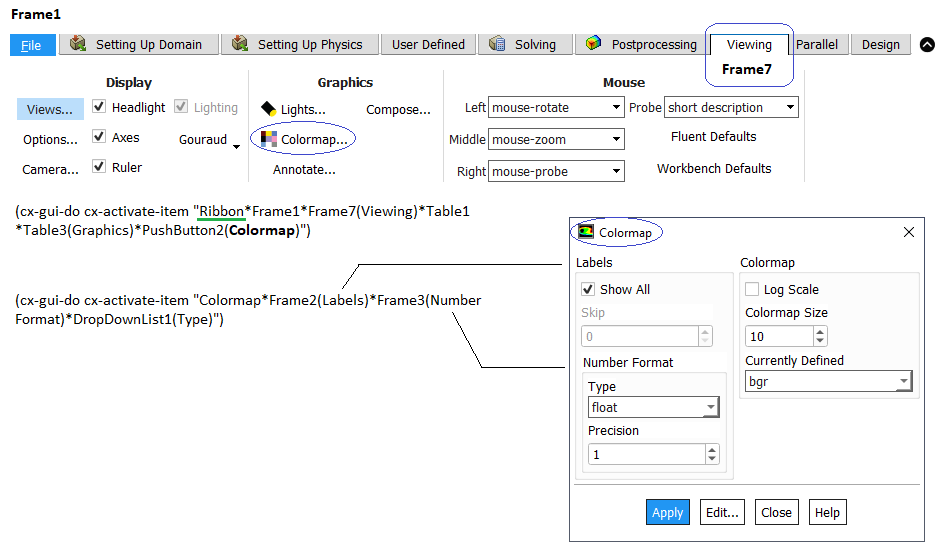
Few examples from posts on cfd-online.com: This piece of code prints centroid of boundaries defined as type "velocity-inlet".
(display
(map
(lambda (zone)
(format #f "~a: (~a,~a,~a)\n" zone
(pick-a-real
(format #f "/report/surface-int/a-w-a ~a () x-coordinate no" zone)
)
(pick-a-real
(format #f "/report/surface-int/a-w-a ~a () y-coordinate no" zone)
)
(pick-a-real
(format #f "/report/surface-int/a-w-a ~a () z-coordinate no" zone)
)
)
)
(filter
(lambda (zn) (eq? (zone-type (get-zone zn)) 'velocity-inlet)) (inquire-zone-names)
)
)
)
Check whether a cell thread is adjacent to a face thread or not
(define (check_adjacency fluid_id face_id)
(let
(
(fluid_chk (inquire-adjacent-threads face_id)) (aa)
)
(set! aa (car fluid_chk))
(if(eqv? aa fluid_id)
(display "Face and Fluid adjacent.")
(display "Face and Fluid not adjacent.")
)
)
)
ANSYS FLUENT Mesher Commands: Once you compute "Volumetric Regions", use TUI /objects/volumetric-regions list objectName * () to print a tabulated information of all volumes printed under headings "name | type | volume | material-point | face-zones"
/size-functions/create curvature face face_a face_b () "sf_curvature_wx1" 0.1 2.5 1.2 6.0: values are in the order [min-size max-size growth-rate norm-angle]. /size-functions/create proximity face face_baf_1 face_baf_2 () "sf_proximity_fins" 0.1 2.5 1.2 3 face-face yes yes: values are in the order [min-size max-size growth-rate cells-per-gap proximity-type ignore-self? ignore- orientation?]. objects/volumetric-regions/list obj-name (*) -> prints information for all objects (described as *) as following table. Change (*) to name of the object if the information for any specific object is required.name material-point volume type face-Zones
ANSYS FLUENT Post-Processing Commands Get wall moments: report forces wall-moments (all wall zones?) no wall_x wall_y () xc yx zc i j k (write to file?) no. Here the axis is represented by a centre point and direction cosines (unit vector components). To report forces; report forces wall-forces no wall_x wall_y () i j k no.
Mesh Adaption
(ti-menu-load-string (format #f "/mesh/adapt/list-adaption-cells \n"))ANSYS FLUENT start-up customization: This can be complementary to options available under Preferences in latest versions (V2021...)
(let (old-rc client-read-case)
(set! client-read-case
(lambda args
(apply old-rc args)
(if (cx-gui?)
(begin
(rpsetvar 'residuals/plot? #t)
;Turning off convergence check
(rpsetvar 'residuals/settings '(
(continuity #t 0 #f 0.0001)
(x-velocity #t 0 #f 0.0001)
(y-velocity #t 0 #f 0.0001)
(z-velocity #t 0 #f 0.0001)
(energy #t 0 #f 1e-08)
(k #t 0 #f 0.0001)
(epsilon #t 0 #f 0.0001)
)
)
(rpsetvar 'mom/relax 0.4)
(rpsetvar 'pressure/relax 0.5)
(rpsetvar 'realizable-epsilon? #t)
(cxsetvar 'vector/style "arrow")
)
)
)
)
)
Read a custom color map or write an existing one. The procedure consists of: Loading the Scheme file >> (load "rw-colormap.scm") >> Reading a new color map: /file/read-colormap >> Writing an existing color map: /file/write-colormap. Reference: Fluent Tips & Tricks - UGM 2004 by Sutikno Wirogo and Samir Rid.
(define (write-cmap fn)
(let (
(port (open-output-file (cx-expand-filename fn)))
(cmap (cxgetvar 'def-cmap))
)
(write (cons cmap (cx-get-cmap cmap)) port)
(newline port)
(close-output-port port)
)
)
(define (read-cmap fn)
(if (file-exists? fn)
(let ((cmap (read (open-input-file (cx-expandfilename fn)))))
(cx-add-cmap (car cmap)
(cons (length (cdr cmap))
(cdr cmap)
)
)
(cxsetvar 'def-cmap (car cmap))
)
(cx-error-dialog
(format #f "Macro file ~s not found." fn)
)
)
)
(define (ti-write-cmap)
(let ((fn (read-filename "colormap filename" "cmap.scm")))
(if (ok-to-overwrite? fn)
(write-cmap fn)
)
)
)
(define (ti-read-cmap)
(read-cmap (read-filename "colormap filename" "cmap.scm"))
)
(ti-menu-insert-item! file-menu
(make-menu-item "read-colormap" #t ti-read-cmap "Read colormap from file")
)
(ti-menu-insert-item! file-menu
(make-menu-item "write-colormap" #t ti-writecmap "Write colormap to file")
)
Returns the sublist of list obtained by omitting the first k elements
(define list-tail
(lambda (x k)
(if (zero? k) x
(list-tail (cdr x) (- k 1))
)
)
)
Some examples available at GITHUB:
(define (create-line-surf s_name xy_pos)
(ti-menu-load-string
(format #f "/surface/line-surface ~a ~a 0 ~a 1" s_name xy_pos xy_pos)
)
)
(define display-file-content
(lambda (file_name)
(let ((p (open-input-file (format #f "~a" file_name))))
(let f ((x (read-line p)))
(if (eof? p)
(begin
(close-input-port p)
)
(begin
(display x)
(newline) (f (read-line p))
)
)
)
)
)
)
(define read-data-from-file
(lambda (file_name)
(let ((p (open-input-file (format #f "~a" file_name))))
(let f ((x (read p)))
(if (eof? p)
(begin
(close-input-port p)
)
(begin
(if (number? x)
(begin
(display x)
(newline)
)
) (f (read p))
)
)
)
)
)
)
(define (read-report-file file_name)
(let
((p (open-input-file (format #f "~a" file_name))))
(do
((x (read p) (read p)))
(
(or (number? x) (eof-object? x))
(close-input-port p)
(if (number? x) x #f)
)
)
)
)
(define read-file-data-to-list
(lambda (file_name)
(let ((p (open-input-file (format #f "~a" file_name))))
(let f ((x (read p)) (lst '()))
(if (or (eof? p) (eof-object? x))
(begin
(close-input-port p) lst
)
(begin
(if (number? x)
(set! l (append l (list x)))
) (f (read p) l)
)
)
)
)
)
)
(define display-list
(lambda (l)
(do ((i 0 (+ i 1)))
((>= i (length l)))
(display (format #f "~a --- ~a\n" i (list-ref l i)))
)
)
)
(define (export-xy-plot file_name zone-id)
; direction y
(ti-menu-load-string
(format #f "plot/plot-direction 0 1")
)
(newline)
(ti-menu-load-string
(format #f "plot/plot yes ~a yes no no temperature no no y-coordinate ~a" file_name zone-id)
)
(newline)
)
(define read-xyplot-file
(lambda (file_name)
(let ((p (open-input-file (format #f "~a" file_name))) (l '()))
(begin
(read p)
(read p)
(set! l (cdr (read p)))
(close-input-port p)
l
)
)
)
)
(define (create-plane-surf-x s_name x_pos)
(ti-menu-load-string
(format #f "/surface/plane ~a ~a 0 0 ~a 1 0 ~a 0 1" s_name x_pos x_pos x_pos)
)
)
(define (create-plane-surf-z s_name z_pos)
(ti-menu-load-string
(format #f "/surface/plane ~a 0 0 ~a 0 1 ~a 1 0 ~a" s_name z_pos z_pos z_pos)
)
)
;/surface/iso-surface x-coordinate tp_000 w_pipe () f_air () range [0, 0.5] 0
(define (create-iso-surface-x iso_name from-surf from-zone x_pos)
(ti-menu-load-string
(format #f "/surface/iso-surface x-coordinate ~a ~a () ~a () ~a ()" is_name from-surf from-zone x_pos)
)
)
(define (export-report-favg file_name surf_name var_name)
(ti-menu-load-string
(format #f "/report/surface-integrals/area-weighted-avg ~a () ~a yes ~a"
surf_name
var_name
file_name
)
)
)
(define list-position
(lambda (o l)
(let loop ((i 0) (l l))
(if (null? l) #f
(if
(and (>= o (car l)) (<= o (car (cdr l))))
i (loop (+ i 1) (cdr l))
)
)
)
)
)
(define interpolate
(lambda (x1 x2 y1 y2 x)
(let ((i 0))
(+ y1
(* (- y2 y1) (/ (- x x1) (- x2 x1) ) )
)
)
)
)
Replace all occurrences of characters in a string. Reference: stackoverflow.com/.../flexible-replace-substring-scheme. Note that this code require (prefix?) to work as it is not implemented in all Scheme environments.
(define (rplc-all input trgt src)
(let
(
(input (string->list input))
(trgt (string->list trgt))
(src (string->list src))
(trgt-len (string-length trgt))
)
(let loop ((input input) (acc '()))
(cond ((null? input) (list->string (reverse acc)) )
((prefix? input trgt)
(loop (list-tail input trgt-len)
(reverse-append src acc)
)
)
(else
(loop (cdr input) (cons (car input) acc))
)
)
)
)
)
(rplc-all "w-htc_2" "-" "_)
(let um (cx-add-menu "usrMenu" #\M)): it adds a menu named usrMenu in the top main menu bar with M underlined to indicate keyboard shortcut. The ID of the newly created menu is printed in console which can also be accessed by code (cx-get-menu-id "usrMenu"). To add items to this menu: (cx-add-item um "CFD Steps" #\O #f and (lambda () (system "chrome.exe https://cfdyna.com &")))
FLUENT SCHEME Command Error Message
In general the error message from Scheme commands in FLUENT is a bit cryptic, some gives an idea of missing arguments or inputs. Following sections describes the error messages and hints about missing arguments.(scale-grid): This will give following errors:
| (scale-grid) | (scale-grid 0.01) |
| Error eval: unbound variable | Error eval: unbound variable |
| Error Object: fx | Error Object: fy |
| The code is expecting (unknown number of) arguments. The first one is denoted as fx | The code is expecting (unknown number of) arguments. The second one is denoted as fy |
| As you can guess, scaling of mesh required three scaling factors. Hence, the correct syntax is (scale-grid 0.1 0.1 0.1) | |
| (color-list) |
| Error eval: invalid function |
| Error Object: ("foreground" "red" "blue" .... "salmon") |
| As you can guess, the output of code is a list which could not be processed. (display color-list) prints the list of colours ("foreground" "red" "blue" .... "salmon") |
| (thread-domain-id) | (thread-id), (domain-id) |
| Error eval: unbound variable | Error eval: unbound variable |
| Error Object: thread | Error Object: thread |
| As you can guess, the code is expecting a list of threads. However, (get-all-domains) makes the cortex crash but (map domain-id (get-all-domains)) shall print (1) for single-phase flow cases. | |
(inquire-grid) shall print summary of mesh such as (0 874 2056 342 2) where the numbers correspond to cells, faces and node. (map domain-type (get-all-domains)) prints (mixture). (map domain-type (get-all-domains)) prints (geom-domain). (fluent-exec-name) prints the path of executables (*.exe) files. (list-database-materials) prints the names of all materials defined inside ANSYS FLUENT. (get-database-material 'air) prints all the properties currently defined for material air. Note the single quote before the name for material.
More examples:| (thread-surface) | (thread-surface 21) |
| Error eval: too few arguments(0) | Error eval: too few arguments(1) |
| Error Object: #[primitive-procedure %zone-surface] | Error Object: #[primitive-procedure %zone-surface] |
| The code is expecting (unknown number of) arguments. However, #[primitive-procedure %zone-surface] is a bit cryptic and difficult to guess. | |
(volume-integrals) results in error with message "Error eval: unbound variable". (%volume-integrals) also results in error with different message:
Error: eval: too few arguments(0)
Error Object: #[primitive procedure %volume-integrals]
TUI for Species Transport
/define/models/species species -transport? yes mixture-template /define/models/species volumetric-reactions? yes /define/models/species set-turb-chem- interaction Enable laminar finite-rate model? [yes] ≡ Finite Rate / No TCI Enable finite-rate/eddy-dissipation model? [no] Enable eddy-dissipation model? [no] Enable Eddy-dissipation Concept model? [no]
Customization vs. Extensibility
| Customization | Extensibility |
| In-product operation | Out of product feature expansion |
| Modify existng functionality, Create new feature | Enhance a software package with minimum development |
EXAMPLES OF UDF
Only velocities in Cartesian coordinates (Ux,Uy,Uz) are accessible through the UDF macros. Radial, tangential & axial velocities (Ur, Ut, Ua) within a fluid zone will need to be computed using the UDF itself. The UDF below can be used to define inlet velocity as a function of radius and time. It is assumed that the centre of inlet face is at origin.
Note that in order to access UDF parameters in post-processing, UDM (User Defined Memory) needs to be initialized using GUI path: Parameters & Customization → User Defined Memory → Number of User-Defined Memory Location where the UDM numbering starts from 0. In your UDF, assign your variable to a specific UDM. E.g. F_UDMI(face, thread, 0) = U_txyz; C_UDMI(cell, threat, 0) = vol_heat_source; '0' here refers to the UDM number.
Note that the DEFINE_XX macros implement general solver functions that are independent of the model(s) being used in ANSYS Fluent. For example, DEFINE_ADJUST is a general-purpose macro that can be used to adjust or modify variables that are not passed as arguments. For example, modify flow variables (velocities, pressure...) and compute integrals of a scalar quantity over a domain which can be used to adjust a boundary condition based on the result. A function that is defined using DEFINE_ADJUST executes at every iteration and is called at the beginning of every iteration before transport equations are solved. Any UDF function has first argument as the name of the function which user can select wherever needed. In general, second argument gives the index of the cell, which is actually an integer, and the third argument gives thread ID of the cell zone (volume or boundary zones), which is an integer pointer.
#include "udf.h"
DEFINE_PROFILE(U_txyz, thread, position) {
/*position: Index of variable say 'U' to be set */
real x[ND_ND]; /* Position vector of nodes */
real xi, yi, zi, r;
face_t f;
real R = 0.050; /* Radius in [m] */
real t = CURRENT_TIME; /* Current time of simulation */
begin_f_loop(f, b) /* Loops over all faces in thread 'b'*/
{
/* C_CENTROID(x,c,t): returns centroid in real x[ND_ND] */
F_CENTROID(x, f, b); /* Gets centroid of face f */
/* x[ND_ND]: Position vector of nodes */
xi = x[0]; yi = x[1]; zi = x[2];
r = sqrt(xi*xi + yi*yi + zi*zi);
F_PROFILE(f, b, position) = 2.0 + 0.5*sin(t/5)*sin(0.31416*r/R);
}
end_f_loop(f, thread)
}
Note: The constant ND_ND is defined as 2 for RP_2D (2D domain) and 3 for RP_3D (3D domain). It can be used when it is required to build a 2x2 matrix in 2D and a 3x3 matrix in 3D. Instead if ND_ND is used, the UDF will work for both 2D and 3D cases, without requiring any modifications.
Another example of UDF which can be used to define a linear translation and angular displacement to a cylinder of plate with dynamic mesh motion setting is described below.
/* Rigid body motion of a cylinder: translation and rotations,
can be used for a flapping plate if translation is set 0. */
#include "udf.h"
/* ----- Define frequency of rotation / flapping in Hz. */
#define f 5.0
/* ----- Define angular velocity in [rad/s]. */
#define omega 2.0*M_PI*f
/* ----- Define maximum angular deflection in [rad] */
#define thetaMax M_PI/180
/* ----- Define linear translation in [m] */
#define xMax 0.01;
DEFINE_CG_MOTION(TransRot, dt, cg_vel, cg_omega, time, dtime) {
real angVel, linVel;
linVel = xMax * omega * cos(omega*time);
cg_vel[0] = linVel;
cg_vel[1] = 0.0;
cg_vel[2] = 0.0;
/*cg_omega[0] -> wx, cg_omega[1] -> wy, cg_omega[2] - wz */
/*Axis of rotation is about origin and should be ensured. */
angVel = thetaMax * omega * sin(omega*time);
cg_omega[1] = angVel;
cg_omega[2] = 0.0;
cg_omega[3] = 0.0;
}
Summary of UDF commands
Excerpts from user manual: Think of a ‘zone’ as being the same as a ‘thread’ data structure when programming UDFs. Thus: node thread = grouping of nodes, face thread = grouping of faces, cell thread = grouping of cells. A domain is a data structure in ANSYS FLUENT that is used to store information about a collection of node, face threads, and cell threads in a mesh.
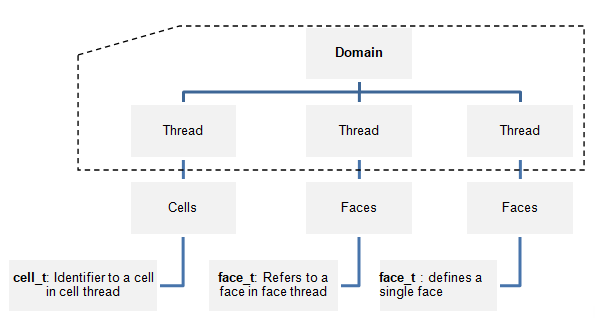
- Data Types: Node is a structure data type that stores data associated with a mesh point, face_t is an integer data type that identifies a particular face within a face thread, cell_t is an integer data type that identifies a particular cell within a cell thread, Thread is a structure data type that stores data that is common to the group of cells or faces that it represents.
- NODE_X(node) = X-coordinate of node
- NODE_Y(node) = Y-coordinate of node
- NODE_Z(node) = Z-coordinate of node
- F_NNODES(f, t) = number of nodes in a face
- C_CENTROID(x, c, t) / F_CENTROID(x, f, t): = returns centroid in a 1x3 array real x[ND_ND]
- F_AREA(a, f, t): returns face area (normal) vector in real a[ND_ND]
- C_VOLUME(c, t) = volume of cell
- C_NNODES(c, t) = number of nodes
- C_NFACES(c, t) = number of faces
- C_FACE(c, t, i) = global face index, corresponding to local face index i
- C_R(c, t) / F_R(f, t) = Access cell / boundary face flow variable density
- C_P(c, t) / F_P(f, t) = Access cell / boundary and interior face flow variable pressure. To get absolute pressure: C_P(c, t) + RP_Get_Float("operating-pressure")
- C_U(c, t) / F_U(f, t) = Access cell / boundary face flow variable x-velocity
- C_V(c, t) / F_V(f, t) = Access cell / boundary face flow variable y-velocity
- C_W(c, t) / F_W(f, t) = Access cell / boundary face flow variable z-velocity
- C_T(c, t) / F_T(f, t) = Access cell / boundary face flow variable temperature
- C_H(c, t) / F_H(f, t) = Access cell / boundary face flow variable enthalpy
- C_K_L(c, t) = Access cell material property "thermal conductivity". 'L', 'T' and 'EFF' suffix is used for 'Laminar', 'Turbulent' and 'Effective' properties. For example, C_MU_L, C_MU_T and C_MU_EFF refers to 'Laminar', 'Turbulent' and 'Effective' viscosities respectively.
- Similarly, K, NUT, D, O and YI can be added to C_ to access TKE, turbulent viscosity of Spalart-Allmaras model, TED (ε), specific dissipation rate (ω) and mass fraction respectively. Note that the UDF will result in fatal error if the TKE or TDR is accessed in a solid domain (thread).
- F_FLUX(f, t) = Access face flow variable mass flux
- d = Get_Domain(1) = Get domain using FLUENT utility. Here, domain_id = 1 is an integer for the mixture or fluid domain, but the values for the phase domains can be any integer greater than 1. E.g. porousDomain = Get_Domain(2);
- Derivative macro: C_UDSI(c, t, VORTICITY_Z) = C_DVDX(c,t) - C_DUDY(c,t) = define z-component of vorticity
- C_R_G(c, t), C_P_G(c, t), C_U_G(c, t) ... can be used to get gradient vector: {dp/dx dp/dy dp/dz)
- The M1 suffix can be applied to some of the cell variable macros to access value of the variable at the previous time step (t - Δt). These data may be useful in unsteady simulations. For example, C_T_M1(cell, thread); returns the value of the cell temperature at the previous time step
- Similarly, M2 suffix can be applied to some of the cell variable macros to access value of the variable at second previous time step (t -2Δt). These data may be useful in unsteady simulations. For example, C_T_M2(cell, thread); returns the value of the cell temperature at the previous to previous time step
- PRINCIPAL_FACE_P(f,t) = test if the face is the principle face - not required for serial operation, applicable to compiled UDFs only
- C_VOLUME = get the cell volume and accumulates it. The end result is total volume of each cell of respective mesh.
- C_UDMI(c, t,0) = store result in user-defined memory, location index 0. The user-defined memory field gets saved to the data file and can be used to generate contours and any other post-processing activity.
- The NV_ macros have the same purpose as ND macros, but they operate on vectors (that is, arrays of length ND_ND) instead of separate components.
- NV_V: The utility NV_V performs an operation on two vectors. NV_V(a, =, x) will result in a[0] = x[0], a[1] = x[1] and a[2] = x[2]
- Use of '+ =' instead of '=' in the above equation results in summation. NV_V(a, +=, x) will result in a[0] = a[0] + x[0], a[1] = a[1] + x[1] and a[2] = a[2] + x[2]
- NV_VV performs operations on vector elements. The operation that is performed on the elements depends upon what symbol (-, /, *) is used as an argument. NV_VV(a, =, x, +, y) will yield a[0] = x[0] + y[0], a[1] = x[1] + y[1] and a[2] = x[2] + y[2]
- NV_V_VS utility operates (+, -, *, /) a vector to another vector which is multiplied or divided by a scalar. NV_V_VS(a, =, x, +, y, *, 0.5) will result in 2D: a[0] = x[0] + y[0] * 0.5, a[1] = x[1] + y[1] * 0.5
- NV_VS_VS utility operates (+, -, *, /) a vector to another vector where both are multiplied or divided by a scalar. NV_VS_VS(a, /, 2.0, x, +, y, *, 5.0) will result in a[0] = x[0] / 2.0 + y[0] * 5.0, a[1] = x[1] / 2.0 + y[1] * 5.0, a[3] = x[3] / 2.0 + y[3] * 5.0
- Other NV_ operations:
- NV_VEC(A) - declare vector A
- NV_D(psi, =, F_U(f,t), F_V(f,t), F_W(f,t)) - define psi in terms of velocity field, NV_D(axis, =, 0.0, 1.0, 0.0), NV_D(origin, =, 0.0, 0.0, 5.0)
- NV_VV(rvec, =, NODE_COORD(v), -, origin)
- NV_S(q, =, 0.0), NV_S(psi, *=, F_R(f,t)) - multiplying density to get psi vector
- NV_DOT(A, B) - dot product of the two vectors, NV_CROSS(A, B) - crosss product of the two vectors
- boolean FLUID_THREAD_P(thread): Check if 'thread' is of type FLUID
- Some macros are defined in 'mem.h' and not in 'udf.h'. Example includes: C_FACE_THREAD(c, t, i), C_FACE(c, t, i), C_R(c,t), C_P(c,t), C_U(c,t), C_V(c,t)... F_PROFILE.
DEFINE_ON_DEMAND is a general-purpose macro that can be used to specify a UDF that is executed as needed in ANSYS FLUENT, rather than having ANSYS FLUENT call it automatically during the calculation. UDF will be executed immediately, after it is activated, but it is not accessible while the solver is iterating. Note that the domain pointer d is not explicitly passed as an argument to DEFINE_ON_DEMAND. Therefore, if you want to use the domain variable in your on-demand function, you will need to first retrieve it using the Get_Domain utility.
Excerpt from UDF Manual: The following UDF, named on demand calc, computes and prints the minimum, maximum, and average temperatures for the current data field. It then computes a temperature function f(T) = [T − TMIN]/[TMAX − TMIN] and stores it in user-defined memory location 0. After the on-demand UDF is hooked, the field values for f(T) will be available in drop-down lists in postprocessing dialog boxes in ANSYS FLUENT. This field can be accessed by choosing User Memory 0 in the User-Defined Memory... category.Note that this is for demonstration purpose only as the features to find out maximum, minimum and volume-weighted average are available as standard post-processing operations.
#include "udf.h"
DEFINE_ON_DEMAND(Tavg) {
/* declare domain pointer: it isn't passed as an argument to the DEFINE macro */
Domain *d;
real tavg = 0.0;
real tmax = 0.0;
real tmin = 0.0;
real tp, volm, vtot;
Thread *t;
cell_t c;
/* Get the domain using ANSYS FLUENT utility */
d = Get_Domain(1);
/* Loop over all cell threads in the domain */
thread_loop_c(t,d) {
/* Compute max, min, volume-averaged temperature */
/* Loop over all cells */
begin_c_loop(c,t) {
volm = C_VOLUME(c,t); /* get cell volume */
tp = C_T(c,t); /* get cell temperature */
if (tp < tmin || tmin == 0.0) tmin = tp;
if (tp > tmax || tmax == 0.0) tmax = tp;
vtot = vtot + volm;
tavg = tavg + tp*volm;
} end_c_loop(c,t)
tavg /= vtot;
printf("\n Tmin = %g Tmax = %g Tavg = %g\n",tmin,tmax,tavg);
/* Compute temperature function and store in UDM*/
/*(location index 0) */
begin_c_loop(c,t) {
tp = C_T(c,t);
C_UDMI(c,t,0) = (tp-tmin)/(tmax-tmin);
} end_c_loop(c,t)
}
}
This UDF will print the volume of cells with temperature withing specified [in K] range.
DEFINE_ON_DEMAND(isoVolume) {
/* declare domain pointer: it isn't passed as an argument to the DEFINE macro */
Domain *d;
real tmax = 300.0; /* This value should in [K] */
real tmin = 320.0; /* This value should in [K] */
real temp, volm, vtot;
Thread *t;
integer zid;
cell_t c;
/* Get the domain using ANSYS FLUENT utility */
d = Get_Domain(1);
/* Loop over all cell threads in the domain */
thread_loop_c(t, d) {
vtot = 0.0;
/* Loop over all cells */
begin_c_loop(c,t) {
tp = C_T(c,t); /* get cell temperature */
if (tp <= tmax && tp >= tmax) {
/*Get cell volume and add to total volume */
volm = C_VOLUME(c,t);
vtot = vtot + volm;
}
} end_c_loop(c,t)
zid = THREAD_ID(t);
printf("\n Zone - %d -- Volume in specified range = %g \n", zid, vtot);
}
}
DEFINE_EXECUTE_AT_END(vol_avg_tdr) {
/* UDF for integrating turbulent dissipation and printing it to
console window at the end of the current iteration or time step */
Domain *d;
Thread *t;
/* Integrate dissipation. */
real sum_diss=0.;
cell_t c;
d = Get_Domain(1); /* mixture domain if multiphase */
thread_loop_c(t,d) {
if (FLUID_THREAD_P(t)) {
begin_c_loop(c,t) {
sum_diss += C_D(c,t) * C_VOLUME(c,t);
}
end_c_loop(c,t)
}
}
CX_Message("Volume integral of turbulent dissipation: %g\n", sum_diss);
}#include "udf.h"
DEFINE_ON_DEMAND(check_energy_on) {
/* UDF to check if energy is on i.e. if temperature field is available*/
Domain *domain;
Thread *c_thread;
domain=Get_Domain(1);
/*loops over all cell threads in domain, Message0 is used to send messages
from compute node-0 only
*/
thread_loop_c(c_thread, domain) {
if(NNULLP(THREAD_STORAGE(c_thread,SV_T)))
Message0("Temperature field exists. \n");
else
Message0("Temperature field does not exist.\n");
}
}
UDF in Parallel Computing on Clusters
Serial solver contains Cortex and only a single ANSYS Fluent process.
The parallel solver contains 3 types of executable: Cortex, host, and compute node (or simply 'node' for short). When ANSYS Fluent runs in parallel, an instance of Cortex starts, followed by one host and n compute nodes, thereby giving a total of (n + 2) running processes. For this reason, UDF for parallel run will need to be developed such that the function will successfully execute as a host and a node process.
Example of operations that require parallelization of serial source code include the following:- Reading and Writing Files
- Global Reductions, Global Logicals
- Global Sums, Global Minimums and Maximums
- Certain Loops over Cells and Faces
- Displaying Messages on a Console, Printing to a Host or Node Process
/*--------------------------------------------------------------------*/
/* Compiler Directives */
/*--------------------------------------------------------------------*/
#if RP_HOST /* only host process is involved */
#if !RP_HOST /*either serial or compute node process is involved */
...
#endif
#if RP_NODE /* only compute nodes are involved */
#if !RP_NODE /* either serial or host process is involved */
...
#endif
#if PARALLEL /* both host and compute nodes are involved, but not */
/* serial equivalent to #if RP_HOST || RP_NODE */
#if !PARALLEL /* only serial process is involved */
...
#endif
Depending upon a UDF, the UDF written in C language needs to be compiled before it can be used in FLUENT. Best a UDF should be compiled on a system with the same operating system (OS) and processor architecture as the compute cluster. Typically the compute nodes are disk-less nodes with bare minimum boot image, it lacks a C or CPP programming environment (compiler, linker, libraries). Hence, it is not possible to compile a UDF in batch mode on a compute node of the Linux clusters.
More examples of FLUENT UDF
UDF for Temperature Dependent Viscosity
DEFINE_PROPERTY(visc_T, c, Tp) {
real mu; real a = C_T(c,t);
mu = 2.414e-05 * pow(10, 247.8/(Tp - 140));
return mu;
}
DEFINE_PROPERTY(water_density, c, t) {
real rho_water;
real T = C_T(c, t);
rho_water = 765.33 + 1.8142*T - 0.0035*pow(T, 2.0)
C_UDMI(c, t, 0) = rho_water;
return rho;
}
Compute area of a face zone:
#include "udf.h"
real Ar1 = 0.0;
begin_f_loop(f, t)
if PRINCIPAL_FACE_P(f, t) {
/* compute area of each face */
F_AREA(area, f, t);
/*compute total face area by summing areas of each face*/
Ar1 = Ar1 + NV_MAG(area);
}
end_f_loop(f,t)
Ar1 = PRF_GRSUM1(Ar1);
Message("Area = %12.4e \n", Ar1);
Compute volume of a cell zone:
#include "udf.h"
real Vm1 = 0.0;
begin_C_loop(c, t)
/*compute total volume by summing volumes of each cell*/
Vm1 = Vm1 + C_VOLUME(c, t);
}
end_f_loop(c, t)
Vm1 = PRF_GRSUM1(Vm1);
Message("Volume = %12.4e \n", Vm1);
UDF: change time step value in Transient Simulation
This example, UDF needs to operate on a particular thread in a domain (instead of looping over all threads) and the DEFINE macro DEFINE_DELTAT used in UDF does not have the thread pointer passed to it from the solver. Hence, Lookup_Thread is required in the UDF to get the desired thread pointer.
#include "udf.h"
DEFINE_DELTAT(timeStep, d) {
real newTime = CURRENT_TIME; real oldT; real minT = 0.0; real maxT = 0.0;
Thread *t; cell_t c; d = Get_Domain(1);
int zID = 1; Thread *t = Lookup_Thread(d, zID);
begin_f_loop(f, t) { /* Loop over all face elements*/
oldT = F_T_M1(f, t); /* Get face temperature at previous time-step */
if (oldT < minT || minT == 0.0) minT = oldT;
if (oldT > maxT || maxT == 0.0) maxT = oldT;
}
end_f_loop(f, t)
if(maxT < 100.0)
timeStep = 0.5;
else
timeStep = 0.1;
return timeStep;
}
Density as function of temperature:
DEFINE_PROPERTY(rho_T, c, Tp) {
real rho;
/* Get temperature of the cell in K and convert into C */
real Tp = C_T(c,t) - 273.11;
real a0 = 999.8396;
real a1 = 18.22494;
real a2 = -7.92221e-03;
real a3 = -5.54485e-05;
real a4 = 1.49756e-07;
real a5 = -3.93295e-10;
real b = 1.81597e-02;
rho = a0 + a1*Tp + a2*Tp*Tp + a3*pow(Tp, 3) + a4*pow(Tp, 4) + a5*pow(Tp, 5);
rho = rho / (1 + b*Tp);
return rho;
}
DEFINE_PROPERTY(density_t_p, c, t) {
real rho;
real p_operating = RP_Get_Real("operating-pressure");
real p_abs = C_P(c,t) + p_operating;
real Tp = C_T(c, t);
rho = add function here: f(temperature, pressure);
return rho;
}
To make density function of pressure only:
DEFINE_PROPERTY(density_isothermal, cell, thread) {
real density;
real pr = C_P(cell,thread) + RP_Get_Real("operating-pressure");
density = 1.185 / p_ref / pr; //1.185 is density at reference pressure p_ref
return density;
}
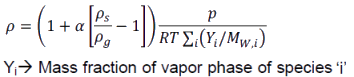
/*cfd-online.com/Forums/fluent-udf/196297-udf-density.html*/
DEFINE_PROPERTY(custom_density, c, t) {
int i;
float dT, dP, rho, al, o2, al2, n2;
float Mw_i(int i);
Material *sp;
float rho_g = 1.225;
float rho_s = 2700;
float alp = 0.0002;
float sum = 0.0;
dT = C_T(c, t);
dP = C_P(c, t) + RP_Get_Float("operating-pressure");
mixture_species_loop(THREAD_MATERIAL(t), sp, i) {
/* Get mass fraction by C_YI(c, t, i) where int i is species index*/
al = C_YI(c, t, 0)/27.0;
o2 = C_YI(c, t, 1)/32.0;
al2 = C_YI(c, t, 2)/102.0;
n2 = C_YI(c, t, 3)/28.0;
sum = al + o2 + al2 + n2;
}
rho = (1.0 + alp*((rho_s/rho_g) - 1.0)) * dP/(sum*dT*8314.3);
return rho;
}
User-defined Mixing Law for Thermal Conductivity: generic_property function is used to obtain properties of individual species.
DEFINE_PROPERTY(mass_wtd_k, c, t) {
real sum = 0.0; int i;
Material *sp;
real ktc;
Property *prop;
mixture_species_loop(THREAD_MATERIAL(t), sp, i) {
prop = (MATERIAL_PROPERTY(sp));
ktc = generic_property(c, t, prop,PROP_ktc, C_T(c, t));
sum = sum + C_YI(c,t,i)*ktc;
}
return sum;
}
Sample UDF for 6DOF case. DEFINE_SDOF_PROPERTIES (name, properties, dt, time, dtime) specifies custom properties of moving objects for the six degrees of freedom (SDOF) solver which includes mass, moment and products of inertia, external forces and external moments. real *properties - pointer to the array that stores the SDOF properties. The properties of an object which can consist of multiple zones can change in time, if desired. External load forces and moments can either be specified as global coordinates or body coordinates. In addition, you can specify custom transformation matrices using DEFINE_SDOF_PROPERTIES. The boolean properties[SDOF_LOAD_LOCAL] can be used to determine whether the forces and moments are expressed in terms of global coordinates (FALSE) or body coordinates (TRUE). The default value for properties[SDOF_LOAD_LOCAL] is FALSE.
| #include "udf.h" | ||
| #include "math.h" | ||
| DEFINE_SDOF_PROPERTIES(valve_6dof, prop, dt, time, dtime) { | ||
| prop[SDOF_MASS] = 0.10; | /*Mass of the valve in [kg] */ | |
| prop[SDOF_IZZ] = 1.5e-3; | /*Mass moment of inertia about Z axis [kg/m^2] */ | |
| /* Translational motion setting, use TRUE and FALSE as applicable */ | ||
| prop[SDOF_ZERO_TRANS_X] = TRUE; | /*Translation allowed in X-Direction? */ | |
| prop[SDOF_ZERO_TRANS_Y] = TRUE; | /*Translation allowed in Y-Direction? */ | |
| prop[SDOF_ZERO_TRANS_Z] = TRUE; | /*Translation allowed in Z-Direction? */ | |
| /* Rotational motion setting, use TRUE and FALSE as applicable*/ | ||
| prop[SDOF_ZERO_ROT_X] = TRUE; | /*Rotation allowed about X-Axis? */ | |
| prop[SDOF_ZERO_ROT_Y] = TRUE; | /*Rotation allowed about Y-Axis? */ | |
| prop[SDOF_ZERO_ROT_Z] = FALSE; | /*Rotation allowed about Z-Axis? */ | |
| /* Gravitational, External Forces/Moments: SDOF_LOAD_F_X, SDOF_LOAD_F_Y ... SDOF_LOAD_M_Z */ | ||
| M = prop[SDOF_MASS]; Larm = 0.10 */ | ||
| prop[SDOF_LOAD_M_Z] = -9.81 * M * Larm * sin(DT_THETA(dt)[2]; | ||
| Message("\n 2D: updated 6DOF properties DT_THETA_Z: %e, Mz: %e, Mass: %e \n", | ||
| DT_THETA(dt)[2], prop[SDOF_LOAD_M_Z], prop[SDOF_MASS]); | ||
| } | ||
Tips and Tricks on UDF / UFF
- To write output to a file from UDF operation / loop: open a file using statement: FILE *fileName; fileName = fopen("udfOutput.txt", "a");
- fprintf(fileName,"%g %g\n", x[0], source); fclose(fileName); However, all the fopen / fprintf / fclose commands are incompatible with parallel operation.
- To send output to the console: Message("x = %g source = %g\n", x[0], source);)
- In STAR-CCM+ du/dy = grad($Velocity[0]/grad($Centroid[1]), in FLUENT UDF: C_DUDY(cell, thread). Similarly, C_DVDX(cell, thread) can be defined.
- Similarly in FLUENT, C_T_G(cell, thread)[0] returns the x-component of the cell temperature gradient vector.
Errors and Troubleshooting in FLUENT UDF
[Error message] line xx: structure reference not implemented ---There can be multiple reasons such as the UDF interpreter could not find required libraries (for example Visual Studio). Another reason can be that the C preprocessor is trying to interpret code that contains elements of C that the interpreter does not accommodate (which is not supported).
If an UDF is interpreted which resulted in error, a fresh FLUENT session is needed to compile the UDF.
Scheme examples from web such as cookbook.scheme.org, schemers.org....
Find first occurrence of an element in a list
(define (list-index fn list)
(let iter ((list list) (index 0))
(if (null? list) -1
(let ((item (car list)))
(if (fn item)
index
(iter (cdr list) (+ index 1))
)
)
)
)
)
Remove duplicate (repeat) entries from a list which are adjacent to each other
(define (delete-adjacent-duplicates xs)
(let loop ((prev-pair #f) (xs xs) (new-list '()))
(if (null? xs) (reverse new-list)
(loop xs
(cdr xs)
(let ((x (car xs)))
(if (and prev-pair (equal? x (car prev-pair)))
new-list
(cons x new-list)
)
)
)
)
)
)
(delete-adjacent-duplicates '(1 2 3 1 1 4 5 5)) = (1 2 3 1 4 5)
Find substring in string: this will work only is (char?) is defined.
(define (string-find haystack needle . rest)
(let ((start (if (null? rest) 0 (car rest))))
(let* ((haystack-len (string-length haystack))
(needle-len (string-length needle))
(start 0))
(let loop ((h-index start)
(n-index 0))
(let ((h-char (string-ref haystack h-index))
(n-char (string-ref needle n-index)))
(if (char=? h-char n-char)
(if (= (+ n-index 1) needle-len)
(+ (- h-index needle-len) 1)
(loop (+ h-index 1) (+ n-index 1))
)
(if (= (+ h-index 1) haystack-len) #f
(loop (+ h-index 1) 0)
)
)
)
)
)
)
)(string-find input search)
(define (list? x) (if (equal? (length x) 0) #f) (if (> (length x) 0) #t) )(list? '2) - error, (list? '(2 3)0 = #t, (list? '()) = #f.
Examples from stackoverflow.com/ ... /searching-and-replacing-n-element-on-list-scheme: the keyword list has been replaced with xlst.
(define (find-replace a b xlst)
(cond
;Start with a list. If it's empty, leave it
((null? xlst) '())
;If the first element is a list, call function recursively. If the first
;element is equal to what your searching for, cons the replacement onto a
;recursive call of your function on the rest of the list...keep searching
((list? (car xlst))
(cons (find-replace a b (car xlst)) (find-replace a b (cdr xlst)))
)
((eq? (car xlst) a) (cons b (find-replace a b (cdr xlst))))
;If none of the earlier conditions are true, cons the first element on to
;a recursive call of your function for the rest of the list
(else
(cons (car xlst) (find-replace a b (cdr xlst)))
)
)
)
Reference: The Little Schemer
(define atom?
(lambda (x)
(and (not (pair? x)) (not (null? x)))
)
)
Substitute every occurrence of old with an occurrence of new. Note that this code will work only if (atom?) is defined which is not the case in all Scheme implementations.
(define subst-lst
(lambda (new old l)
(cond
((null? l) (quote ()))
((atom? (car l))
(cond
((eq? (car l) old) (cons new
(subst new old (cdr l)))
)
(else (cons (car l)
(subst new old (cdr l)))
)
)
)
(else (cons (subst new old (car l))
(subst new old (cdr l)))
)
)
)
)
Some Examples from GitHub
(define (delete-n list n)
(if (= n 0)
(cdr list)
(cons (car list) (delete-n (cdr list) (- n 1)))
)
)
(define (insert-n list item n)
(if (= n 0)
(cons item list)
(cons (car list) (insert-n (cdr list) item (- n 1)))
)
)
(define (list-nth list n)
(if (= n 0)
(car list)
(list-nth (cdr list) (- n 1))
)
)
(define (replace-nth list n item)
(if (= n 0)
(cons item (cdr list))
(cons (car list) (replace-nth (cdr list) (- n 1) item))
)
)
(define (swap-item list m n)
(let
( (a (list-nth list m)) (b (list-nth list n)) )
( replace-nth (replace-nth list m b) n a )
)
)
Examples:
(swap-item (list 1 2 3 6) 2 3)
(replace-nth (list 3 2 9 2) 2 8)
(delete-n (list 1 2 3 4 5) 2)
(insert-n (list 1 2 3 4 5) 8 2)
(list-nth (list 1 2 3 4 5) 3)
From the Book: Concrete Abstractions - An Introduction to Computer Science Using Scheme
Procedure that counts the number of elements in a list:(define length
(lambda (lst)
(if (null? lst) 0
(+ 1 (length (cdr lst)))
)
)
)
Procedure that selects those elements of a given list that satisfy a given predicate:
(define filter
(lambda (ok? lst)
(cond ((null? lst) '())
((ok? (car lst))
(cons (car lst) (filter ok? (cdr lst)))
)
(else
(filter ok? (cdr lst)))
)
)
)Example: (filter odd? (integers-from-to 1 15)) = (1 3 5 7 9 11 13 15)
Python Library for Fluid Mechanics: A library is available at github.com/CalebBell/fluids. The installation method is explained in the Readme file. An alternate method to use all the functions available in 'fluids' library is described below. Once source code is downloaded, this folder needs to be copied in your working directory.
import sys
sys.path.append('fluids')
import fluids
nRe = 5000
RRH = 0.002
# Access function Colebrook in ./fluids/friction.py
fricFac = fluids.friction.Colebrook(nRe, RRH)
print("\n Friction factor - Colebrook formula: {0:8.3f}".format(fricFac),'\n')
ICEM CFD: Tck/Tk Examples
For loop to copy a point entity:for {set i 1} {$i <= $NS} {incr i} {
ic_geo_duplicate_set_fam_and_data point ps$j ps[expr {$j+2}] {} _0
ic_move_geometry point names ps[expr {$j+2}] translate "0 $L 0"
ic_geo_duplicate_set_fam_and_data point ps[expr {$j+1}] ps[expr {$j+3}] {} _0
ic_move_geometry point names ps[expr {$j+3}] translate "0 $L 0"
set j [expr {$i*10+1}]
}
Scripting in ANSYS Workbench
Ref: "Scripted CFD simulations and postprocessing in Fluent and ParaVIEW" by Lukas Muttenthaler et al at Johannes Kepler University Linz# Import necessary Modules import os # Set Path and Project case_Path = "C:/Projects/" file_Proj = "Case_HTX.wbpj" # Project operations: Opens Project Open(FilePath = os.path.join(case_Path, file_Proj)) # Get the System with Name "FFF" system1 = GetSystem(Name = "FFF") # Get "Setup" - Container set_up = system1.GetContainer(ComponentName = "Setup" ) # Specify Filename of parameters file parsFilename = 'SimParameters' # Prefix of File with Commands prefixFilename = 'StudyA' # File with Commands for Fluent mainFilename = 'SimCommands' # Ending of the Filename with Scheme Commands suffixFilename = '.scm' # Specify inlet velocities [m/s] as Python 'list' inlet_velocities = [2, 4, 6] # Naming Parts for Saving File: should match number of cases saveFilename = ['SimA', 'SimB', 'SimC'] # Start and Stop Indices of the Loop: 0-based count_StartIndex = 0 count_StopIndex = len(inlet_velocities) # Load file with important parameters actualPars = prefixFilename + parsFilename + suffixFilename # Opens the specified file in 'read' mode and get the 'file' object parFile = open (actualPars, 'r') parCommands = parFile.read () parFile.close () # LOOP THROUGH THE SIMULATIONS for case_num in range (case_num_StartIndex, (case_num_StopIndex + 1)): # Reset the Fluent Container set_up.Reset() set_up.Refresh() # Run Fluent and set properties set_up.GetFluentLauncherSettings().ShowLauncher = False set_up.GetFluentLauncherSettings().Precision = 'Double' set_up.GetFluentLauncherSettings().RunParallel = True set_up.GetFluentLauncherSettings().NumberOfProcessors = 32 set_up.Edit() # Send changing Parameters set_up.SendCommand (Command = '(define calcCase %s)' %str(saveFilename[case_num])) set_up.SendCommand (Command = '(define velMax % d)' %inlet_velocities[case_num]) # Send the commands specified in the file as string to Fluent : set_up.SendCommand(Command = parCommands) set_up.SendCommand(Command = commands) set_up.Exit ()
Scripting in ANSA
ANSA uses Python as scripting and automation capabilities.import os
import ansa
#from ansa import *
from ansa import base
def openFile():
base.Open("C:/Users/myFile.ansa")
#Collect sets for different areas
deck = ansa.constants.STAR
set1 = ansa.base.PickEntities(deck,("SET",))
parts = base.PickEntities(deck, ("SECTION_SHELL","SECTION_SOLID",))
set2 = base.CreateEntity(deck, "SET", {'Name' : "SetName", })
set3 = base.CollectEntities(deck, None, "__PROPERTIES__", )
# Get all parts in the model
all_parts = base.collectEntities(deck, None, "PART", recursive=True)
def printPIDname():
deck = constants.OpenFOAM #NASTRAN, FLUENT, STAR, LSDYNA, ABAQUS
pid_list = base.collectEntities(deck, none, "PSHELL", False, True)
#pid_list = base.collectEntities(deck, none, "__PROPERTIES__", False, True)
for pid in pid_list:
print(pid._name)
oldPID = pid._name
if "grille" in oldPID:
newPID = "po_"+oldPID
base.ReplaceProperty(oldPID, newPID)
#subifm($,'oldPID','newPID')
def openMultipleFiles():
#Select multiple files
files = utils.SelectOpenFileIn('C:/Users/XYZ', 1)
i = 1
for f in files:
print("File Number {1} is {2}:", i, f)
#Opening the file
ansa.base.Open(f)
i = i + 1
#Print all PID and their names
import ansa
from ansa import *
idList = []
nameList = []
def main():
deck = constants.LSDYNA
pName = base.CollectEntities(deck, None, "__PROPERTIES__", False, True)
for i in part_name:
idList.append(i._id)
nameList.append(i._name)
pass
main()
mergeList = list(zip(idList, nameList))
for i in mergeList:
print(i)
if __name__ == '__main__':
main()
Another example
file_name = "Project_1.ansa"
default_deck = base.CurrentDeck()
base.SetCurrentDeck(constants.NASTRAN)
deck = constants.NASTRAN
prop = 'PSHELL'
name_file = file_name.split(".ansa")
# Turn off CAD visibility
base.SetViewButton({"SHADOW": 'on', "MACROs": 'off'})
pids = base.CollectEntities(deck, None, prop, filter_visible=True, prop_from_entities=True)
def Checks(deck, prop):
'''
Check for geometrical errors such as intersections and penetration for
user thickness value of 0.1 and remove duplicate elements
'''
intersections = base.CheckAndFixPenetrations(
type=1, fast_run=False, fix=False)
user_t = base.CheckAndFixPenetrations(
type=3, fast_run=False, fix=False, user_thic=0.1)
if intersections == -1:
print("Error reading: please check the input file")
elif intersections == 1:
print("Intersections found:", len(intersections))
print(intersections)
if user_t == -1:
print('Error reading: please check the input file')
elif user_t == 1:
print("Penetrations for 0.1 thickness found!")
print("Errors:", len(user_t))
base.Compress('')
# Remove duplicate materials
base.CompressMaterials(deck, None, 1, 1, 1)
base.DeleteCurves('all', True)
base.PointsDelete('all')
return 1Scripting in CFX and CFD-Post
A CCL or CFX Command Language file required for scripting and automation in CFX is as follows. This file can also be used to set orthotropic thermal conductivity which is otherwise not possible through GUI. PERL statements can be directly embedded in CCL syntax. CCL syntax starting with '>' is execution statement. The PERL statements start with '!'. \ is the line continuation character and lists are separated by comma. CFD-Post session file have extension .cse (CFX SEssion) and .cst (CFX STate). Nested loop in CEL: if(var1=val1, val2, if(var2=val3, val4, if(var3=val5, val6, val6))). Condition statement with Boolean: if (0.005[m] <= x && x <= 0.025[m], 2.50, 7.50). Variables and expressions are case sensitive, for example t vs T. Units can be mixed so long they are dimensionally consistent for addition and subtraction operations (example: 1.0 [mm] + 0.45 [inch] is valid expression). CFX Reference Guide provides detailed explanation of CEL and CCL. Some information are provided in <CFXROOT>/ etc/ CFXPostRules.ccl.
Conditional If Statement: example to set inlet temperature to 300 [K] for the first 50 iterations then increase it to 325 [K] after 50 iterations: inlet_Temp = 300 [K] + if(aitern >= 50, 25 [K], 0 [K]). Here aitern = Accumulated Iteration Number. The inside() function returns 1 when inside the specified location and 0 when outside - this is useful to limit the scope of a function to a subdomain or boundary. The step() function return 1 when the argument is positive and 0 when the argument is negative. This is useful as an on-off switch and alternatively if() function can also be used as a switch. sqrt(X^2 + Z^2) defines distance from the Y-axis and sqrt(X^2 + Y^2 + Z^2) defines a sphere. sqrt(X^2 + Y^2 + (Z - 0.5[m])^2) moves the sphere by a distance of 0.5 m in the positive Z direction.
Basics of PERL
Perl statements are terminated by a semicolon (;), White space and indentation do not matter except for making the code readable, Everything is case sensitive, Comments are preceded by a pound sign (#) and there are no multi-line comments (e.g. /* [..] */ in C++). Variable type is implied, not declared. Leading character determines return type *Scalars: $… Denotes a ‘single’ value and can be a number, character string, pointer, array element. Linear Arrays: @… where elements are referenced by position, elements may be any type (scalar, array, hash). Example: @evens=(2, 4, 6, 8); Access a array elements using $listName[indices]; such as $four = $evens[1]; ($six, $eight) = $evens[2, 3]; Hash (associative array): % where elements are referenced by lookup (associative), elements may be any type and useful for nested data. Access environment variables in Perl: $ENV{PATH}; $ENV{USERNAME}; $ENV{USERDOMAIN};
Strings are a quoted group of characters: double-quoted (") and single-quoted (') strings are handled slightly differently. Double quoted strings act a lot like strings in C which can include "backslash escapes" to represent special characters. String operators: concatenation (. or .=) "hello" . "world", string repetition (x): "Name" x 3 = "NameNameName". The chomp($a) function removes the last character from a string if it is a newline (\n).
Arrays (lists): Arrays are zero-based, which means that the first element's index number is 0. To determine the size of an array, use ‘scalar(@listName)’. Useful array functions are: push, pop: To add/remove elements from the high end of a list such as push(@list, $newValue) or push(@list, @moreElements), $oldValue = pop(@list). shift, unshift: To add/remove elements from the low end of a list. reverse: reverses the order of the elements in a new list such as @backwardList = reverse(@forwardList). sort: sorts the elements in ASCII order into a new list e.g. ordered = sort(@unordered).
Logical Operators: ‘!’ will negate any logical expression (i.e. 'not'), && is a logical 'and' || is a logical 'or'.
File Handling in PERL: File handles are created using open() statements such as open(MYFILE, "infile.dat") to open a new file, open(MYFILE,">outfile.dat") opens and existing file and shall fail if file exists. open(MYFILE,">>log.dat") opens a file for appending content to an existing file. It can be piped to return true/false for success/failure: open(IN, "infile.dat") || print "Error: couldn’t open file\n"; Read from a file handle by putting it inside angled brackets: <...>. For example to assign to scalar, returns next line in file and empty string at end. The Command Editor in CFD-Post shall throw an error is PERL statements are not preceded by '!' - "CCL Parser failed with message: invalid parameter name must be non-empty.
open(INFILE, "infile.dat");
$i = 1;
while($line = <INFILE>) {
print "Readling line $i: $line\n”;
$i = $i + 1;
}
- Check if a file exists: if(not -e $file)
- Check if file is writeable: if (not -f $file)
- Remove space at the beginning: $line = ~s!^\s+!!;
- Remove space at the end of each line: $line = ~s!^s+$!!;
- Remove spaces around , and % separators: $line = ~s!\s*([,%])\s*!$1!g;
- Ignore comments starting with #: if($line = ~m!^#!)
- Convert to upper case: $line = ~tr/a-z/A-Z/;
- Ignore blank lines: if($line = ~m!^$!)
- Split string at comma with no space before or after it: @str_list = split(/,/, $str_input); ↠ /,/, matches a literal comma
- Split string at comma with spaces before or after it: @str_list = split(/\s*,\s*/, $str_input); ↠ \s* matches zero or more white space characters.
Assigned to array all lines from a file
open(INFILE, "log.dat");
@allLines = <INFILE>;
$i = 1;
foreach $line (@allLines) {
print "The line $i contained: $line\n";
$i = $i + 1;
}
List files of specified type (extension)
$dir_path = "."; $extn = "pdf";
opendir DIR, $dir_path or die "Cannot open dir $dir_path: $!";
my @files = sort readdir DIR;
#my @files = sort glob "$dir_path/*.$extn";
for (0..$#files){
if($files[$_] =~ /\.$extn$/i) {
print "$files[$_] \n";
}
} closedir DIR;Data Reader is a very useful feature to get information about the case file, available in CFD-Post only (not in CFX-Pre). $case_name = getValue("DATA READER", "Active Case Name") gives information about the case file. $domain_list = getChildren($case_name, "DOMAIN");
$filePath = getValue("DATA READER", "Current Results File");
$case_list = getValue("DATA READER", "Current Case List");
The CCL file has many sections such as "DATA READER", 'DOMAIN'... and contains next level entries. DATA READER has variables defined such "Active Case Name" - case name without file extension and full path, "Current Case Name" - case name with file extension and full path, "Current Result File", "Current Case List", "Current Tme Step" - set to -1 for steady state simulations, "Current Time Value" - set to 0 for steady state, "Reference Length", "Reference Velocity"... Similarly, the next set of grouping of variables similar to DATA READER is "CASE: case_file_name" which contains "Domains to Load", 'Boundary'...
Get a comma-separated list of all surfaces in a state at the top level (that is, not sub-objects of other objects): ! $surfaces = getChildrenByCategory("/", "surface" ); Use 'split ","' to convert the string into an array of strings. As per CFX Reference Guide, the syntax is {string getChildrenByCategory("Object Path", "Category")} where Category is used to select objects by their properties. Some options for category are: point, line, surface, volume, region, region2d, domain, scalar-variable, vector-variable, fundamental-variable, turbo-object.
To get all 3D domains of the current case, names separated by comma in string. Note 'my' keyword defines a new (local) variable and needs to be only once for any variable. =~ is operator which take two arguments: a string on the left and regular expression pattern on the right, no space between '=' and '~'.! my $case_name = getValue("DATA READER", "Active Case Name");
! my $domains = getChildren($case_name, "DOMAIN");
# Remove prefix DOMAIN:
! $domains =~ s/DOMAIN://g;
To get all boundary names as comma separated string:
! my $case_name = getValue("DATA READER", "Active Case Name");
! my $bnd_names = getChildren($case_name, "BOUNDARY");
# Remove prefix BOUNDARY:
! $bnd_names =~ s/BOUNDARY://g;
# Split at commas with no space around them
! my @bnd_list = split(/,/, $bnd_names)
# Split at commas with space around them
! my @bnd_list = split(/\s*,\s*/, $bnd_names);
- In CCL file, any row ending in ':' is the name of the object. Thus, VIEWPORT MANAGER is an object but WIREFRAME:Wireframe is not
- Sub-object (child of an object) is accessed through Object Path: getValue("/WIREFRAME:Wireframe", "Edge Angle"); returnes '30 [degree]'
- ! my $un = getvalue("UNIT SYSTEM", "Preferred Unit Systems"); sets value of variable 'un' to 'custom'
- ! getChildren("DATA READER/CASE:Case Project_1.cas", ""); returns all names of the "BOUNDARY' as comma separated string
- getChildren should be used to access lines containing ':' and not containing '='
- getValue is used to access parameters, lines containing '=' such as Background Colour = 1.0, 1.0, 1.0
- CCL file is indented as per object, sub-object and parameter hierarchy.
Examples of Expressions
Expressions can be edited and manually added in *.CCL file. In case you want to transfer new or additional expressions from CFX-Pre to CFD-Post, use "Edit in Command Editor" context menu which appears when right clicked on 'Expressions' tab.| dP = massFlowAve(Pressure)@inlet - massFlowAve(Pressure)@outlet |
| Pv = 0.5 * areaAve(Density)@Inlet * areaAve(Velocity)@Inlet^2 |
| areaAve(p)@Inlet - area-weighted average of 'pressure' on the boundary named 'Inlet' |
| area()@REGION:Inlet - area of a 2D mesh region named 'Inlet' belonging to domain REGION. area_x()@Inlet is area projected in direction 'X'. |
| massFlow()@Inlet: mass flow rate through 'Inlet'. Add multiple zones separated by space. e.g. massFlow()@Out1 Out2 Out3 |
| >calculate area, Inlet, - calculates the area of the locator 'Inlet'. Note that adding the comma after 'Inlet' removes the axis specification |
| @Xlocs = (0.05, 0.10, 0.15, 0.20) - define a list in PERL, $Xlocs[$i] - access a member in the list |
| volumeInt(Density)@Tank - calculate mass of fluid in volume named 'Tank' |
Print mass flow rate, area and area-average velocity on single line: here 'front' is the name of the boundary. !print("front: Mass Flow Rate [kg/s] = 10%5f, Area [m^2] = %10.6f, Area-Avg-Velocity [m/s] = %10.2f", massFlow("front"), area("front"), areaAve("Velocity", "front"), "\n");
Important Note: While dealing with angular variables, divide the overall expression with 1 [rad]. For example, v_t = 2 * pi * 1000 [rev/min] / 60 is not a valid expression and shall not produce v_t in [m/s]. Correct statement would be v_t = 2 * pi [rad/rev] * 1000 [rev/min] / 60 [s/min] / 1 [rad]: this shall calculate tangential velocity in [m/s].
Booleans in CEL: Let's write an expression as dx = (x ≥ 0.05 [m] && x ≤ 0.25 [m]). The value of dx for 3 different values of x are as follows:
- x = 0.0, dx = 0
- x = 0.2, dx = 1
- x = 0.5, dx = 0
Note that this expression can be used to define a finite cylinder of radius 0.1 [m] on x-axis between x = 0.05 [m] and x = 0.25 [m]. fincyl = (y*y + z*z ≤ 0.1*0.1 && x ≥ 0.05 [m] && x ≤ 0.25 [m])
Example PERL script - use it in command editor, the output would be printed in CFD-Post terminal. A recommended practice is to have use strict and use warnings 'all' at the top of every Perl program. "use strict" tells Perl to prevent implicit creation of global variables.
! ($MFinlet, $MFunit) = evaluate("massFlow()\@Inlet");
! printf ("Mass Flow at Inlet %10.5f [$MFunit] \n", $MFinlet);
! for ($i = 1; $i <= 8; $i++) {
! if ($i < 10) {
! $i = '0'.$i;
! }
! ($ARi, $ARunit) = area()@OUTLET_.$i;
! ($MFi, $MFunit) = massFlow("OUTLET_.$i");
! printf("OUTLET_.$i = %10.5f [$ARunit], MF = %10.5f [$MFunit] \n", $ARi, $MFi);
! }
To have leading zeros in digits: printf "%05d\n", $n; Here The % denotes "beginning a format sequence", the 0 denotes "fill spaces with leading zeros", 5 indicates "number of fields to be used" and d is for variable type 'integer'. If the number exceeds 5 digit, it will be printed without any leading zero. For variables of type float: $num_str = sprintf("%05.2f", $n); where if the number requires more than 5 fields, it will still print the whole number without leading zero.
Note that the CCL statement can be inserted into PERL block of codes as demonstrated below.
! $numSteps = 20;
! for (my $i=0; $i<=$numSteps; $i++) {
! $transparency = $i/$numSteps;
BOUNDARY:Default
Transparency = $transparency
END
! }
Evaluate the value and units of any single-valued CEL expression: ($val, $units) = evaluate("expressionName"); Determine the value of any CCL parameter in the post-processor: $val = getValue("OBJECT:NAME", "Parameter Name"); List currently defined subroutines to command window: showSubs. List currently defined power syntax variables and values: showVars. getExprVal("exprName") function: set a perl variable to the expression value. probe($CP, PointXYZ) = get value of expression at PointXYZ.
Write output or results of function calculators to a FILE.
! $AvQ=areaAve("Wall Heat Flux", "WALL_CYL");
! open(RESULT, "> Output.dat");
! print RESULT "$AvQ\n"; #Multiple results can be written on same line
! close(RESULT);
Evaluate expressions and print the result to a text file: here 'avgPressureInlet' is the name of the expression.
! ($AvgPr, $unit) = evaluate("avgPressureInlet");
! $file_name = "./log.txt";
! if (not -f $file_name) {
! open(RESULT, ">".$file_name);
! } else {
! open(RESULT, ">>".$file_name);
! }
! print RESULT "$AvgPr $unit \n";
Mutiple values can be printed on same line separated by comma or any other character. This will make it easier to transfer the data to a table. Some more examples: Pstf = areaAve(Total Pressure in Stn Frame)@Inlet, $maxtemp = maxVal("Temperature", "Default Domain"). CFD-Post offers option to generate quantitative data in table. In addition to GUI method, following session commands can be used.
Create a table:TABLE: Table_summary Table Exists = True EndEnter header name:
TABLE: Table_summary
TABLE CELLS:
A1 = "Description", False, False, False, Left, True, 0, Font Name, 1|1, \
%10.3e, True, ffffff, 000000, True
END
END
Generate unit reported by expression or function calculator
TABLE: Table_summary
TABLE CELLS:
B1 = "=massFlowAve(Pressure)@Inlet", False, False, False, Left, True, 0, 1|1, \
%10.3e, True, ffffff, 000000, False
END
END
Calculate value as per expression or function calculator
TABLE: Table_summary
TABLE CELLS:
C1 = "=expression_name", False, Flase, False, Left, True, 0, 1|1, \
%10.3e, True, ffffff, 000000, True
END
END
Create a pressure contour on PlaneYZ created earlier.
Post-processing statements in PERL
Set Camera Views, Show/Hide Contours and save hardcopies. Note that in CFD-Post, +Z is Z-axis pointing away from the screen and hence using right hand rule, X-axis has to be in width (horizontally left to right direction) and Y-axis in height (vertically upward direction).
# Sending visibility action from ViewUtilities >show /CONTOUR:ContourPlaneYZ, view=/VIEW:View 1 >hide /CONTOUR:ContourPlaneYZ, view=/VIEW:View 1 # Sending visibility action from ViewUtilities >hide /PLANE:PlaneYZ, view=/VIEW:View 1 >show /PLANE:PlaneYZ, view=/VIEW:View 1 >setcamera viewport=1, camera=+Z HARDCOPY: Antialiasing = On Hardcopy Filename = Orifice_Duct_001.png Hardcopy Format = png Hardcopy Tolerance = 0.0001 Image Height = 600 Image Scale = 100 Image Width = 600 JPEG Image Quality = 80 Screen Capture = Off Use Screen Size = On White Background = On END >print #Save the pictureShort code to save pictures:
# Define settings for saving a picture HARDCOPY: Hardcopy Format = jpg Hardcopy Filename = Contour_v1.jpg Image Scale = 70 White Background = Off END #Create an output file based on the settings in HARDCOPY >print #Create an identical output file with a different filename >print counter_v2.jpgUpdate camera view: Here Quaternion = 0, 0.707107, 0, 0.707107: -X-axis | 0, -0.707107, 0, 0.707107: +X-axis | -0.707107, 0, 0, 0.707107: -Y-axis | 0, 0.707107, 0.707107, 0: +Y-axis. There are another ways to set camera view: >setcamera viewport=1, camera=+Z
VIEW: View 1 Camera Mode: User Specified Camera: Option = Pivot Point and Quaternion Pivot Point = 0.05, 0.10, -1.50 Scale = 10 Pan = 0, 0 Rotation Quaternion = 0, 0, 0, 1 # +Z-axis END END > update >centerview 1 # Fit Window
CCL and PERL are case sensitive. Examples to create Expressions
# Define variables in a PERL file and include with 'require' statement
! require "VarCFX_Pre.pl";
>load mode=new
>update
>gtmImport filename=$FCFX5, type= Generic, genOpt= -n, units=mm, \
nameStrategy=$Name
>update
>writeCaseFile filename=$CASE
>update
LIBRARY:
CEL:
EXPRESSIONS:
CpAir = 1005.6 [J kg^-1 K^-1] + 5.6E-3 [J kg^-1 K^-2] * T
kAir = -3.9333E-4[W m^-1 K^-1] + 1.0184E-4 [W m^-1 K^-2]*T \
-4.8574E-8 [W m^-1 K^-3]*T*T + 1.5207E-11 [W m^-1 K^-4]*T^3
MuAir = 1.72E-5 [kg m^-1 s^-1] *(T / 293 [K])^0.742
AvHeatFlux=areaAve(Wall Heat Flux)@REGION:$WallName
END
END
END
>update
Set Boundary Conditions and Solver Parameters
FLOW: Flow Analysis 1
&replace OUTPUT CONTROL:
MONITOR OBJECTS:
MONITOR BALANCES:
Option = Full
END # MONITOR BALANCES:
MONITOR FORCES:
Option = Full
END # MONITOR FORCES:
MONITOR PARTICLES:
Option = Full
END # MONITOR PARTICLES:
MONITOR POINT: Mon1
Expression Value = VF
Option = Expression
END # MONITOR POINT:Mon1
MONITOR RESIDUALS:
Option = Full
END # MONITOR RESIDUALS:
MONITOR TOTALS:
Option = Full
END # MONITOR TOTALS:
END # MONITOR OBJECTS:
RESULTS:
File Compression Level = Default
Option = Standard
END # RESULTS:
END # OUTPUT CONTROL:
END # FLOW:Flow Analysis 1
> update
# Save .cfx file
> writeCaseFile
> update
# Write .def file only
> writeCaseFile filename=$DEF, operation=write def file
> update
# Write .def file and start solver
> writeCaseFile filename=$DEF, operation=start solver interactive
# operation="write def file" or "start solver batch"
Create a file name based on .RES file
! my $fileName = getValue("DATA READER", "Current Results File");
# Get filename for the output
! my @subStrings = split /\//, $fileName;
! my $size = @subStrings;
! my $outputFile = $subStrings[$size - 1];
# Following statement fails if a back-up file say 250_full.bak is opened
! $outputFile =~ s/\.res/_output\.txt/;
# Open a text file for writing data, CFD-Post crashes if file name not defined
! open($outputFile, ">".$outputfile);
Examples from Web
# Ref: stackoverflow.com/questions/46793289/perl-cfd-post-calculating-
# the-average-of-a-sequence-of-numbers-on-the-fly-to
# Output file for storing the pressure values
! $outputfile = "pressure.txt";
! open(outFile, ">>".$outputfile);
# Print headings
! print outFile "time [s] location distance [mm] Max Pressure [Pa]\n";
#
# Loop for creating locations
! for ($i = 0; $i > 101; $i += 10) {
! $location = "x${i}";
# xxx
# Code for creating locations for extracting spatial data
# xxx
# Get timestep values from the current results file
! $timestepList = getValue("DATA READER", "Timestep List");
! @timesteps = split(/, /, $timestepList );
! foreach $ts (@timesteps) {
# Load current timestep,
> load timestep = $ts
! $time = getValue("DATA READER", "Current Timevalue");
# Retrieving the pressure value at each location
! $MaxPressure = maxVal("Pressure", "$location");
! print outFile "$time $location $i $MaxPressure\n";
! };
! };
! close outFile;
Another example from previous thread: Declare all your variables at their first point of use with 'my' which makes variable to be local to the enclosing block (e.g. for loop), file, or eval in which it is defined. If more than one value is listed, the list must be placed in parentheses. qq is an operator which can be used in place of double quotes, hence it can be deemed a short form of quote-quote.
my ($outFile, $avg_file) = (pressure.txt avg.txt);
open my $out_fh, '>', $outFile" or die qq{Unable to open "$outFile": "$!};
open my $avg_fh, '>', $avg_file" or die qq{Unable to open "$avg_file": "$!};
print $out_fh "time [s] location distance [mm] Max Pressure [Pa]\n";
print $avg_fh "Distance [mm] Avg-Pressure [Pa]\n";
for ( 0 .. 10 ) {
my $i = $_ * 10; # $i = 0, 10, 20, ... 100
my $location = "x$i";
my $timestep_list = getValue('DATA READER', 'Timestep List');
my @timesteps = split /,\s*/, $timestep_list;
my ($n, $total_maxp) = (0, 0);
for my $ts (@timesteps) {
my $time = getValue('DATA READER', 'Current Timevalue');
my $max_pressure = maxVal('Pressure', $location);
print $out_fh "$time $location $i $max_pressure\n";
++$n;
$total_maxp += $max_pressure;
}
printf $avg_fh "%-16d%-.3e\n", $i, $total_maxp / $n;
}
close $out_fh or die $!;
close $avg_fh or die $!;
foreach aliases the current element to the topic variable $_. Following lines of code reads a list and create file names by replacing white space (if present) with underscore. Note that no line continuation character is needed in PERL.
@contourNames = ("Contour Pressure 1", "Contour Pressure 2",
"Velocity Vector 1", "Velocity Vector 2", "Streamline_1", "Streamline_2");
foreach (@contourNames) {
$file_name = $_;
$file_name =~ s/\ /_/g;
$file_name = $file_name. ".png";
print "Contour file is saved as: $file_name\n";
}
@a = (3, 5, 7, 9);
foreach $number (@a) {
$number += 2;
} # @a is now (5, 7, 9, 11);
!@contourNames1 = ("Contour Pr 1", "Contour Pr 2", "Velocity Vel 1");
!@contourNames2 = ("Streamlines 1", "Streamlines 2", "Streamlines 3");
!$nContours = scalar(@contourNames1);
!for ($i = 0; $i < $nContours; $i++) {
! $file_name = @contourNames1[i];
! $file_name =~ s/\ /_/g;
! $file_name = $file_name. ".png";
> show /CONTOUR:@contourNames1[i], view=/VIEW:View 1
> show /CONTOUR:@contourNames2[i], view=/VIEW:View 1
HARDCOPY:
Antialaising = On
Hardcopy Format = png
Hardcopy Filename = $file_name
Image Scale = 70
Transparent Background = Off
Use Screen Size = On
White Background = Off
END
#Create an output file based on the settings in HARDCOPY
> print
! print "Contour file is saved as: $file_name\n";
> hide /CONTOUR:@contourNames1[i], view=/VIEW:View 1
> hide /CONTOUR:@contourNames2[i], view=/VIEW:View 1
}
Load multiple *.res files for post-processing
!foreach $res_file ('Project_001.res', 'Project_002.res', 'Project_003.res')
!{
! print "Processing $res_file \n";
! @temp_file = split('.res', $res_file);
! $file_name = $temp_file[0].".png";
...
DATA READER:
...
END
> load filename=$res
...
! $maxtemp = maxVal("Temperature", "solid_domain");
!}
Add text (annotations): note that not all inputs are required in CCL.
TEXT:Text 1
Colour = 0, 0, 0
Font = Sans Serif
Position Mode = Two Coords
Text Colour Mode = Default
Text Position = 0.50, 0.10 # Fractions, X=0 at left, Y=0 at bottom
X Justification = Center # Select None to use "Text Position"
Y Justification = Top # Select None to use "Text Position"
TEXT ITEM:Text Item 1
Embed Auto Annotation = Off
Text Item Active = On
Text String = Sample_Text
END
END
#Sending visibility action from ViewUtilities
> show /TEXT:Text 1, view=/VIEW:View 1
Create Surface Groups and create a banded contour on it: Note that object (planes, contours, tables, annotations...) names in CCL do not accept hyphen or any other special character including an underscore.
SURFACE GROUP: srf grp 1 Apply Instancing Transform = On Colour Mode = Variable Colour Variable = Total Pressure in Stn Frame Domain List = /DOMAIN GROUP: All Domains Draw Contours = On Draw Faces = On Draw Lines = Off Instancing Transform = /DEFAULT INSTANCE TRANSFORM: Default Transform Location List = /ISOSURFACE:Isosurface Z50, /ISOSURFACE:Isosurface X25 Max = 1.5E5 [Pal Min = 2.0E4 [Pa] Number of Contours = 11 Range = User Specified ENDThe chapter 2.4.1. Example: Pressure Calculation on Multiple Files using Batch Mode in CFD-Post User Guide explains how a *.cse file can be used on multiple result files in batch mode: cfdpost -batch batchtest.cse <resfile1> <resfile2> <resfile3> ...
TUI commands for Parametric Studies in ANSYS FLUENT
For any parametric study, one of the key requirement is to define a naming standard for case file, not only considering parameters but also the requirements of post-processing (such as generating contour plots and hardcopies). It is better to use the file name or part of it to define case-specific variables and objects. For naming output or input file, use numbers with leading zero(s) so that they are sorted in actual sequence. For example, Plot-1.png, Plot-11.png, Plot-12.png... Plot-19.png, Plot-2.png, Plot-21.png... will be sorted order instead of Plot-1.png, Plot-2.png, Plot-3.png. To avoid this, use file names like Plot-001.png, Plot-002.png ... Plot-011.png, Plot-012.png... Similarly, if the images are to be inserted into a PowerPoint document, a counter should be added to the images to be put on separate slides.Create Input Parameters
(define relax_factor
(lambda (rf_value)
(ti-menu-load-string (format #f "solve/set/under-relaxation pressure ~g" rf_value))
)
)
/define/parameters/input-parameter/advance/use-in scheme-proc in_param_name 0.5 relax_factor: where last entry relax_factor is response to prompt "Enter the name/body of apply-function [(lambda () 3)]. Usage: (relax_factor 0.75) - this will change the under-relaxation for pressure to 0.75.
The set-up for a parametric study cannot be automated even partially if the solution runs cannot be started from local (user's) host to a remote cluster.
The link parametric.fluent.docs.pyansys.com/dev/examples/00-parametric/index.html provides a Python-based example. It can be converted to a journal-based by converting Python statements into Scheme/TUI commands.
/parametric-study/study initialize yes , /parametric-study/design-points add no yes (set-input-parameter-value "par_name")Here, par_name should be specified within quotes such as "v_in". This scheme command can be used to change values of parameters during the runs. Here 'no yes' on the last statement is response to queries "Do you want to write data?" and "Do you want to capture simulation report data?".
Format of a .csv Design Point Input Table
| Name | par_in_vel | par_in_temp | Write Data | Capture Simulation Report Data | Status |
| Units | [m/s] | [C] | |||
| DP_0 | 5 | 75 | Yes | No | Need Update |
| DP_1 | 2 | 50 | Yes | No | Need Update |
| DP_2 | 1 | 25 | Yes | No | Need Update |
The csv file shall have the format shown below. More columns can be added to introduce new input parameters and new rows can be added to increase number of design points.
Name, par_in_vel, par_in_temp, Write Data, Capture Simulation Report Data, Status Units, [m/s], [C] DP_0, 5, 75, Yes, No, Need Update DP_1, 2, 50, Yes, No, Need Update DP_2, 1, 25, Yes, No, Need Update
File Search in Windows 10
From Command Line - search files bigger than 10 MB --- forfiles /P F:\DataFiles\XYZ /M * /S /C "cmd /c if @fsize GEQ 10485760 echo @path > bigFiles.log" --- note that it creates files bigFiles.log in each sub-directory of parent directory [F:\DataFiles\XYZ in this case]
Here GEQ = ≥, 1kB = 1,024 bytes -- 1 MB = 10,48,576 bytes -- 1 GB = 1,07,37,41,824 bytes. forfiles takes following arguments: /P "pathname" - Specifies the path from which to start the search. By default, searching starts in the current working directory. /M "searchmask" - Searches files according to the specified search mask. The default searchmask is *. /S - Instructs the forfiles command to search in subdirectories recursively. /C "command" - Runs the specified command [should be wrapped in double quotes] on each file. Default command is "cmd /c echo @file".
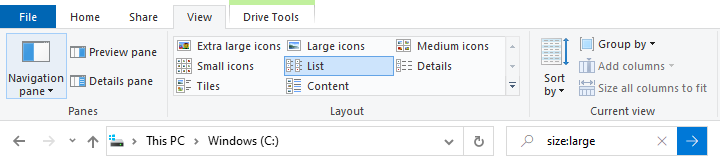
- small: 16kB ~ 1 MB
- medium: 1 ~ 128 MB
- large: 128 MB ~ 1 GB
- huge: 1 ~ 4 GB
- gigantic: > 4 GB
- size: > 100MB can be used to each for files having size > 100 MB. Similarly, size: > 50MB < 80MB can be used to find the files having size in a specified range.
DOS Scripts: Batch Scripting for Windows
'DOS' (the Disk Operating System) is used to describe cmd (the command terminal). In Windows OS, DOS commands are stored in a text file with extension *.bat (BATch) files. These files can be used to run program in batch (non-GUI) mode and automated repeated tasks. By default, a batch file will display its command as it runs. Command "echo off" turns off the display for the whole script, except command itself. Sign '@' in front makes the command apply to itself as well. echo. prints an empty (blank) lines.
Colour of Fonts and Terminal Window: "colour bg_colour fg_colour" is used to set the font (foreground) and terminal window (background) colours. Colours are hexadecimal numbers as per the table below:
| Number | Colour | Number | Colour | Number | Colour | Number | Colour |
| 0 | Black | 4 | Red | 8 | Gray | C | Light Red |
| 1 | Blue | 5 | Purple | 9 | Light Blue | D | Light Purple |
| 2 | Green | 6 | Yellow | A | Light Green | E | Light Yellow |
| 3 | Aqua | 7 | White | B | Light Aqua | F | Bright White |
Command: "colour 70" (without double quotes) shall change the appearance of terminal to white background and black fonts.
- The redirect operator > directs the output to specified location (terminal, file...). >> is used to append the output to an existing content
- The command line arguments can be called through the variables %1, %2, %3 and so on - Inside batch files, the variables are referred by %%x as compared to %x on command line
- %CD% can be used to access Current Working Directory CWD, %USERNAME% for current user name, %userprofile% to get home directory of current user
- %~f0 is used to access "fully qualified path name of the file", %~p0 is for "path only and not the drive", %~dp0 is to access path of the executing batch file, %~dpnx0 is to separately access drive, path, name and extension respectively
- Variables: set /A X=10, echo %X%, SET /A c = %a% + %b% - variable is assigned using 'set' command and value is accessed using %...% operator. set var_name=var_value - do not put space before or after the = sign else the space before = shall be part of var_name and that after = shall be part of var_value. set "var_name="var_value" prevents trailing spaces or special characters such as & and | getting into value.
- %homepath% ≡ %userprofile% where both refers to home directory of the users typically C:\Users\UserName
- C:\Users\> wmic product get name or C:Users\>wmic product get name > programs.txt or wmic /output:programs.txt product get Name, Version --- to display or store in a line all installed applications the computer.
- wmic product where "Name like '%ANSYS%'" get Name, Version: List installed products that have 'ANSYS' in their names
- "C:Program Files\Ansys Inc\Shared Files\Licensing\winx64\lmutil.exe" lmstat -a -c 1055@license_server
- Parentheses are used to create a block of statements to execute after a conditional, similar to { ... } in C or Java
- When inside a block terminated by parentheses ( (...) ), both opening and closing parentheses must also be escaped using the caret (^) immediately before each one. For example, "This is ^(now^) correct" will display "This is (now) correct".
- ECHO:
- To display the current echo setting, type: echo
- To echo a blank line on the screen, type: echo. Don't include a space before the period, otherwise the period shall appear instead of a blank line.
- Other characters such as ( or / or = can be used instead of dot
- Ampersand & or double ampersand && (conditional to errorlevel 0) are called command separators.
Get User Input while Running a Batch Script: set /p "choice= Choose Option (1: ANSYS, 2: STAR, 3: Both -- ". Note that the space after = is important and %choice% can be used as a parameter to another command or conditional operator say IF-block.
Run multiple commands one after another in DOS Terminal- Conditional Execution: Linux and Powershell use semi-colon ; to concatenate commands (similar but not exactly same as & described below). Use of semi-colon executes all commands in the chain irrespective of success or failure in each command. && and || works in Powershell as described below.
- command1 & command2: runs the first command, and then the second command
- command1 && command2: run the command following && only if the command preceding the symbol is successful
- command1 || command2: run the command following || only if the command preceding || fails
- (command1 & command2): Use to group or nest multiple commands. Linux use curlay braces { command-list; } to group commands - note the semi-colon at the end of command list.
- ; or ,: command1 parameter1;parameter2 - Use to separate command parameters.
Examples:
- The conditional execution & starts next task after execution of previous task has (whether with error or with success) finished: e.g. ocrmypdf --output-type pdf --skip-text -l hin+eng In-1.pdf Out-1.pdf & ocrmypdf --output-type pdf --skip-text -l hin+eng In-2.pdf Out-2.pdf
- The conditional execution && starts next task after execution of previous task has successfully finished: e.g. ocrmypdf --output-type pdf --skip-text -l hin+eng In-1.pdf Out-1.pdf && ocrmypdf --output-type pdf --skip-text -l hin+eng In-2.pdf Out-2.pdf
- Additionally, the double pipe || symbols start the next command if the previous command fails
- Alternatively, add all the commands line by line in a batch file, and save the file as say batchRuns.bat. Execute that batch file which would run all the commands sequentially in the order they are stored in the file. A batch file executes a command and waits until the command is finished, then runs the next command. Use start to start the batch file: e.g. start "" batchRuns.bat - The empty pair of double-quote marks is for the "Title" that will be shown in the title bar of the command window that start command will open.
Global and Local Scope of Variables: By default, variables are global for entire batch script. SETLOCAL ... ENDLOCAL block can be used to make variables local in scope.
- % is used to refer to a variable: e.g. %f IN (in*.f) where %f refers to file names matching 'in*.f'
- REM (REMark) or :: is used for comments. DOS commands are not case-sensitive
- Line continuation: You may break up long lines of code with the caret ^. Put it at the end of a line, next line must have space at the beginning
- Use double percent signs (%%) to carry out the 'FOR' command within a batch file
- pause will display: Press any key to continue . . .
- dir /T:W >> list.txt: write files of the current folder into file list.txt
- dir /T:W C:\commands.docx: Get the last modified time for the file 'C:\commands.docx'
- dir /T:W -> Get modified date/time for all files and folders in the current directory
- dir /T:W /A:-D -> Get modified date/time only for files in the current directory (exclude folders)
- Using forfiles command we can get modified date/time for all files in a directory: forfiles /C "cmd /c echo @file @fdate @ftime"
- Add "/a" followed by a letter code after the DIR command to display files with a specific attribute. - (minus) in front of any of those letter codes to ignore. dir /a-d: lists only file (no directory due to -d option). dir *.dat.gz /b /a-d /OD prints only file names sorted by date and time with oldest first. "dir /b /a-d /O-D" shall short with newest first.
- Restrict the command only to certain files using * command. E.g. get modified time/date only for pdf files: forfiles /M *.pdf /C "cmd /c echo @file @fdate @ftime".
- List the content of folder and its sub-folders: dir C:\XYZ /ad /b /s > List.log
- rmdir /q /s "%%I" -> it will delete directories quietly and removes all files, sub-folders and the directory itself
- Calls another batch file and returns control to the first when done: CALL C:\NEW.bat
- To echo or escape a special character, precede them with a caret: ECHO ^<
- Splitting strings: "tokens=1-5 delims=/ " - How many tokens the incoming data (in this case the date) will be broken into. 1-5 is five different tokens. The 'delims' argument is short for delimiters and is what is used to break up the date, in this example the / (forward slash) and a space (space before the quote)
- FOR LOOP: Runs a specified command for each file, within a set of files - loop over range: for /l {%%|%}_var_name in (_start_no, _step_value, _end_no) do 'command'
- for /f "tokens=1-5 delims=/ " %%d in ("%date%") do rename "hope.txt" %%e-%%f-%%g.txt, use the date command within the for command to extract the current date and use that data to rename the file. Note tokesn=1-5 makes %%d expand into 5 variables %%d, %%e, %%f, %%g, %%h. for /F always skips the empty lines. tokens=2,5* specifies a range, from the second to fifth tokens. The last character '*' in the tokens= string allocates an additional variable that receives the remaining text on the line after the last token is parsed.
- %d is explicitly declared in the for statement, %e, %f, %g and %h are implicitly declared by using tokens=. You can use tokens= to specify up to 26 tokens, provided that it does not cause an attempt to declare a variable higher than the letter z or Z
- Tilde (~) sign: used as "argument quote removal" where a tilde sign before an command-line argument (such as "%~v") is used to remove the surrounding quotes from the parameter. For example, if the value for %v is "String" then %~v will expand to String
- More information on FOR LOOP: learn.microsoft.com/ ... /administration/windows-commands/for: %~var_name: Expands %var_name which removes any surrounding quotation marks, %~fvar_name: Expands %var_name to a fully qualified path name, %~dvar_name: Expands %var_name to a drive letter only, %~pvar_name: Expands %var_name to a path only, %~nvar_name Expands %var_name to a file name only and so on. Modifiers can be combined like %~dpV: Expands %V to a drive letter and path only, %~nxV: Expands %V to a file name and extension only. $PATH and other valid variable names can be used. A valid for variable name ends the %~ syntax that is %~dp or %~ftza or %~nx
- FINDSTR: searches for string in a file and returns the entire line that contains the that string. Lines starting with semi-colon ; shall be skipped as default option for END-OF-LINE (EOL) is semi-colon.
- str = %str:=% - removes all spaces in the string. Similarly str = %str:=chr% shall remove all occurrences of 'chr' from the string.
File parsing consists of reading the output, string, or file content, and then breaking it into individual lines of text and parsing each line into zero or more tokens.
Escape Character:
To display an exclamation mark (!) in batch scripts, wrap the word or phrase in double quotes followed by a caret before the exclamation mark ("Hello World^!"). Alternatively, a double caret (^^) can be used without the need for double quotes (Hello World^^!).
To display a pipe (|), ampersand (&) or redirection character (< or >) when you are using echo, use a caret (^) immediately before that character. For example, ^|, ^&, ^>, or ^<. To display a caret, type two carets in succession (^^).
Arithmetic Operations and Expressions:
The SET /A command allows the result of a mathematical expression to be assigned to a variable: SET /A c = %a% - %b%Create Arrays and Lists
An array is created by using the set command: set a[0]=1 or set list=1 2 3 5 8 13 or set list=A B C D (avoid space after and before '='). Access the value of an array or a list: %a[1]%, Length of array: there is no direct function, length of an array can be calculated by iterating over the list of values in the array.set "n = 0" :arrayLength if defined Ar[%n%] ( call echo %%Ar[%n%]%% set /a "n = n + 1" GOTO :arrayLength ) echo "The length of the array is" %n%
Convert a list into Array
setlocal EnableDelayedExpansion set n=0 for %%a in (AB BC CD DE) do ( set array_x[!n!]=%%a set /A n+=1 )Another way to create a list is:
set feature_list=cfd_base set feature_list=%feature_list%;cfd_preppost set feature_list=%feature_list%;anshpc_pack set feature_list=%feature_list%;cfd_fluent
Using the line-continuation character ^:
set feature_list=cfd_base;^ cfd_preppost;^ anshpc_pack;^ cfd_solve_level1;^ cfd_fluent;
Yet another way
set ar_elem[1]=First set ar_elem[2]=Second set ar_elem[3]=Third
Reference: learn.microsoft.com/en-us/ windows-server/administration/ windows-commands/findstr
findstr [/b] [/e] [/l | /r] [/s] [/i] [/x] [/v] [/n] [/m] [/o] [/p] [/f:<file>:] [/c:<string>] [/g:<file>:] [/d:<dirlist>] [/a:<colorattribute>] [/off[line]] <strings> [<drive>:][<path>]<filename>[ ...] ---Options--- /b: Matches the text pattern if it is at the beginning of a line. /e: Matches the text pattern if it is at the end of a line. /l: Processes search strings literally. /r: Processes search strings as regular expressions. This is the default setting. /s: Searches the current directory and all subdirectories. /i: Ignores the case of the characters when searching for the string. /x: Prints lines that match exactly. /v: Prints only lines that don't contain a match. /n: Prints the line number of each line that matches. /m: Prints only the file name if a file contains a match. /o: Prints character offset before each matching line. /p: Skips files with non-printable characters. /off[line]: Does not skip files that have the offline attribute set. /f:<file>: Gets a file list from the specified file.
Example: To find all occurrences of lines that begin with DEFGH and are preceded by zero or more spaces, and to display the line number where each occurrence is found: findstr /b /n /r /c:^ *DEFGH *.txt
Example: To search for 'hello' or 'there' in file List.txt: findstr "hello there" List.txt, To search for "Batch Script" in file UserGuide.txt, type: findstr /c:"Batch Script" UserGuide.txt. When the search string contains multiple words, separated with spaces, then findstr will return lines that contain either word (OR). A literal search (/C:string) will reverse this behaviour and allow searching for a phrase or sentence.
/c:<string>: Uses the specified text as a literal search string. /g:<file>: Gets search strings from the specified file. /d:<dirlist>: Searches the specified list of directories. Each directory must be separated with a semicolon (;), for example dir1;dir2;dir3. /a:<colorattribute> - Specifies color attributes with two hexadecimal digits. Type color /? for additional information. <strings> - Specifies the text to search for in filename. Required. [\<drive>:][<path>]<filename>[...] - Specifies the location and file or files to search. At least one file name is required. /?: Displays Help at the command prompt.
More examples from superuser.com/questions/909127/findstr-dos-commands-multiple-string-argument
- Display all lines containing "black" NOR "white" (excluding black and white): findstr /v "black white" input_file.txt
- Display all lines containing "black" OR "white": findstr "black white" input_file.txt
- Display all lines containing EXACTLY "black white": findstr /c:"black white" input_file.txt
- Display all lines containing "black" AND "white": findstr "white" input_file.txt | findstr "black"
String Concatenation: Simply type the strings or variable like a sentence. E.g. echo This is String Concatenation, set str=%str1% %str2% %str3% - note NO space between 'str' and '='. Mid-string and sub-strings are created with :~ operator such as echo %str:~5,8% shall display characters 5 to 8 in string 'str'. set stg=%stg:~-5% shall use 5 character from the right (end of the string). Convert a string into number or evaluate an expression: set /A x = 10.
Delayed Expansion: In a command block ( ... ), all % variables are expanded before the block gets executed. !var_name! is used for delayed expansion.
Loops in Batch Scripts: To process a file: The arguments within brackets should be used without bracket - for example ["options"] should be replaced with something like "skip=10 tokens=5 delims=" where default delimiter for strings is a space or TAB. Almost any character can be used as a delimiter, but they are case sensitive. SKIP will skip processing a number of lines from the beginning of the file including empty lines, but after the SKIP is complete, FOR /F ignores (does not iterate) empty lines. It is recommended to always place delims as the last option before the closing quotation. File names with spaces have to be surrounded in "quotes" which have to be escaped using ^ such as ^"c:\Program Files\*.txt^"
FOR /F ["options"] %%var IN (filename) DO ( command )To process a string: string or string variable should be within double quotes "...". A string of text is treated just like a single line of input from a file.
FOR /F ["options"] %%var IN ("Text String") DO (
command
)
To process a command, enclose the executable part of the for loop in single quotes:
FOR /F ["options"] %%var IN ('command to run') DO (
command
echo Press any key to exit . . .
pause>nul
)
Check number of occurrences of a word (string) in a file: count the lines that contain the string defined by 'wrd', not the number of occurrences of the string on each line.
@echo off set "file=C:\Users\Summary.txt" set wrd=Users for /f %%F in ( 'findstr /I "%wrd%" %file% ^| find /I /C "%wrd%"' ) do ( set count=%%F ) if count neq 0 ( exit /B 1 ) else ( exit /B 0 )Alternatively: find.exe executed with /C outputs the number of lines containing the searched string. The delayed variable expansion has to be set (setlocal EnableDelayedExpansion) in order to be even able to use exclamation marks !count! instead of percent signs %count. Variables are substituted to their values before a command or block of commands (e.g. FOR loop enclosed in parentheses) is executed. Thus, the new value of a variable cannot be accessed if it was changed during the runtime of a command line or block, say in loops. To avoid this early substitution or expansion and to enable the delayed variable expansion, enclose variable names in !...! rather than %...%
@echo off
setlocal EnableDelayedExpansion
set wrd=Users
for /f %%C in ('find /C "%wrd%" ^< %CD%\Summary.txt') do (
set count=%%C
)
echo %wrd% found ... %count% time(s) > Summary.log
echo %wrd% found ... %count% time(s)
pause
Tokens
- tokens=1,3,5 ( automatically sorted) will cause the first, third and fith items on each line to be processed
- tokens=2-6 will cause the second, third, fourth, fifth and sixth items on each line to be processed
- tokens=* will cause all items on each line to be processed
- tokens=3* will process the third token and all subsequent items, this can also be written as tokens=3,*
- Each token specified will cause a corresponding parameter letter to be allocated. The letters used for tokens are case sensitive
- If the last character in the tokens= string is an asterisk (*), then additional parameters are allocated for all the remaining text on the line.
EXAMPLES
To find all occurrences of lines that begin with 'Users' and are preceded by spaces, and to display the line number where each occurrence is found, type: findstr /b /n /r /c:^ *Users List.txt. Use the following expression as part of a larger expression to match any string beginning with 'b' and ending with 'ing': b.*ingRead specific word ONLY on a specific line from a text file using batch script: "tokens=%word% can be used to split a line with 'word' into at most 3 strings: sub-string before 'word', the string 'word' itself and 'sub-string after the 'word'.
Extract second word of a string: tokens=n,m,p,q... can be used to get the words at these positions. The batch script to get the third word of a string is described below.
set _string=some long string
for /f "tokens=3" %%i in ("%_string%") do set third_word=%%i
echo %third_word%
Loops and Conditional Operators
Execute a command repeatedly: For /L %%a in (1, 1, 50) do echo %%a. Argument /L instructs 'for' command to Loop through a range of numbers, rather than operating on a set of files. "for /D" loops on directories only, "for /R" recurse to sub-directories. Get the fifth line of a file, use for loop and exit the loop after fifth instance.FOR /F "skip=5 delims=" %%a IN ('Summary.txt') DO (
ECHO %%a & goto done
)
:done
FOR /F "tokens=1,3 delims=," %%G IN (file.txt) DO @echo %%G %%H ≡ FOR /F "tokens=1,2,3 delims=," %%G IN (file.txt) DO @echo %%G %%I. for /f eol=; tokens=2,3* ... ignores any line starting with character semi-colon. This method can be used to ignore comments.
Merge Files:
FOR %f IN (in*.f)
DO
type %f >> ..\merge.txt & echo. >> ..\merge.txt
@echo off
set list=1 2 3 4
(for %%a in (%list%) do (
echo %%a
)
echo Press any key to exit . . .
pause>nul
)
Open many files using NOTEPAD:
cd C:\Test
for %X in (*.f)
do
notepad %X
Create a file name based on current date and time:
Set Mn = %DATE:~7,2%
Set Yr = %DATE:~10,4%
Set Hr = %TIME:~0,2%
Set Mi = %TIME:~3,2%
dir "C:\XYZ" /-C /O:GN /Q /S /T:A > "%Day%-%Mn%-%Yr% %Hr%-%Mi%.log"
Use of CONDITIONAL statements: Check if a file or directory exists
@echo off if exist c:\XYZ goto exists echo Directory not found pause goto end :exists echo The directory exists echo . :end Set FilePath=%FilePath%\%Day% IF NOT EXIST %FilePath% MKDIR %FilePath% @echo off
For if-else loops: both the closing and opening parentheses for else block should be on same line. That is ') else (' otherwise you will get an error: "else is not recognized as an internal or external command, operable program, or bath file".
find: Searches for a string of text in a file or files, and displays lines of text that contain the specified string
To search for a set of files, use wildcards. To search the current directory for files that start with 'Emp' and have the extension .txt and that contain the string UserID ignoring the case: find /i "userid" Emp*.txt . To find files names in a directory that contain the string CPU, use the pipe '|' to direct the output of the 'dir' command to the 'find' command: dir c:\Users /s /b | find "CPU".Find Total Number of Occurrences: The example below counts the total number of e-mail ID by counting @ in the file Email.txt
set "count=0"
for /F %N in ('find /C "@" ^< "Email.txt"') do (
set "count=%N"
)
echo %count%
Extract the first word from all the lines of a file: /b switch in FINTSTR matches only at beginning of line, /i is case insensitive and findstr options can be grouped together. thus /b /i /m is the same as /bim. findstr /ib /c:"%var_name%" "%file_path%" >nul 2>nul matches first word and to match last word, use findstr /ie /c:" %var_name%" "%file_path%" >nul 2>nul
set var_name="user_id" set file_path=C:\Users\Summary.txt for /f "tokens=2 delims= " %%i in (%file_path%) do ( if /I "%%i" == "%var_name%" goto :found )
Batch script to save the test between two lines starting with specified strings into a file: reference - superuser.com/.../how-to-get-the-lines-between-two-specific-lines-multiples-times-in-windows-bat
@echo off setlocal enabledelayedexpansion Rem - Specify start string and end string to search for set start_string=string_first set end_string=string_last set "num_line=0" IF EXIST trimmedText.txt ( DEL trimmedText.txt ) Rem - store content of file into a variable FOR /f "tokens=* delims= " %%i in ('type "inputFile.txt"') do ( IF "!num_line!" == "0" ( Rem - if line counter is ZERO, skip till it finds start_string echo; %%i | findstr /c:"%start_string%" >nul && set "num_line=1" ) ELSE ( Rem - if end_string is found, reset num_line to ZERO echo; %%i | findstr /c:"%end_string%" >nul && set "num_line=0" ^ || (set /p "'=%%~i" <nul & echo\) >> trimmedText.txt ) ) PAUSESort: Reads input, sorts data, and writes the results to the screen, to a file, or to another device. find /i "userid" Emp*.txt | sort.
| Content in sample.bat | Command in DOS shell | Output |
| echo %n0 | sample.bat | sample |
| echo %~x0 | sample.bat | .bat |
| echo %~x1 | sample.bat input.txt | .txt |
| copy %0 %~n0_new.txt | sample.bat | sample.bat copied to sample_new.txt |
| copy %1 %~n1_new.txt | sample.bat input.txt | input.txt copied to input_new.txt |
Functions in Batch Script
Functions are called with keyword 'call' where function body start with a colon..call :batch_func 10 "string abc"
:batch_func
echo. Arguments type: first - integer, second: string
('command line')
goto :eof
Placing the reusable commands into a separate batch file works like a function, though the call command (call batch_func.bat) should be used such that control returns to the caller script after the 'function' batch file finishes executing.
Linux Commands and Utilities
#Bash is the GNU shell, compatible with the Bourne shell and incorporating many useful features from other shells. When the shell is started, it reads its configuration files. The most important are: /etc/profile, ~/.bash_profile and ~/.bashrc. The env or printenv commands can be used to display environment variables. Using the set built-in command without any options will display a list of all variables (including environment variables) and functions. Write script to determine whether given file exist or not, file name is supplied as command line argument, also check for sufficient number of command line argument. Here '$#' stands for total number of the arguments passed to a command or program. '$0' is the name of the program or the shell script, '$1' is 1st argument, '$2' ... '$9' is limit. #A special variable '$?' holds the return value of a program. '$$' expands to process ID of the shell. '$!' expands to the process ID of the most recently executed background (asynchronous) command.Multiline comments: ;' ... ... ' Statements on single line such as command prompt - add semi-colon as end of statement.
Substring: subStr = ${str:5:3} where 5 is the starting point and 3 is the length of the string. Date can be parsed using Y, m, d, H, M and S characters. echo `date +%Y` or day = `date +%d`
String Concatenation a='Shell' b='Script' c="${a} ${b}" echo "${c}" -- Output would be "Shell Script".
Shell Parameter Expansion: Unlike in DOS, instead of '%' character, the ‘$’ character is used for parameter expansion, command substitution, or arithmetic expansion. If parameter is ‘@’ or ‘*’, the result is length positional parameter beginning at specified offset that is ${@:5} shall start at fifth position. ${#parameter} - the '#' or hash parameter expands into the length of the parameter. Other hash and double hash expansions are ${parameter#string} and ${parameter##string}: The 'string' is expanded to produce a pattern.
set -o noclobber: #noclobber option prevents existing files from being overwritten by redirection operations. Use - (dash) for enabling an option, + for disabling: eg set +o noclobber
set -o noglob: noglob option prevents special characters from being expanded# File to customize a users environment
alias la='ls -lhX'
alias rm='rm -i'
alias mv='mv -i'
alias cp='cp -i'
alias c='clear'
alias x='exit'
alias du='du -chs'
#Extended Brace expansion.
echo {a..z} # a b c d e f g h i j k l m n o p q r s t u v w x y z
# Echoes characters between a and z
echo {0..3} # 0 1 2 3
# Echoes characters between 0 and 3
cat *.lst | sort | uniq
# Merges and sorts all ".lst" files, then deletes duplicate lines
#!/bin/bash
# uppercase.sh : Changes input to uppercase
tr 'a-z' 'A-Z'
# Letter ranges must be quoted to prevent single-lettered filename generation
exit 0
# On the command prompt, use $>ls -l | uppercase.sh
Install a package (program): sudo apt install okular
Uninstall a package excluding dependent packages: sudo apt remove okular
Uninstall a package including dependent packages: sudo apt remove --auto-remove okular
Uninstall a package including configuration and dependent packages: sudo apt purge okular
Uninstall everything related to a package (recommended before reinstalling a package): sudo apt purge --auto-remove okular
Change / rename an user's account: sudo usermod -l new_name old_name. Once an user's account is renames, the home directory needs to be updated inline with the user's name: sudo usermod -d /home/new_name -m new_name
Create a user: sudo useradd -m new_user - read the man(ual) page of useradd command to get all the command line options. For example, -m creates the home directory for new_user. This adds an entry to the /etc/passwd, /etc/shadow, /etc/group and /etc/gshadow files. To enable log in for newly created user, set the user password using passwd command followed by the username: sudo passwd user_name - this will prompt you to enter a new password. In GUI mode, you can use Settings and Users tab to perform the same tasks
GNU/Linux shells only perform integer operations, no decimal or floating number operations. [[ a < b]] is for string comparison. [[ 3.50 < 10 ]] would result in 'False' as lexically 3 is greater than 10.
Let's consider a shell script named sample.sh and a command ./sample.sh input.txt is issued at the Bash prompt.filename=$(basename "$1")
name="${filename%.*}"
# '##' parameter expansion operator
extn="${filename##*.}"
echo "File $name has extension $extn"
echo "${#name}"
The output of each echo statement is as follow. echo "File $name has extension $extn" -- File input has extension txt, echo "${#name}" -- 5. If following lines are added to sample.sh, the file input.txt shall get copied to input_new.txt.
new_name="$name"_new."$extn" cp $1 $new_name
Arrays and Loops: for (( i = 1; i <= 3; i++)); do for (( j = 1; j <= 3; j++)); do if [ $i -eq $j ]; then echo -n "$i $j"; fi; done; echo ""; done
The output of this one line command is:1 1 2 2 3 3
Folder Management in Linux and Windows
To copy the folder structure without contents in each folder, in windows use xcopy c:\Users\Projects c:\Proj\Back_Up /E /T and for Linux: cd ./Documents && find . -type d -exec mkdir -p -- Books/{} \; -- note that this may end up in infinite loop where nested folders named 'Books' shall keep getting created until interrupted by user. To avoid this, the destination folder should not be inside the source folder: find . -type d -exec mkdir -p ../Books/{} \; works as intended.Rename files with increasing counter suffix: if you have files named pdf_page-001.jpg, pdf_page-002.jpg... and wants to rename as pdf_page-100.jpg, pdf_page-101.jpg... Note that this script may have many limitations, one of them is that the file name should contain only one character defined by variable 'sepr'. Change %03d to %04d if desired padding length is 4.
st_num=100
sepr="-"
for file_x in *.jpg; do
file_name="${file_x%%.*}"
arr_name=(${file_name//$sepr/ })
name_base=${arr_name[0]}
new_name=$name_base$sepr$(printf "%03d.jpg" "$st_num")
mv -i -- "$file_x" "$new_name"
let st_num="$st_num+1"
done
- file_name="example.tar.gz"
- base_name="${file_name%%.*}" # File name without any dot extension: 'example'
- all_extns="${file_name#*.*}" # Get all dot extensions: 'tar.gz'
- last_extn="${file_name##*.}" # Get file extension without separator: 'gz'
- file_name="${file_name%.*}" # File name without last extension: 'example.tar'
Read Files and File List: videos=(*.mp4); echo "First file: ${videos[0]}"; nv=${#videos[@]}; echo "Number of videos: $nv" - prints first file of type mp4 in current folder and total number of mp4 files.
fileName = 'List.txt' while read line; do echo $line done < $fileNamePrint summary of size of directories: du -BM -c -d 1 -h Documents/ -- This prints size of only folder inside Documents/ and excludes files and sub-directories (their sizes are not printed but included in size calculation for patent folder). The size is automatically converted into human-readable Mega, Giga or kB formats. In order to sort the listings, you may pass the output from 'du' to 'sort' through a pipe: du -BM -c -d 1 -h Documents/ | sort -h where -h option instructs 'sort' to compare human-readable numbers such as 1k, 2.5M... In other words, the output shall get sorted in increasing order of size of the folders. You may add -r to reverse the order of listing. To exclude hidden files or folder, add --exclude="./.*" to the command. Similarly, to exclude files of type *.log, add --exclude='*.log'.
To print a folder size in specific format: du -c -s Documents/ | tail -1 | awk '{printf "\n Folder size is %.4f MB\n", ($1/1024)}' or du -c -s Documents/ | tail -1 | awk '{printf "\n Folder size is %.4f GB\n", ($1/1024^2)}' du prints file size in kB.
Note that the name of the folder is in the middle and you cannot pass it as argument. The likely next option to create an alias but it does not accept parameters. The option that shall work is to write a function which can be called just like an alias. Bash functions can be added to .bashrc file and accessed as commands within Bash shell. For example:xdu() {
du -c -s "$1" | tail -1 | awk '{printf "\n Folder size is %.4f GB\n", ($1/1024^2)}'
}
To get one-line syntax like aliases, you can append command using &&: dClean() {rm -i "$1" && cp -i "$2" "$1";}
Utilities related to Files and Folders
Find the files which differ or that may not exist in either directory: diff --brief --recursive --new-file folder1/ folder2/ which is equivalent to diff -qrN folder1/ folder2/. Note that -q is short flag aliase for long option --brief, -r for --recursive and -N for --new-file.Find files greater or smaller than certain size: find . -type f -size +1M or find . -type f -size -1M where the suffix 'b' refers 512-byte blocks (default), 'c' stands for bytes, 'k' implies Kilobytes, 'M' is for Megabytes and 'G' for Gigabytes. +1M implies file ≥ 1 MB and -1M shall search for files < 1 MB.
A Python code to compare folders recursively can be found here. The reference is mentioned in the file. Comments have been added to follow the logic used by original author. Alternatively, 'cp' in Linux and 'xcopy' in Windows can be used to copy folder structure and update only latest files. For example, cp --update: copies only when the SOURCE file is newer than the destination file or when the destination file is missing.
xcopy c:/Projects d:/Backup /s /t /e: copies only (including empty) folders and not files. xcopy /u: Copies files from source that exist on destination only. xcopy /d: copies all source files that are newer than existing destination files.Utilities related to Disk and Network
lsblk: List the block device mounted. Similar to ls command which lists files and folders.
mkfs - build a Linux filesystem, fdisk - manipulate disk partition table - sometimes fdisk does not work - use gdisk, fsck - check and repair a Linux filesystem 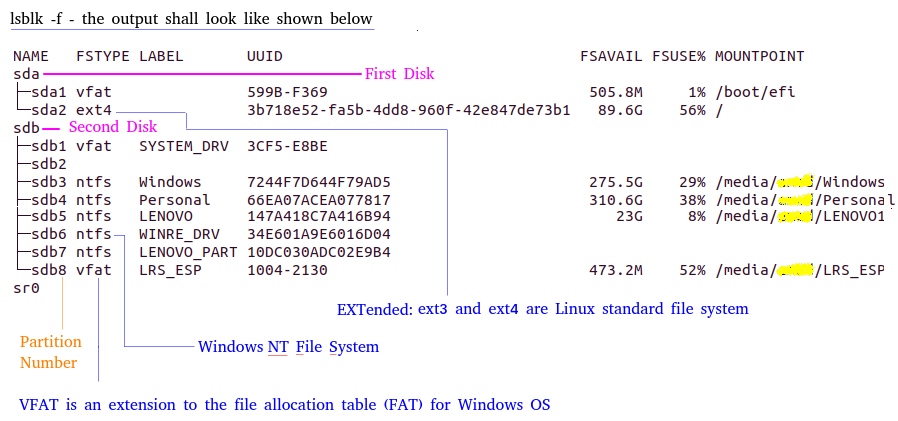
Error Message: The backup GPT table is corrupt, but the primary appears OK, so that will be used. GPT = GUID Partition Table is a popular disk partitioning scheme used across most operating systems. Use GPT fdisk = gdisk to verify and update the GPT of hard disk.
Before running any of the command dealing with file copy, remove, delete - make sure to back-up your data.
D A N G E R
.:^~!DDDDD!~^:.
.~?YDDDDDDDDDDDDDY?!:
.?DDDDDDDDDDDDDDDDDDDDD?:
:YDDDDDDDDDDDDDDDDDDDDDDDD:
?DDDDDDDDDDDDDDDDDDDDDDDDD?
DDDDDJ~^^~?DDDDDY!^^~DDDDD!
\JDDY Q YDDDD: Q ?DD?
DDD~. .~DDDDDD. .^YDD
`YDDDYYDDDD YDDYYYDDY
^?YDDDDDD !DDDDDY?
.~D~: DYY?DDDDD?YY! .^!~.
.DDDDJ!. ||JDDDDDJ|| ^?DDDD
DDDDDD?!^:. .^~DYDDDDD
DDDDY??JYDDDDDJD~:. .:^!?YDDDDY?D?YDDDD
:^!?JDDDYJYDDDY?!^:
.^DYDDDDDDDYD^.
.^DJDDDD?!:.^!JDDDDJ!^.
:~!D??JYDDDYD^. .^DYDDDDJ?D!~^.
!DDDDDDDDDD^ ^DDDDDDDDDD
DDJDDDD ~DDDDY?
Note: All the commands and shell scripts mentioned here have been tested on Ubuntu 20.04 on Lenovo G50-45 x86_64 with GNOME version 3.36.8. Find or list all the files in current directory and sub-directories modified in last 30 days. For any other directory, replace . with path of that folder: find . -mtime -90 -ls > toCopyBackup.txt --Note that 'ls' is interpreted as "ls -dils" which lists the complete details of each file including the size, owner, last modified date... To list only the full relative path of desired files: find . -mtime -90 > toCopyBackup.txt --Numeric arguments such as '90' here can be specified as: +n (along with + symbol) for time period > n, -n for duration < n and n for exactly n days. -mtime +n = finds the files and directories modified more than n days ago. -mtime -n = finds the files and directories modified less than n days ago.
The utility 'find' by default shall print the names of the folder (as folder are a type of file) along with regular files. To prevent printing the folder names, use: find . -mtime -90 -type f > toCopyBackup.txt
To print all (only) folders modified more than 5 days ago along with owner (%u), time and date when it was last modified: find . -type d -mtime +5 -printf "%u %TR %TD %p\n" > last_5days.txt
Find and recursively copy all the files in current directory and sub-directories modified in last 10 days (precisely 10 * 24 hours and not calendar days). Keep the source directory in parent folder to pwd (where this command is run) else you would get warning the files already exist in backUpFolder. -exec: Execute command until an argument consisting of ';' is encountered. The string '{}' is replaced by the current file name being processed. Both of these constructions might need to be escaped (with a '\') or quoted to protect them from expansion by the shell. find . -mtime -10 -exec cp -r {} ../backUpFolder \; To exclude listing from a folder 'excludeFolder': find . -mtime -90 -not -path "./excludeFolder/*" > toCopyBackup.txt
What if a folder of same name already exist in destination folder ../backUpFolder? It (the folder) shall be overwritten and you may lose existing data. Use -n that is --no-clobber option which instructs cp to not overwrite an existing file (overrides a previous -i option). Thus it will be: find . -mtime -10 -exec cp -rn {} ../backUpFolder \;
If you want to specify a date: cp -rn `find . -type f -newermt '27 Apr 2023'` ../backUpFolder --- this method uses -newerXY option for command find where X = m and Y = t in this case.
To delete only (all) folders and all the contents last updated/modified 7 days ago: find /user/home/Docs/* -type d -mtime +7 -exec rm -rf {} \; To prevent deletion of base directory (/home/user/Docs here), /user/home/Docs/* is used. Alternatively, use -mindepth 1 and and -maxdepth 1 to exclude the root /user/home/Docs from the matches: find /user/home/Docs -mindepth 1 -maxdepth 1 -type d -mtime +7 | xargs rm -rf
Search for files modified between two dates find Documents/ -type f -mtime -90 ! -mtime -15 [Prints file modified between 90 to 15 days before today]. Next example prints only the file having rounded-up value of size ≥ 2 MB: find Documents/ -type f -size 2M -mtime -90 ! -mtime -5. Next example prints only the total sum: find Documents/ -type f -mtime -20 ! -mtime -10 -printf "%s\\n" | awk '{s = s+$1} END {printf "%.2f MB \n", s/1024^2}'. For files modified between two particular dates: find Documents/ -type f -newermt '10 Apr 2023' ! -newermt '10 Apr 2023'. To print folders, change -type f to -type d.
Search of folders modified between two dates and then print the size of files modified within same period. Remove -maxdepth 1 if you want to print the information for every sub-folder inside main or parent or root folder specified by variable dirName.
clear
d1='10 Apr 2023'
d2='30 Apr 2023'
dirName='Documents'
for dr in `find $dirName -maxdepth 1 -type d -newermt "$d1" ! -newermt "$d2"`;
do
echo Processing $dr
echo "---------------------------------------------------------------"
fs=0
for ss in `find $dr -type f -newermt "$d1" ! -newermt "$d2" -printf "%s\\n"`;
do
#In Bash shell, only integer arithmetic can be performed
fs=$(((ss + fs)/1024))
done
echo Total size of files is approx. $fs MB
echo $'===============================================================\n'
done
Incremental Back-up of Files: Use the methods explained earlier to save the names of the desired files (based on modification date, size, type...) to a text file. Use the following shell script (save the content in a file say backUp.sh) and run it in terminal. Note that it dumps all the files listed by "cat toCopyBackup.txt" into target folder irrespective of the absolute path of source files.
TARGET_PATH="./BackUp/" #Note there shouldn't be any space before or after =
clear
if [ -d "$TARGET_PATH" ]; then
for file in `cat toCopyBackup.txt`;
do
cp "$file" $TARGET_PATH;
filePath=(${file//// })
echo Copied file ${filePath[-1]}
done
else
echo Target directory $TARGET_PATH does not exist!
fi
Copy a Folder Structure: Before creating an incremental copy (added and modified files or folders), one may first try to check the folder structure and update the missing or modified folders using following shell script. Note that the script checks for existence of only the TARGET folder and not the SOURCE folder.
clear
SOURCE_PATH="./Payment/"
TARGET_PATH="./back_Up/"
dirList='folderStruct.txt'
find $SOURCE_PATH -mtime -90 -type d > "$dirList"
if [ ! -d "$TARGET_PATH" ]; then
echo Target directory $TARGET_PATH does not exist!
mkdir $TARGET_PATH
echo Target directory $TARGET_PATH created!
echo "=============================================================="
fi
for file in $(cat $dirList);
do
echo Processing folder $file
if [ ! $file = "." ]; then
newPath=$TARGET_PATH${file:2:${#file}}
if [ ! -d "$newPath" ]; then
echo Target Folder: $newPath
echo TARGET Folder Does not Exist, Creating it
mkdir $newPath;
echo -- Folder $newPath created
echo "--------------------------------------------------------------"
echo
else
echo "Target folder already exists, no new folder created!"
echo "--------------------------------------------------------------"
fi
fi
done
Sometimes it may be required to copy the source files into target folder structure where only the root folder may change. For example: ./dir1/file1.pdf needs to be copied or moved to /home/user/backUp/file.pdf. This is not strictly a data back-up process as it may overwrite existing files. The following script works but it has not been tested for all possible scenarios and user inputs.
find . -mtime -30 -ls > toCopyBackup.txt
TARGET_PATH="./BackUp/"
clear
if [ -d "$TARGET_PATH" ]; then
for file in `cat toCopyBackup.txt`;
do
filePath=(${file//// })
#Get length of an array filePath
np=${#filePath[@]}
#Get relative path of file trimming last characters defined by file name
nf=${#filePath[-1]}
rPath=${file::-nf}
echo Relative path of SOURCE file is: $rPath
#Check if relative path starts with a .
stg=${rPath:0:2}
e=${#rPath}
if [ $stg == "./" ]; then
newPath=$TARGET_PATH${rPath:2:e}
if [ ! -d "$newPath" ]; then
echo Target Folder: $newPath
echo "----------------------------------------"
echo TARGET Folder Does not Exist, Creating it
mkdir $newPath;
echo New Folder $newPath created
echo "----------------------------------------"
echo
fi
cp "$file" $newPath;
filePath=(${file//// })
echo Copied file ${filePath[-1]} to $newPath
echo "=========================================="
fi
done
else
echo Target directory $TARGET_PATH does not exist!
fi
AWK Programming: Due to some inherent limitations in Bash shell (such as only integer arithmetic operations, less number of format styles available...) AWK programming (named after Alfred Aho, Peter Weinberger, and Brian Kernighan) needs to be used in conjunction with shell scripting. It can be used to scan files line by line, split each input line into fields or tokens, compare input lines and fields to patterns, performing specified actions on matching lines...
Examples:To print the first and third columns: $ awk '{print $1 "\t" $3}' empList.txt, To match all entries with letter or string 'strg': $ awk '/strg/ {print $0}' empList.txt, ls -l | awk '{print $1}': print the first column of output from command ls -l. To run multiple commands, separate them with the vertical bar '|' known as pipe.
Floating point operation in Bash using AWK:
constant=-1.375 # Output:
calc(){ awk "BEGIN { print "$*" }"; } # -0.727273
for (( i = 1; i <= 3; i++)); do # -1.45455
speed_factor=$(calc $i/$constant) # -2.18182
echo "$speed_factor" #
done
Field Separator: Space is the default field separator. OFS (Output Field Separator) variable is used to specify custom field separator. date | awk 'OFS="/" {print$2,$3,$6}' shall give output as Mar/15/2022. Input field separator is specified by option -F. Date command produces output: Saturday 06 May 2023 09:58:31 AM IST, date | awk -F: '{print $1}' will result in Saturday 06 May 2023 09.
Pre- and Post-Processing: shell scripts are a set of commands. They come into action immediately. To delay or add operations before or after the actual AWK action, BEGIN and END options are available. As expected, BEGIN rule is executed once before any text processing starts whereas END rule is executed after all processing has completed. Example: date | awk -F: 'BEGIN {printf "%s", "Output of Date split with FS : "} {print $1}'
Read AWK Script from a File: awk -F: -f awkScript.sh empList.txt
Pattern Matching: The search for string can be made more specific by adding pattern such as start of line, end of a string... awk '/^KUMAR/ {print $0}' empList.txt mathes lines that start with KUMAR.
Monitor Usage of a Remote Server (HPC Cluster)
SSH (secure shell) client ia a piece of software for establishing secure connections and for executing commands on a remote machines. ssh connects and logs into the specified destination, which may be specified as either [user@]hostname or a URI of the form ssh://[user@]hostname[:port]. The user must prove his/her identity to the remote machine.Tips and Tricks on Handling Devices
- If you want to transfer data from one device (say computer) to another device (say mobile or external hard disk), either ZIP the source files or transfer one folder (few files) at a time. Copy-paste function on large number of files (say > 10,000) slows down the data transfer speed.
- In case you want to cut-paste some data, it is safer to use copy-paste and then delete the source data after the file transfer is successful.
- Like in previous case if you want to replace some data, it is safer to rename the destination folder and delete once data transfer is complete. An overwrite operation cannot be corrected (which files were overwritten) if there is any error during the process.
- The Print Screen key does not work when some pop-up or sub-menu window is open in a Program. In Ubuntu Linux, Screenshot application with delay can be used to capture window in such cases. Turn the Screenshot with 5 seconds delay as shown below, click "Take Screenshot" tab, go to the program where a sub-menu needs to be open, wait for set number of seconds for screen to get captured.
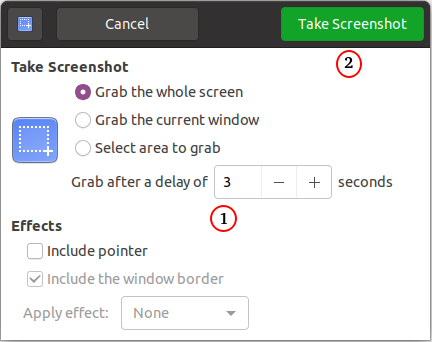
Windows Powershell
An enhancement over DOS shell, this is analogous to linux Bash where files are stored with extension PS1. The commands are called cmdlets and variables are assigned with prefixing $. $loc = Get-Location - here Get-Location is equivalent to pwd. $HOME: Represents the full path of the user's home directory. Powershell codes or scripts can be run from legacy cmd terminal using the command 'powershell'. echo ≡ Write-Host, variable; $x = 1.0
From Microsoft Website: "PowerShell is a cross-platform task automation solution made up of a command-line shell, a scripting language, and a configuration management framework. PowerShell runs on Windows, Linux, and macOS."
Powershelll commands are in the format Verb-Object or Action-Method such as Write-Host where Write is an action and Host is object. Frequently used Verbs or Actions are: Copy, Convert, Clear, Get, Import, List, Measure, Move, Out, New, Rename, Remove, Restart, Resume, Select, Set, Stop, Suspend, Where, Write, Update ...
Frequently used Objects are: ChildItem, Command, Content, History, Host, Item, Location, Member, Object, Transcript, Service...
Examples:
- Comments: # is used for single line comment, <# ... #> = multiline comments
- Escape Sequence: The escape sequence is backtick ` as compared to backslash \ used in most other scripting and programming language. Thus, to add a tab, use "`t" including double quotes.
- Chain or Group Commands: Refer the explanation given earlier in DOS Batch section.
- DIR ≡ Get-ChildItem -Path C:\Users -Force -Recurse. Note DIR gives size in Bytes. $dirName = Get-Item .
- cp, COPY ≡ Copy-Item -Path C:\Users\oldFile.pdf -Destination C:\Users\newFile.pdf -Force. Copy-Item -Filter *.pdf -Path C:\Users -Recurse -Destination C:\Users\BackUp
- mkdir, MD ≡ New-Item -Path 'C:\Users\Data' -ItemType Directory
- rm, DEL ≡ Remove-Item -Path C:\Users\Data -Recurse
- for file in $(cat fileName.txt) ≡ Get-Content -Path C:\Users\fileName.txt --- Reading a text file into an array: read text data from a file with separate lines treated as distinct data elements. $empName = Get-Content -Path C:\Users\empList.txt: $empName is an array containing a employee name in each element.
- ${#filePath} ≡ (Get-Content -Path C:\Users\empList.txt).Length - Get 'Length' of list or arrays (here total number of lines in the input file).
- pwd ≡ Get-Location: current working directing
- cd, chdir ≡ Set-Location -Path C:\Data\Personal
- One-Liners: A PowerShell one-liner is one continuous pipeline and not necessarily a command that's on one physical line. Not all commands that are on one physical line are one-liners.
- Pipe ≡ Where-Object: Complex filtering
- String Manipulation: 'PowerShell' -replace 'Shell' Point: output would be PowerPoint. 'PowerShell' -replace 'Shell' would result in 'Shell'. 'I Use Ubuntu OS'.Replace('Ubuntu', 'Windows'). Note the line continuation character in Windows PowerShell is the backtick `.
- -NoNewLine parameter can be used to concatenate the input object from previous command to output from next command
- du ≡ $dirName | Get-ChildItem | Measure-Object -Sum Length. Get-DirStats -Path C:\Users\Data -Every. (Get-ChildItem C:\Users\Data | Measure Length -s).Sum / 1Gb). (Get-ChildItem C:\Users\Data | Measure Length -s).Sum / 1Mb). Format output up to two decimal places --- "{0:N2} GB" -f ((Get-ChildItem C:\Users\Data | Measure Length -s).Sum / 1Gb)
- More examples equivalent to du: (Get-ChildItem C:\Users\Data Force -Recurse -ErrorAction SilentlyContinue | ? {$_.CreationTime -gt ‘01/01/2021’ -AND $_.CreationTime -lt ‘01/31/2021’}| Measure Length -s).Sum / 1Gb
Find files in a folder based on size and last modified date
Get-ChildItem -Path C:\Users\Data -Recurse -Include *.DOC |
Where-Object -FilterScript {
($_.LastWriteTime -gt '2023-01-01') -and ($_.Length -ge 1mb) -and ($_.Length -le 5mb)
}
The PassThru parameter can be used with many Set commands in PowerShell to return information about the result for cases in which there is no default output.
Get total numer of lines in a file: $nL = (get-content "C:\Users\EmpList.dat" | measure-object).count
Get the size of all first-level subfolders in the specified directory, reference: woshub.com/powershell-get-folder-sizes - save this block of code in a file with extension PS1 and right click to use the option "Run in Powershell".
$targetFolder='C:\Users\Data'
Get-ChildItem -force $targetFolder -ErrorAction SilentlyContinue | ? {
$_ -is [io.directoryinfo] } | ForEach-Object {
$len = 0
Get-ChildItem -recurse -force $_.fullname -ErrorAction `
SilentlyContinue | ForEach-Object {
$len = $len + $_.length
}
$_.fullname, "`t | `t", '{0:N2} GB' -f ($len / 1Gb)
Read-Host -Prompt "Press Any Key to Exit..."
}
Timeout options: cmd /c pause -> Press any key to Continue. timeout /t 15 -> Waiting for 15 seconds, press a key to continue ... timeout /t -1: keep waiting for until the user presses any key including Cntr, Shift, Alt and Function keys.
Function to get file size of a folder, reference: woshub.com/powershell-get-folder-sizes. The function can be used as GetFolderSize($targetFolder).
function GetFolderSize {
[CmdletBinding()] Param (
[Parameter(Mandatory=$true,ValueFromPipeline=$true)]
$Path
)
if((Test-Path $Path) -and (Get-Item $Path).PSIsContainer ) {
$Measure = Get-ChildItem $Path -Recurse -Force -ErrorAction `
SilentlyContinue | Measure-Object -Property Length -Sum
$Sum = '{0:N2}' -f ($Measure.Sum / 1Gb)
[PSCustomObject]@{
"Path" = $Path
Size($Gb)" = $Sum
}
}
Write-Host -NoNewLine 'Press any key to exit...';
#Following line is optional
$Host.UI.RawUI.ReadKey('NoEcho,IncludeKeyDown');
}
Arrays and Lists in Powershell
Array in Powershell is created by adding prefix @: $data = @('This', 'is', 'Sample', 'Array') or just $data = 'This', 'is', 'Sample', 'Array'. $data.count shows length of the array. Array elements can be added on multiple lines and comma is optional in this case and generally omitted. Individual items can be accessed by using the brackets [] with an offset value starting at 0. This means arrays in Powershell are 0-based. -1 refers to the last element of the array, [-3..-1] is used to access last 3 items. Plus operator (+) to combine a ranges with a list of elements in an array. For example, to display the elements at index positions 0, 3, and 5 through 8, $a = 0 .. 9, $a[0, 3+5..8].$data = @( 'This' 'is' 'Sample' 'Array' )
Range Operator: $C = 5..8. Iterate over elements of an array.
foreach ($e in $a) {
$x = $e * $e
}

Computer Networking
The following table is being developed only to list the activity and typical method. Before jumping to the command, read the manual pages to understand the complete syntax.
| Activity | Command in Linux | Command in Windows |
| 01: Get MAC Address | cat /sys/class/net/*/address, ifconfig | |
| 02: Get IP Address | ifconfig, ip link | ipconfig |
| 03: Spoof MAC Address | sudo ip link set dev enp3s0 down -> sudo ip link set dev enp3s0 address new_MAC -> sudo ip link set dev enp3s0 up | |
| 04: Add a Static IP Address | Edit /etc/network/interfaces file | |
| 05: Configure a DHCP Client | Edit /etc/network/interfaces file | |
| 06: Install SQL Server | LAMP: Linux - Apache - MySQL - PHP, WAMP | WAMP |
| 07: Install Apache Server | LAMP: Linux - Apache - MySQL - PHP | WAMP: Windows |
| 08: Add Guest Users | sudo adduser guest; sudo passwd -d guest | |
| 09: Check / set Proxy Server | export http_proxy=http://proxy.server.com:8080 | |
| 10: View Active Network Connections | netstat -tn src :80 or src :443 |
Additional Explanation:
01: A MAC address is the unique identifier that is assigned by the manufacturer to a piece of network hardware (like a wireless card or an Ethernet card). Wireless device are named starting wl* while the wired device named as eth* depends on the machine.
03: Network nodes have three identities: Hostname, logical address, and physical address. When you connect to a public or open network, the MAC address gets exposed. Spoofing or changing your MAC address keeps your ID hidden from other users.
10: Network connection occur through ports - these are not any physical devices but a standard to identify the type of connection. HTTP (Port 80) or HTTPS (Port 443). Foreign Address is the IP address of the remote machine to which your machine is connected with. Local address is IP address of host with port number.
TypeScript: TypeScript is a strongly typed programming language that builds on JavaScript, giving you better tooling at any scale. It adds additional syntax to JavaScript to support a tighter integration with your editor. TypeScript stands in an unusual relationship to JavaScript. TypeScript offers all of JavaScript’s features, and an additional layer on top of these: TypeScript’s type system. This means that your existing working JavaScript code is also TypeScript code. The main benefit of TypeScript is that it can highlight unexpected behavior in your code, lowering the chance of bugs.
Good Scripting and Programming Practices

First and foremost, learn the recommended guidelines for the chosen programming language and get a good text editor with syntax highlighting, auto-indentation and spell checker. Decide your own skill gap and chose whether procedural (functional) programming approach shall be easier to handle or the object oriented programming (OOP) method shall be needed. Coding standards and best practices vary depending on the industry a specific product is being developed for.
Get familiarity and start using any IDE (Integrated Development Environment) of your choice such as Visual Studio Code, Spyder, JuPyter, NetBeans, IDLE... Investigate into language specific libraries and frameworks - it helps in reusability and standardization. Instead of writing own CSS, use of Bootstrap enhances productivity. Write the version of each piece of code at the beginning of respective file. Create naming conventions for files and folders. Learn version management programs like Git. Split the main program into functions and subroutine. Develop naming standard for each variable type. Chose variable name easy to interpret (such as with minimum 4 characters except loop counters) or multiple words separated by underscore. Create a list of 'include' modules and variables in a separate file (for example, import modules in Python such as cv2, numpy, PyPDF2...). One can follow standard convention in industry: Camel or Pascal case for naming functions, packages and classes. Snake case or Camel case for variables, objects and constants. Kebab case are supported by few programming languages such as SCHEME. One style can be to use built-in variables and function in UPPERCASE when the programming language is not case-sensitive.Define sign conventions for variables: for example one may add prefix i_ for integers, f_ for floats, s_ for strings, a_ for arrays, d_ for dictionaries, t_ for tuples, o_ for objects...., mnth_ for monthly, qrtr_ for quarterly, half_ for half-yearly, year_ for yearly, infi_ for input field, sum_ for summation, bttn_ for buttons, cqbx_ for checkboxes...
User Ternary operator for single line loop and conditional blocks. For example, curly braces are option in C in IF loops if there is only one statement. In Python, the single line statement can be written on the same line as the if condition. x = 1 if a > b else 2. In Java, it takes the form "variable = (condition) ? if condition True : if condition False; e.g. max_val = (n1 > n2) ? n1 : n2;
Write descriptions of input variables and output(s) from each function and subroutine. Identify basic error logic and terminate the program with appropriate user message such as missing file or image. Use appropriate format statements for numbers and change the format style based on values. For example, do not print more than 3 decimals for any number > 100. For numbers > 105, switch to exponential notation. Similarly, for values < 0.0001, it is better to switch to exponential notation.
Understand the auto-generated help texts: First comment after function definition is used as Documentation String in MATLAB, Similarly, in Python first block of comments in the body of a method or function (those within triple quotes ''' ... ''') are used as Documentation String for that functions which can be printed by command help (funcName). In most of the cases, it is advised that the comments and user message should be restricted to 72 characters in the width (horizontal direction).
Excerpts from browserstack.com/guide/coding-standards-best-practices: Use the DRY (Don’t Repeat Yourself) principle. Automate repetitive tasks whenever necessary. The same piece of code should not be repeated in the script. Avoid Deep Nesting. Too many nesting levels make code harder to read and follow.
Excerpts from browserstack.com/guide/coding-standards-best-practices: Standardize Headers for Different Modules - It is easier to understand and maintain code when the headers of different modules align with a singular format. For example, each header should contain: Module Name, Date of creation, Name of creator of the module, History of modification, Summary of what the module does, Functions in that module, Variables accessed by the module.
Think of options and arguments (parameters) required for Command Line Interface (CLI) in case you are not planning a Graphical User Interface (GUI). As you add the functionalities, the number and varieties of arguments shall increase. A positional parameter in one module may be an optional parameter in another module and vice versa.
Create a balance between verbosity and conciseness: ternary operators (available in C, Python, Java, C++ but not in VBA) make codes concise and are easy to read. However, long "list comprehension" statements are difficult to interpret in first glance and sometimes it is better to write them as for loop with if-blocks.
Avoid deeply nested if-else if-else blocks. If conditions are mutually exclusive, they can be simplified to standard if-blocks in proper sequence (similar to desired nested conditions). If behaviour and logic of the code can be maintained, splitting shall improve readability and maintainability for complex conditions.
For a web page having content bigger than 6 pages of size A4, a table of contents should be provided at the top with in-the-page hyperlinks.
The program must include a simple or visually appealing Progress status. Users are more comfortable with a slower execution when progress updates are real time than a relatively faster operation without any progress status. This can be as simple as following function. Here i is instantaneous value: time or number of iterations or number of items and NN is the total expected number of items to be processed.
def printProgress(i, NN):
n = int(NN / 4)
if (i == int(NN/10)):
print("10% processed")
elif (i == n):
print("25% processed")
elif (i == 2*n):
print("50% processed")
elif (i == 3*n):
print("75% processed")
elif (i == int(9*NN/10)):
print("90% frames processed\n")
Excel or Spreadsheet and PowerPoint Functions and Macros:

Get the count of unique values (strings) in a column: counta(UNIQUE(B3:B1234). This helps find out summarize a table. For example, a column containing grades of employees, designations and roles can be summarized.
How to split word into individual characters: mid($B3, columns($B$3:B$3), 1). Split string based on multiple delimiters, Extract text between two characters, Split text or string and get first or n-th item. Check if a string exists in another string: IF(ISNUMBER( SEARCH(A3, A2) ), "Found", "Not Found") where A3 is cell containing source string (string to be searched for) and A2 is cell containing destination string (string to be searched into).
Curve Fit Coefficients: a manual and detailed method is to create the scatter plot and use curve-fit to display equations on the chart. Another option is to use array formula using LINEST function. However, the most versatile option is to use INDEX formula with LINEST.
To get the A1 and A2 in polynomial fit without an intercept, y = A1.x + A2.x2 use A1 = INDEX(LINEST(C3:C8, B3:B8^{1, 2}, FALSE, FALSE), 2) and A2 = INDEX(LINEST(C3:C8, B3:B8^{1, 2}, FALSE, FALSE), 1). Here, {y} = C3:C8 and {x} = B3:B8 are row vectors that is the values are stored in columns of the excel cells. In the {y} and {x} are stored as row vectors such as C3:H3 and B2:H2 respecitvely, use {1; 2} instead of {1, 2}.
Note that the output of regression or curve-fit is in decreasing oder of the polynomial exponents. For straight line fit: Slope = INDEX(LINEST(C3:C8, B3:B8), 1) and Y-intercept = INDEX(LINEST(C3:C8, B3:B8), 2).
In general, ^{1, 2, 3 .. n} represents x, x^2, x^3 ... x^n and the result of LINEST formula is a vector of size n+1. The first item is the coefficient of x^n, the second one the coefficient of x^(n-1) and so on. The (n+1)th item (the last element of result vector) is the constant or intercept to y-axis.PowerPoint Macros
In simulations, many plots need to be generated and inserted into PowerPoint reports. Using snipping tool results in inconsistent sizes of the images. A better alternative is to use built-in option in the post-processor to generate full size images and then crop all images in PPT using a VB Macro. Ref: answers.microsoft.com/ ... /how-can-i-crop-all-the-pictures-on-a-ppt-slide. Note that images are internally names as 'Picture*' where * is a number. To work with VBA in PPT, some standard practices need to be followed. For example, do not use generic text box for everything. Use built-in objects like Title, Sub title, text box, rectangle, rounded rectangle... which will enable to identify them and format separately.
Sub cropImages()
Dim slide_i As Slide
Dim i As Long
For Each slide_i In ActivePresentation.Slides
For i = slide_i.Shapes.Count To 1 Step -1
With slide_i.Shapes(i)
.PictureFormat.CropLeft = 10
.PictureFormat.CropTop = 20
.PictureFormat.CropRight = 50
.PictureFormat.CropBottom = 75
End With
Next
Next
End Sub
The crop dimensions and scale factor need to be worked out with trial and error to fit the layout of shapes (images) on the slides. Once correct crop values and scale factor is worked out, the subroutine can be put into the loop by changing j and n to appropriate numbers say third slide (j=3) to eighth slide (n=8).
Sub cropScaleImages()
Dim i, j, n As Integer
j = 1
n = 1
For i = j To n
cropImages (i)
scaleImages (i)
Next i
End Sub
Sub cropImages (i As Integer)
Dim img As Shape
Set images = ActivePresentation.Slides(i).Shapes
For Each img In images
If img.Name Like "Picture*" Then
With img
.PictureFormat.CropLeft = 25
.PictureFormat.CropTop = 50
.PictureFormat.CropRight = 75
.PictureFormat.CropBottom = 25
End With
End If
Next img
End Sub
Sub scale Images (j As Integer)
Dim shp As Shape
Set shapes = ActivePresentation. Slides (j).Shapes
For Each shp In shapes
If shp.Name Like "Picture*" Then
With shp
.ScaleHeight 0.75, msoFalse
.ScaleHeight 0.75, msoFalse
End With
End If
Next img
End Sub
Add round to corners of shapes
Dim radBasicShapes, radImg As Single
radImg = 20
radBasicShapes = 5
For each slide_i in ActivePresentation.Slides
For Each shp In slide_i.shapes
'If shp.HasTextFrame Then
'If shp.TextFrame.HasText Then
'If shp.Name Like "Picture*" Then
With shp
.AutoShapeType = msoShapeRoundedRectangle
.Adjustments(1) = (1 / (shp.Height + shp.Width)) * radImg
End With
End If
Next
Next
Align/arrange locations of images, assuming six pictures of equal height and width on a slide arranged as 2 (rows) and 3 (columns). Note that in PPT, images are number with even number as suffix such as Picture 2, Picture 4, Picture 6... The other shapes such as Rectangle, Rounded Rectangle, Textbox, Title, Subtitle... are named in increasing sequence. Note that all dimensions are in points = 1/72 [inch].
Dim lf_x, tp_y, wd_x, ht_y, dx, dy, i As Integer
lf_x = 50 'Horizontal position of Top-Left corner of first image
tp_y = 75 'Vertical position of Top-Left corner of first image
dx = 25 'Horizontal gap between images
dy = 10 'Vertical gap between images
Dim img As Shape
Set images = ActivePresentation.Slides(1).Shapes
For Each img In images 'Loop needed to skip other shapes such as Title
If img.Name Like "Picture*" Then
wd_x = img.Width
ht_y = img.Height
EndIf
Next img
i = 1
For Each img In images
If img.Name Like "Picture*" Then
img.Left = lf_x + ((i-1) MOD 3) * (wd_x + dx)
img.Top = tp_y + (INT(i/4) MOD 2) * (ht_y + dy)
i = i + 1
End If
Next img
Get all pictures in a folder
Dim str_img_list As String
Dim str_dir_path As String
Dim str_img_type As String
str_dir_path = "C:\Users\Projects\" 'Note \ as last character of the string
str_img_type = "*.png"
str_img_name = Dir(str_dir_path & str_img_type)
'To iterate over all files in a folder, specify an empty string: Dir()
Do While str_img_name <> "" 'Returns 0-length string ("") = vbNullString if no match
...
If InStr(1, UCase(str_img_name), "XYZ") then
MsgBox str_img_name
Exit Do
EndIf
str_img_name = Dir 'Get next .png file
Loop
Insert images on a slide.
Set slide_i = ActivePresentation.Slides(i) Set image_k = slide_i.Shapes.AddPicture(FileName:=str_dir_path & str_img_list, _ LinkToFile:=msoFalse, SaveWithDocument:=msoTrue, _ Left:=20, Top:=50, Width:=-1, Height:=-1)Width and Height equal to -1 import the image as its ORIGINAL size. To get the height and width of slides: ActivePresentation .PageSetup .Slideheight and ActivePresentation .PageSetup .Slidewidth
Ref: techcommunity.microsoft.com/.../create-a-macro-to-crop-images: To crop images from the centre in MS-Word. Property .PictureFormat.Crop.PictureOffsetX offsets from the center of the image. Increasing the offset, by using .PictureFormat .Crop .PictureOffsetX = 10 reduces the crop from the left. A value of -10 increases the crop from the left.
With ActiveDocument
For i = 1 To .InlineShapes.Count
With .InlineShapes(i)
.PictureFormat.Crop.ShapeWidth = .Height
.PictureFormat.Crop.ShapeHeight = .Height
.PictureFormat.Crop.PictureOffsetY = 0
.PictureFormat.Crop.PictureOffsetX = 0
End With
Next i
End WithSome other utilities of VBA macros can be to insert multiple images on a slide, add new slides and add more images. Similarly, the text in a PPT can be read and if they are numbers, the formatting can be made consistent by removing extra digits or decimal and converting very small / large number into scientific notations.
- Dim referenceSlide As Slide: define 'Slide' object
- Set mySlide = ActivePresentation.Slides(1)
- Dim newSlideLayout As CustomLayout: define 'CustomLayout' object
- Set newSlideLayout = ActivePresentation .Slides(1) .CustomLayout: new slide shall have same layout as the first slide
- Set newSlide = ActivePresentation .Slides .AddSlide(2, newSlideLayout): add a new slide in index position 2.
Resize and reposition an image
Dim img As Shape
For Each slide_i In ActivePresentation.Slides
For Each img In curSlide.Shapes
With img
.LockAspectRatio = msoTrue
.Height = 250
.Left = 25
.Top = 100
End With
Next img
Next slide_i
Loops to iterate over only pictures in slides of a PowerPoint document. Use Dim imgWidth As Long: imgWidth = CentimetersToPoints(10) to set width of the image to 10 cm. img_h = shape_i.Height, img_w = shape_i.Width
For Each slide_i In ActivePresentation.Slides
For Each shape_i In slide_i.Shapes
If shape_i.Name Like "Picture*" Then
'Do something like Crop, Scale, Position....
shape_i.PictureFormat.CropLeft = 20
shape_i.PictureFormat.TransparentBackground = True
shape_i.PictureFormat.TransparencyColor = RGB(255, 255, 255)
' Scale by half of its ORIGINAL height and width
shape_i.ScaleHeight 0.5, msoTrue
shape_i.ScaleWidth 0.5, msoTrue
' Scale by half of its CURRENT height and width
shape_i.ScaleHeight 0.5, msoFalse
shape_i.ScaleWidth 0.5, msoFalse
' Position image from the left and top edges of the slide
shape_i.Left = 25
shape_i.Top = 75
End If
Next shape_i
Next slide_i
Format Titles of Slides Consistently
Set pptSlide = ActivePresentation.Slides(2)
pptSlide.Shapes.Title.TextFrame.TextRange.Text = "Welcome!"
Set title = Application.ActivePresentation.Slides(1).Shapes.Title
With title.TextFrame.TextRange
.ChangeCase ppCaseUpper 'ppCaseTitle, ppCaseSentence, ppCaseLower
With .Font
.Bold = msoTrue
.Size = 24
.Name = "Palatino"
.Color.RGB = RGB(0, 0, 255)
End With
End With
Add Rectangle with a Textframe: refer MsoAutoShapeType to get available shapes
With pptSlide.Shapes
'Position: 50, 100 | Size (w, h): 250, 75 | msoShapeRoundedRectangle
.AddShape(msoShapeRectangle, 50, 100, 250, 75).TextFrame
.TextRange.Text = "Text Box 1"
.MarginBottom = 2
.MarginLeft = 5
.MarginRight = 5
.MarginTop = 2
.WordWrap = False
If .TextRange.Characters.Count < 50 Then
.AutoSize = ppAutoSizeShapeToFitText
End If
End With
Delete animations
Dim sld As Slide
Set slide_n = ActiveWindow.Selection.SlideRange(5)
Dim i as Integer
Dim sld_num = slide_n.SlideIndex
For i = ActivePresentation.Slides(sld_num).Shapes.Count To 1 Step -1
shape_name = ActivePresentation.Slides(sld_num).Shapes(i).Name
If shape_name Like "Pic*" Then
ActivePresentation.Slides(sld_num).Shapes(i).AnimationSettings.Animate = msoFalse
End If
Next i
Delete Unused Slide Masters:
When slides are copied using the Keep Source Formatting, slide masters keeps getting added in the file being copied to. The paste operation pulls entire slide master and layout set from the source file. Even when the copy-pasted slides are later reformatted or deleted, the extra master and layouts remain. When the mouse is hovered on a slide master, a text tip comes up indicating if the template is used or not and which slides are using it.Sub deleteAllSlideMasters(ppt_file As Presentation)
Dim k%, n%, n_sld_master%
n_sld_master = ppt_file.Designs.Count
With ppt_file
For k = 1 To n_sld_master
For n = .Designs(k).SlideMaster.CustomLayouts.Count To 1 Step -1
.Designs(k).SlideMaster.CustomLayouts(n).Delete
Next
Next k
End With
ppt_file.Save
End SubRead data from a text (or CSV or TSV: Tab Separated Value) file into table in a PowerPoint
Sub importTextFileToTable(dat_file as String, sep as String)
Dim slide_i as Object, ppt_table as Object
Dim file_content as String, lines() as String, cells() as String
Dim i as Long, j as Long, row_count as Long, col_count as Long
Dim file_num as Integer : file_num = 1
Open dat_file for Input as #file_num
file_content = Input(LOF(file_num), file_num)
Close #file_num
lines = Split(file_content, vbCrLf)
row_count = UBound(lines) + 1
col_count = UBound(Split(lines(0), sep)) + 1 'use sep = vbTab as needed
set slide_i = ActivePresentation.Slides.Add(1, ppLayoutBlank)
set ppt_table = slide_i.Shapes.AddTable(row_count, col_count).Table
For i = 0 to row_count - 1
cells = Split(lines(i), sep)
For j = 0 to col_count - 1
ppt_table.Cell(i+1, j+1).Shape.TextFrame.TextRange.Text = cells(i, j)
Next j
Next i
Set ppt_table = Nothing
Set slide_i = Nothing
End Sub
Format Table
Sub formatTable(font_size as Integer, margin_lr as Single, margin_tb as Single)
Dim table_i as Table
Dim tab_cell as Cell
Dim n_row as Integer
Set table_i = ActivePresentation.Slides(1).Shape(1).Table
For n_row = 1 To table_i.Rows(n_row).Cells
For Each tab_cell In table_i.Rows(n_row).Cells
With tab_cell.Shape.TextFrame
.MarginTop = margin_tb
.MarginBottom = margin_tb
.MarginLeft = margin_lr
.MarginRight = margin_lr
.HorizontalAnchor = msoAnchorCenter
.VerticalAnchor = msoAnchorMiddle
With .TextRange.Font
.Name = "Calibri"
.Size = font_size
.Bold = False
.Color = RGB(0, 0, 0)
End With
End With
Next tab_cell
Next n_row
End Sub
VBA for Tables in PowerPoint
With Presentations.Add
With .Slides.Addslide(1, ppLayoutBlank)
.Shapes.AddTable(2, 3).Select
.Shapes(1).Table.Cell(1, 2).Shape.TextFrame
.TextRange.Text = "Cell 1_2"
End With
End With
ActivePresentation.Slides(2).Shapes(5).Table
.Cell(2, 1).Borders(ppBorderBottom).Weight = 2
Excel VBA
Few basic tips: to understand how classes and objects are structured in Excel VBA and matplotlib, refer the image below.

For Each ws In ActiveWorkbook.Worksheets 'Top level object
...
Set obj_chart = ws.ChartObjects.Add(L, W, T, H) 'Create an object
obj_chart.Chart.ChartType = xlXYScatterSmoothNoMarkers
...
For Each obj_chart In WS.ChartObjects 'Next level chart object
.Width = 640
...
Set cht = obj_chart.Chart 'Actual chart inside ChartObject
...
cht.SetElement (msoElementPrimaryCategoryAxisTitleAdjacentToAxis)
cht.SetElement (msoElementPrimaryValueAxisTitleAdjacentToAxis)
cht.SetElement (msoElementPrimaryCategoryGridLinesMajor)
cht.SetElement (msoElementchart_titleAboveChart)
...
With cht
.chart_title.Font.Size = 20
.Chart.Axes(xlValue).TickLabels.Font.Size = 10
With.SeriesCollection(1) 'Objects in actual chart
.Format.Line.Weight = 1.5 'Properties of chart elements
.Points(1).MarkerSize = 3 'Properties of chart elements
End With
End With
Next
NextVBA Summary for Excel
- VBA syntax is based on OOP and it deals with collections, objects, methods, properties, and enumerations
- Dim ix As Integer, iy As Integer, iz As Integer ≡ Dim ix%, iy%, iz% where '%' is identifier type character
- Underscore _ is line continuation character used to break a single statement into multiple lines
- Colon : is the statement combination character such as Dim i As Integer : i = 1 which declares and initializes the variable simultaneously
- Set statement: assigns an object reference to a variable or property, Set assigns an object reference to a variable, no copy of the object is created for that variable
- The Dim, Private, Public... statements only declare a variable that refers to an object, No actual object is referred to until Set statement is used to assign a specific object
- Array index by default is 0-based though it can be changed to 1-based (using Option Base 1). Dim week_days : week_days = Array("Mon", "Tue", "Wed", "Thu", "Fri", "Sat", "Sun"). week_day(2) returns "Wed".
- Collections related to graphs are: Axes, ChartGroups, DataLabels, LegendEntries, Points, SeriesCollection and Trendline
- Objects related to graphs: Axis, AxisTitle, Boarder, Chart, ChartArea, ChartGroup, chart_title, Corners, DataLabel, DataSheet, DataTable, GridLines, Legend, PlotArea, Range, Series, SeriesLines
- An object needs to be created / defined using 'Set' keyword: Set ws = thisWorkbook.Worksheets(1), Set cht_obj = ws.ChartObjects.Add(Left, Top, Width, Height) or Set cht_sht = Charts.Add
- Each ChartGroup object represents one or more series plotted with the same format in a chart
- A 'chart' contains one or more chart groups, each chart group contains one or more 'series', and each 'series' contains one or more 'points'
- The Charts collection contains a Chart object for each chart sheet in a workbook (charts stored as worksheets)
- 'Chart' object is not same as 'ChartObject'
- The chart area includes everything, including the plot area
- The chart area on a 2D chart contains the axes, the chart title, the axis titles, and the legend
- ChartObjects(1) .Chart .ChartArea is used to access elements under chart area
- PlotArea object on a 2D chart contains the data markers, gridlines, data labels, trendlines
- The plot area is surrounded by the chart area
- 'ChartObjects' is collection of all the ChartObject objects on the specified chart sheet, dialog sheet, or worksheet
- ChartObject is just a container for an actual Chart object
- 'ChartObject' represents an embedded chart on a worksheet
- The ChartObject object acts as a container for a Chart object
- The Series object is a member of the SeriesCollection collection
- SeriesCollection(1) is the first series added to the chart
- Series.MarkerSize, MarkerStyle, MarkerBackgroundColor... properties are used to update markers
- Cells (row, column) returns a single cell, Range(cells(i, j), cells(m, n)) returns a range of cells
- Ranges are the building blocks of most useful VBA codes. One can refer to "How to select cells/ranges by using Visual Basic procedures in Excel" at learn.microsoft.com to get almost all methods available to create and select ranges.
- ActiveSheet property can usually be omitted, because it is implied if a specific sheet is not named. ActiveSheet.Range("D5") ≡ Range("D5")
Like in *args and **kwargs in Python, refer "Understanding named arguments and optional arguments" at learn.microsoft.com. "While calling a Sub or Function procedure, arguments can be supplied positionally, in the order that they appear in the procedure definition, or the arguments can be supplied by name without regard to position." getStudentData i_age:=18, date_birth:=#12/21/08#, str_name:="Bharat". A named argument consists of an argument name followed by a colon and an equal sign (:=) followed by the argument value, delimiting each with a comma.
Many VBA codes in public domains or codes generated by recording contain .Select and .Selection either in loops or general statements. It is usually not necessary to use these options in VBA.When an Excel file with merged cells is saved as a CSV (Comma Separated Values) file, the merged cells are not preserved. Instead, the value of the top-left cell in the merged range is retained, and all other cells within the merged range are effectively treated as empty cells in the CSV.
The definitions mentioned above (Objects, Methods, Collections, Members, Properties) can be accessed in the user document (available at learn.microsoft.com/ ... /excel/graph-visual-basic-reference) arranged in the order shown below. A Dictionary object is the equivalent of a PERL associative array or dictionary in Python. Items, which can be any form of data, are stored in the array. Each item is associated with a unique key.
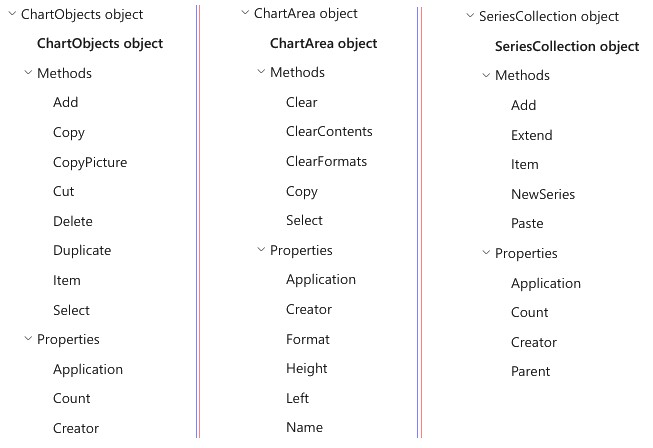
Error Handling: If Err.Number >< 0 Then Exit Do. On Error GoTo 0, On Error Resume Next.
Delete worksheets
For Each w_sheet in ThisWorkbook.Worksheets
If UCase(w_sheet.Name) <> "Data" Then
w_sheet.Delete
End If
Next
Delete chart objects on a worksheet. Note that the arguments of sub-routines must not be in parentheses: deleteCharts(1, 1) will throw error: deleteCharts 1, 1 shall work.
Sub deleteCharts(chart_i%, i_sheet%)
Dim w_sheet as Worksheet
Set w_sheet = ThisWorkbook.Worksheets(i_sheet)
Dim chart_obj as ChartObject
For each chart_obj in w_sheet.ChartObjects
chart_obj.Delete
Next
End Sub
Simple Data Analysis
Pivot Tables in Excel can generate tables with Unique Items, their sums and / or counts, create graphs (bar-chart and pie-chart)... Slicers can be used to create filters and selection menu. Below is the demonstration of VBA code to create a pie-chart in the way similar to Pivot Charts.Sub chartUniqueItemsColumn(ws as Worksheet, col_name as String, i_row as Integer,
Optional ByVal threshold as Double = 0.025)
' col_name = "B" or "H" ...
Dim i as Long, last_row as Long, total_count As Long, tiny_level as Integer
Dim data_rng As Range, keys_arr() As Variant, items_arr() As Variant
Dim unique_values As Object, sorted_values as Object, key_name as Variant
Dim pie_chart as Chart, chart_name As String, chart_title As String
last_row = ws.Cells(ws.Rows.Count, col_name).End(xlUp).Row
Set data_rng = Range(ws.Cells(i_row, col_name), ws.Cells(last_row, col_name))
chart_name = "Pie Distribution"
chart_title = "Distribution Above " & threshold * 100 & "%"
' Create a dictionary to store unique values and their counts
Set unique_values = CreateObject("Scripting.Dictionary")
For Each cell In data_rng
If Not IsEmpty(cell.Value) Then
key_name = cell.Value
If unique_values.Exists(key_name) Then 'Check if specified key exists
' Increase count by 1
unique_values.Item(key_name) = unique_values.Item(key_name) + 1
Else
unique_values.Add key_name, 1 'Add new KEY and ITEM pair
End If
End If
Next cell
' Check if there is any data to create a chart
If unique_values.Count <= 2 Then
MsgBox "Not enough data to create a pie chart!"
Exit Sub
End If
total_count = 0 'Get total of item values
For Each item In unique_values.Items
total_count = total_count + item
Next item
' Consolidate all KEY with ITEM value ≤ threshold (default 0.025]
tiny_level = 0
For Each key_name In unique_values.Keys
If (unique_values.Item(key_name) / total_count) ≤ threshold Then
tiny_level = tiny_level + unique_values.Item(key_name)
unique_values.Remove key_name
End If
Next key_name
If (tiny_level > 0) Then
unique_values.Add "Others", tiny_level
End If
keys_arr = unique_values.Keys
items_arr = unique_values.Items
Set pie_chart = Charts.Add 'Create chart on new worksheet
pie_chart.ChartType = xlPie
Set series = pie_chart.SeriesCollection.NewSeries
With series
.Values = items_arr
.XValues = keys_arr
.HasLeaderLines = False
End With
Set unique_values = Nothing 'Clear the dictionary
End Sub
Sort a Dictionary by Key in ascending order:
Public Function sortDictionaryByKey(dict_name As Object)
'Reference: excelmacromastery.com/vba-dictionary
Dim key_arr_list As Object, sorted_dict as Object, key as Variant
Set key_arr_list = CreateObject("System.Collections.ArrayList")
' Put keys in ArrayList and sort
For Each key In dict_name
key_arr_list.Add key
Next key
key_arr_list.Sort
' Loop through sorted keys and add key/item pair to sorted dictionary
Set sorted_dict = CreateObject("Scripting.Dictionary")
For Each key In key_arr_list
key_arr_list.Add key, dict_name(key)
Next key
Set key_arr_list = Nothing
Set sortDictionaryByKey = sorted_dict 'Return sorted dictionary
End Function
Same output in Python can be achieved using following code.
import csv
import matplotlib.pyplot as plt
def analyzeCsvColumn(csv_file, column_name, threshold_perc=5):
column_data = []
with open(csv_file, 'r', encoding='utf-8') as file_csv:
csv_column = csv.DictReader(file_csv)
if column_name not in csv_column.fieldnames:
print(f"Error: Column '{column_name}' not found in the CSV file.")
return
for row in csv_column:
column_data.append(row[column_name])
# Count unique items, store in a dictionary and get sum of counts
value_counts = {}
for item in column_data:
value_counts[item] = value_counts.get(item, 0) + 1
total_counts = sum(value_counts.values())
# Group counts less than threshold into "Others"
processed_counts = {}
others_count = 0
for key, count in value_counts.items():
count_perc = count / total_counts * 100
if count_perc < threshold_perc:
others_count = others_count + count
else:
processed_counts[key] = count
if others_count > 0:
processed_counts["Others"] = others_count
others_perc = others_count / total_counts
if others_perc > 0.5:
print("Threshold is too high and category 'Others' contains much of data!")
print("\n Others percentage = ", round(others_perc * 100))
exit()
# Sort data alphabetically by key
sorted_counts = sorted(processed_counts.items())
# sub_str = "Mech"
# filtered_dict = {key: value for k, v in sorted_counts.items() if sub_str in k}
# Prepare data for pie chart and generate the chart
labels = [item[0] for item in sorted_counts]
sizes = [item[1] for item in sorted_counts]
plt.figure(figsize=(8, 8))
plt.pie(sizes, labels=labels, autopct='%1.1f%%', startangle=140)
plt.title(f'Distribution of {column_name} (Threshold: {threshold_perc}%)',
y = 1.05)
plt.axis('equal')
plt.show()
analyzeCsvColumn('input.csv', 'Grade', 5)
Excel VBA code which loops over a header row and checks content in each column. If the column contains only text and number of unique categories are greater than 5 and less than 20, it creates pie charts of all columns in a sheet named pie_chart. The pie charts should be arranged in 3 charts per row.
Sub createCharts(ws as Worksheet, cht_type as Integer, ch_w%, ch_h%, i_row% _
i_col%, n_row%, n_series%, x_label as String, y_lable as String)
'-----------------
' Create charts having up to 6 series, specify chart width and heigth, series
' names, data range as indices. Default location is (250, 50). Data assumed
' to be stored contiguously vertically down in columns. n_series is number of
' series, the row above data row assumed to be the names of series.
'
'xlXYScatterLines = 74 - Scatter with Lines
'xlLineMarkers = 65 - Line with Markers, xlHistogram = 118 - Histogram
'----------------
Dim chart_obj As ChartObject, chart As Chart
Dim series_collection As SeriesCollection, series As Series
Dim i as Integer
Dim name_series as String
Dim marker_style_enum As Variant
marker_style_enum = Array(8, 3, 1, 2, 5, 9) 'Index 0-based
'8=xlMarkerStyleCircle, 3=Triangle, 1=Square, 2=Diamond, 5=Star, 9=Plus
Set chart_obj = ws.ChartObjects.Add(Left:=250,Top:=50, Width:=ch_w,Height:=ch_h)
Set chart = chart_obj.Chart
chart.ChartType = cht_type
'Define X-axis data
Set x_data_range = ws.Range(Cells(i_row, i_col), Cells(n_row, i_col))
Set series_collection = chart.SeriesCollection
For i = 1 to n_series
Set y_data_range = ws.Range(Cells(i_row, i_col+i), Cells(n_row, i_col+i))
Set series = series_collection.NewSeries
name_series = ws.Cells(i_row-1, i_col+i).Value
With series
.Name = name_series
.XValues = x_data_range 'X-axis values, same for all series
.Values = y_data_range 'Y-axis values for series i
.ChartType = cht_type
.MarkerStyle = marker_style_enum(i - 1)
.MarkerSize = 3
End With
Next i
'Set X-axis and Y-axis properties
With chart.Axes(xlCategory)
.HasTitle = True
.AxisTitle.Text = x_label
End With
With chart.Axes(xlValue)
.HasTitle = True
.AxisTitle.Text = y_label
End With
End Sub
In this script, the range of cells containing inputs are specified as indices. It can be also created based on addresses of the top-left and bottom right corner cells. The range A1:G9 can be created as follows:
Sub createRange(address_1 as String, address_2 as String) Dim rng_1 as Range, rng_2 as Range, range_12 as range Set rng_1 = Range(address_1) Set rng_2 = Range(address_2) Set rng_12 = Range(rng_1.Address & ":" & rng_2.Address) End SubAlternatively: str_cell_range = "A1:G9" : Set cell_range = Range(str_cell_range). Offset and Resize methods can be used to dynamically change the ranges. Range("a1", Range("a1").End(xlDown)) or Range("a1:" & Range("a1") .End(xlDown) .Address) can be used to create "Range of Contiguous Cells in a Column".
Set the marker background (fill) and foreground (border) colors for the first point in series one on Chart1.
With Charts("Chart1") .SeriesCollection(1) .Points(1)
.MarkerBackgroundColor = RGB(0,255,255)
.MarkerForegroundColor = RGB(255,255,0)
.MarkerSize = 5
.MarkerStyle = 8 '1=square, 2=diamond, 3=triangle, 5=star, 8=circle, 9=plus
End With
With Charts("Chart1") .SeriesCollection(1) .Format .Line
'Switching visibility on/off is necessary for code to work
.Visible = msoTrue
.ForeColor. RGB = RGB(255, 50, 0)
.Weight = 1.5
.DashStyle = msoLineSysDot
Sets the marker colors to "automatic fill" and "automatic boarder" for the second point in series one on Chart1.
With Charts("Chart1") .SeriesCollection(1) .Points(2)
.MarkerBackgroundColor = -1
.MarkerForegroundColor = -1
End With
Ref: stackoverflow.com/.../export-chart-as-image-with-click-of-a-button
Sub exportChartsToPNG()
Dim WS As Excel.Worksheet
Dim SaveToDirectory As String, img_file As String
Dim obj_chart As ChartObject
Dim cht As Chart
Dim i as Integer
i = 1
SaveToDirectory = ActiveWorkbook.Path & "\"
For Each WS In ActiveWorkbook.Worksheets
WS.Activate
For Each objChart In WS.ChartObjects
obj_chart.Activate
Set cht = objChart.Chart
img_file = SaveToDirectory & WS.Name & "_" & obj_chart.Index & ".png"
cht.Export Filename:=img_file, Filtername:="PNG"
i = i + 1
Next
Next
MsgBox i & " images of charts created."
End Sub
Resize charts and format axes / title, align charts in a worksheet with gap of 5 points between adjacent ones.
Sub resizeFormatCharts()
'ref: peltiertech.com/Excel/ChartsHowTo/ResizeAndMoveChart.html
Dim MyWidth as Single, MyHeight as Single
Dim NumWide As Long
Dim iChtIx As Long, iChtCt As Long
MyWidth = 800
MyHeight = 450
Numwide = 3
iChtCt = ActiveSheet.Chartobjects.Count
For ichtIx = 1 To iChtCt
With ActiveSheet.ChartObjects(iChtIx)
.Width = MyWidth
.Height = MyHeight
.Left = ((iChtIX - 1) Mod Numwide) * (MyWidth + 5)
.Top = Int((iChtIx - 1) / NumWide) * (MyHeight + 5)
.Chart.chart_title.Font.Size = 20
.Chart.chart_title.Font.Color = RGB (255, O, 0)
.Chart.Axes(xlValue).TickLabels.Font.Size = 10 'Y-axis
.Chart.Axes(xlValue).AxisTitle.Font.Size = 14
.Chart.Axes(x1Category).TickLabels.Font.Size = 10 'X-axis
.Chart.Axes(xlCategory).AxisTitle.Font.Size = 14
End With
Next
End Sub
Format major gridlines for the category axis (X-axis) on the chart sheet named Chart1, and then formats the gridlines to be blue dashed lines.
With Charts("Chart1")
With .Axes(xlCategory)
.HasMajorGridlines = True
.MajorGridlines.Border.Color = RGB(0, 0, 255)
.MajorGridlines.Border.LineStyle = xlDash
End With
With .Axes(xlValue)
If .HasMinorGridlines Then
.MinorGridlines.Border.ColorIndex = 5
End If
End With
End With
Sub compareSheets(ws1 as Worksheet, ws2 as Worksheet)
Dim ws_compare As Worksheet
Dim lastRow_1 As Long, lastRow_2 As Long, i As Long, j As Long
Dim lastCol_1 As Long, lastCol_2 As Long
Dim match_found As Boolean, sheet_exists As Boolean
On Error Resume Next 'Useful when following statement throws error
sheet_exists = Activeworkbook.Sheets("Compare").Index
If (Not sheet_exists) Then
Worksheets.Add.Name = "Compare"
End If
Set ws_compare = ThisWorkbook.Sheets("Compare")
'Find the last row and column in each sheet
lastRow_1 = ws1.Cells(ws1.Rows.Count, "A").End(xlUp).Row
lastRow_2 = ws2.Cells(ws2.Rows.Count, "A").End (xlUp).Row
lastCol_1 = ws1.Cells(1, ws1.Columns.Count).End(xlToLeft).Column
lastCol_2 = ws1.Cells(1, ws2.Columns.Count).End (xlToLeft).Column
If lastCol_1 <> lastCol_2 Then
MsgBox "Number of columns in two sheets do no match, exiting!"
Exit Sub
End If
'Loop through unique column in Sheet 1 (baseline or older data)
For i = 2 To lastRoW_1
match_found = False
'Loop through the unique column in Sheet 2 (newer version of the data)
For j = 2 To lastRow_2
If ws1.Cells(i, "A").Value = ws2.Cells(j, "A").Value Then
'If data in Sheet 1 found in Sheet 2, write "Found" to sheet "Compare"
ws_compare.Cells(i, "A").Value = "Found"
match_found = True
Exit For
End If
Next j
'If not found, write "Not Found" to sheet "Compare"
If Not match_found Then
ws_compare.Cells(i, "B").Value = "Not Found"
End If
Next i
End SubHandling Files and Folders in VBA
'Generate a FileSystemObject using CreateObject function
Set file_sys_obj = CreateObject("Scripting.FileSystemObject")
'CreateTextFile method creates the file as a TextStream object
Set txt_file = file_sys_obj.CreateTextFile("C:Users\Output.txt", True)
'WriteLine method writes a line of text to the file
txt_file.WriteLine("This is first line.")
'Close method flushes the buffer and closes the file
txt_file.Close
'Get folder path
Set str_path = file_sys_obj.GetFolder(str_dir_path)
'Get files in the folder
Set file_list = str_path.Files
'Access files in file_list
For Each fi in file_list
file_name = fi.name
If InStr(file_name, ".jpg") > 0 Then 'If UCase(Right(file_name, 4)) = ".JPG" Then
...
End If
Next
'Returns filename with specified extension. If more than one *.png file exists,
'the first file found is returned.
img_file = Dir("C:\Users\*.png")
'Call Dir again without arguments to return next *.png file from same directory
img_file = Dir
Ref: support.microsoft.com/en-us/office/dir-function
str_dir_path = "C:\Users"
str_dir_Name = Dir(str_dir_path, vbDirectory) ' Retrieve the first entry
Do While str_dir_Name <> ""
'Ignore the current directory and the encompassing directory
If str_dir_Name <> "." And str_dir_Name <> ".." Then
'Use bitwise comparison to make sure str_dir_Name is a directory.
If (GetAttr(str_dir_path & str_dir_Name) And vbDirectory) = vbDirectory Then
Debug.Print str_dir_Name 'Display entry only if it is a directory
End If
End If
str_dir_Name = Dir 'Get next entry
Loop
Read data from a text (or *.csv) files and copy in current worksheet with top-left cell specified by start_row and start_col.
Sub readDataTextFile(file_name As String, sep as String,
start_row as Integer, start_col as Integer)
Dim n_row as Long, n_col as Long, j as Integer
Dim line_txt as String, line_dat as Variant
If FileExist(file_name) = False Then
MsgBox file_name & " not in folder (where Excel file is opened from)."
Exit Sub
If FileLen(file_name) = 0 Then
MsxBo file_name & " is empty (does not contain text)!"
Exit Sub
Open file_name For Input As #1
Do Until EOF(1)
Line Input #1, line_text
line-dat = Split(line_txt, sep)
For j = LBound(line_dat) to UBound(line_dat)
Cells(start_row + n_row, start_col + j).Value = line_dat(j)
Next j
n_row = n_row + 1
Loop
Close #1
'Usage: readDataTextFile "data.txt", "vbTab", 3, 5
Exit SubSave each row of an Excel sheet into separate CSV file. Here i_row is the row number of header and i_col is the column from which header starts. CSV file names are prefixed with 'DP_'.
Sub exportRowsToCSV(ws as Worksheet, i_row as Long, i_col as Long )
Dim n_row As Long, n_col As Long
Dim i As Long, j As Long
Dim header_row As Variant, data_row As Variant
Dim fso As Object, csv_file As Object
Dim file_path As String, csv_file As String
Dim csv_folder As String
' Read header row, get last row, last column with data
n_row = ws.Cells(ws.Rows.Count, i_row).End(xlUp).Row
n_col = ws.Cells(i_col, ws.Columns.Count).End(xlToLeft).Column
header_row = ws.Range(ws.Cells(i_row, i_col), ws.Cells(i_row, n_col)).Value
csv_folder = "CSV_files"
Set fso = CreateObject("Scripting.FileSystemObject")
' Loop through each data row
For i = (i_row + 1) To n_row
data_row = ws.Range(ws.Cells(i, i_col), ws.Cells(i, n_col)).Value
csv_file = "DP_" & WorksheetFunction.Text(i, "000") & ".csv"
file_path = csv_folder & csv_file
Set csv_file = fso.CreateTextFile(file_path, True, False)
' Write header followed by row data
For j = i_col To n_col
csv_file.Write header_row(i_row, j)
If j < n_col Then csv_file.Write ","
Next j
csv_file.WriteLine ""
For j = i_col To n_col
csv_file.Write data_row(i_row, j)
If j < n_col Then csv_file.Write ","
Next j
csv_file.Close
Next i
End Sub
' Usage: exportRowsToCSV Worksheets(3), 2, 3
Create Pie Chart:
Sub createPieChart(ws as Worksheet, row_1%, col_1%, row_2%, col_2%)) 'row_i and col_i is the top-left and bottom-right indices of data range Dim pie_chart As ChartObject Set data_range = ws.Range(ws.cells(row_1, col_1), ws.cells(row_2, col2)) Set pie_chart = ws.ChartObjects.Add(Left:=200, Width:=250, Top:=50, Height:=250) pie_chart.Chart.SetSourceData Source:= data_range pie_chart.Chart.ChartType = xlPie End Sub
To change the color of a sector in pie-chart: Set cht = pie_chart.Chart Set data_series = cht.SeriesCollection(1) Set pt = data_series.Points(1) pt.Format.Fill.ForeColor.ObjectThemeColor = msoThemeColorAccent4 'pt.Format.Fill.ForeColor.RGB = (127, 255, 192)
Public Sub formatCellValues(i_row as Integer, i_col%, n_row%, n_col%)
Dim data_area As Excel.Range, ws as Worksheet
Set ws = ThisworkBook.Worksheets(1)
Dim i As Long, j As Long
Dim cell_value as Single
For i = i_row To n_row
For j = i_col To n_col
cell_value = Abs(ws.Cells(i, j).Value)
If cell_value < 0.001 Or cell_value >= 1000 Then
ws.Range(Cells(i, j).NumberFormat = "0.00E+00"
ElseIf cell_value >= 0.001 And cell_value < 1.0 Then
ws.Range(Cells(i, j).NumberFormat = "0.000"
ElseIf cell_value >= 1.0 And cell_value < 100.0 Then
ws.Range(Cells(i, j).NumberFormat = "0.00"
ElseIf cell_value >= 100.0 And cell_value < 1000 Then
ws.Range(Cells(i, j).NumberFormat = "0.0"
End If
Next j
Next i
End Sub
Handling images in MS-Excel using VBA
Insert images at specified location (cell indices), Align imported images to cell, Resize imported images, Reposition images, Add/remove boarders... are some of the activity that may need to be performed when simulation report templates are in MS-Excel format. In MS-Excel 2010, AddPicture stores only the link to the image file. Shapes.AddPicture can be set to save either only the links or the actual pictures with the excel file. Width = -1 and Height = -1 can be used to lock the aspect ratio of the imported image.Sub insertImageAtCell(row_num as Integer, col_num as Integer, file_name as String)
'Set shp_img = ActiveSheet.Shapes.AddPicture (file_name, False, True...)
With ActiveSheet.Shapes.AddPicture(Filename:=file_name, _
LinkToFile:=False, SaveWithDocument:=True,
Left:=Cells(row_num, col_num).Left, Top:=Cells(row_num, col_num).Top, _
Width:=-1, Height:=-1)
.LockAspectRatio = msoTrue
.Width = 320
.Placement = 2 '1=xlMoveAndSize, 2=xlMove (fixed position), 3=xlFreeFloating
.PrintObject = True
End With
End SubSub exportToCSV_chartsToPNG(Optional csv_folder as string = "", _
Optional chart_export as Boolean = False)
Dim ws As Worksheet : Dim sheet As Object
Dim ch As Chart : Dim folder_path As String
Dim img_file As String : Dim file_name As String
If ThisWorkbook.Path = "" Then
MsgBox "Please save workbook before running macro!", vbExclamation
Exit Sub
ElseIf csv_folder = "" Then
folder_path = ThisWorkbook.Path & "\"
Else
folder_path = ThisWorkbook.Path & "\" & csv_folder & "\"
End If
For Each sheet In ThisWorkbook.Sheets
If TypeOf sheet Is Worksheet Then
' Save worksheet as CSV
file_name = folder_path & sheet.Name & ".csv"
sheet.Copy
With ActiveWorkbook
Application.DisplayAlerts = False ' Overwrite without prompt
.SaveAs file_name, xlCSV
.Close False
Application.DisplayAlerts = True
End With
ElseIf TypeOf sheet Is Chart And chart_export = True Then
' Save chart sheet as PNG
Set ch = sheet
img_file = folder_path & ch.Name & ".png"
ch.Export Filename:=img_file, FilterName:="PNG"
End If
Next sheet
MsgBox "Files saved to: " & ThisWorkbook.Path & vbCrLf & folderPath, vbInformation
End Sub
Excel VBA code to open all excel files in a directory, read cell values from specified rows and columns, copy data into a new sheet in the excel file from which vba code it run in column formats, optionally transpose the data.
Sub importDataFromFolder(i_row As Long, n_row As Long, i_col As Long, _
n_col As Long, transpose as Boolean)
Dim folder_path As String, file_name As String
Dim wb_main As Workbook, wb as Workbook
Dim ws as Worksheet, ws_new As Worksheet
Dim d_rng As Range
Dim r As Long, c As Long
folder_path = ActiveWorkbook.Path
Application.ScreenUpdating = False
Set wb_main = ThisWorkbook
Set ws_new = wb_main.Sheets.Add(After:=wb_main.Sheets(wb_main.Sheets.Count))
ws_new.Name = "ImportedData"
file_name = Dir(folder_path & "*.xls*")
Dim i As Long: i = 0
Do While file_name <> ""
'Exclude currently open file name (ThisWorkbook)
If folder_path & file_name <> wb_main.FullName Then
Set wb = Workbooks.Open(folder_path & file_name, ReadOnly:=True)
Set ws = wb.Sheets(1)
Set d_rng = ws.Range(ws.Cells(i_row, i_col), ws.Cells(n_row, n_col))
If transpose = True Then
d_rng.Copy
ws_new.Cells(1, i + 1).PasteSpecial Paste:=xlPasteAll, Transpose:=True
Else
For r = 1 To d_rng.Rows.Count
For c = 1 To d_rng.Columns.Count
ws_new.Cells((r - 1) * d_rng.Columns.Count + c, i + 1).Value = _
d_rng.Cells(r, c).Value
Next c
Next r
End If
ws_new.Cells(1, i + 1).EntireColumn.AutoFit
wb.Close False
i = i + 1
End If
file_name = Dir
Loop
Application.ScreenUpdating = True
End Sub
Arrays
Arrays are the most important building block of numerical simulations and programs dealing with data. While there are high level packages such as NumPy and SciPy, a good understandings of the methods used to define and use arrays in various programming language would be helpful.Arrays in VBA: A parameter array can be used to pass an array of arguments to a procedure. You use the ParamArray keyword to denote a parameter array. The array must be declared as an array of type Variant, and it must be the last argument in the procedure definition. The size of array does not need to be specified while defining the procedure.
Sub updateTitle(ParamArray chart_titles() As Variant)
Dim i As Integer
For i = 0 To UBound(chart_titles())
chart(i).HasTitle = True
chart(i).chart_title.Text = chart_titles(i)
Next i
End Sub
Usage: updateTitle "Title-1", "Title_2", "Title_3"
Array definition and initialization in C
int array_1d[5]; int array_1d[] = {10, 20, 30, 40, 50}; sizeof operator returns the size of a type in bytes: len_array = sizeof(array_1d) / sizeof(array_1d[0]); Multi-dimensional array: int array_2d[2][3] = { {1, 3, 5}, {2, 4, 6} }; which is similar to Java.float array_2d[n_rows][n_cols];
for (i=0; i<n_rows; i=i+1) {
for (j=0; j<n_cols; j=j+1) {
array_2d[i][j] = 0.0;
}
}Note that functions in C cannot return arrays. As explained at stackoverflow.com/.../returning-an-array-using-c: Option-1 is to dynamically allocate the memory inside the function and deallocate the memory inside the caller function. Option-2 is to fill a preallocated memory buffer provided by the caller. Pointers; int* ptr_var: Variable ptr_var is pointer 'to' and not 'of' integer type. int int_var: Integer variable. int int_var = *ptr_var: value (of type integer) that pointer 'ptr_var' is pointing to is assigned to int_var. int* ptr_int = &int_var: pointer ptr_int points to the variable int_var. int i = *array_1d: the value of the first element of array_1d. int i = *(array_1d + 1): the value of the second element of array_1d.
Example of option-1
#include <stdio.h>
#include <string.h>
#include <stdlib.h>
char *return_array(int arr_size) {
char *ret_array = malloc(arr_size);
if(!ret_array) return NULL;
for(int i = 0; i < arr_size; i++)
ret_array[i] = i*i;
return ret_array;
}
int main() {
int len_array;
char *processed_array = return_array(10);
if(processed_array) {
len_array = sizeof(processed_array) / sizeof(processed_array[0]);
for(int i = 0; i < len_array; i++) {
printf("%d \n", processed_array[i]);
}
printf("Length of array is: %d \n", len_array);
free(processed_array);
}
return 0;
}Option-2: both option-1 and option-2 tested using gcc and Ubuntu.
void return_array(char *array_buffer, int arr_size) {
for(int i = 0; i < arr_size; i++) {
array_buffer[i] = i*i;
printf("%d \n", array_buffer[i]);
}
}
int main() {
int len_array = 5;
char dummy_array[len_array];
return_array(dummy_array, len_array);
}
Arrays in Java: example declaration String [][][] zone_names = new String[5][3][2].
int array_2d[n_rows][n_cols];
int[][] array_2d =
{ {1, 2, 3},
{5, 6, 7},
{8, 9, 0} };
Arrays are passed by values and by reference. There are subtle differences between the two. Use of arrays can occur in following scenarios: [a] the function takes an array as argument and returns nothing or primitive data type [2] the function takes nothing or primitive data as argument and returns an array [3] the function takes an array as argument and returns a processed array.
import java.io.*;
public class ReadArrays {
public static void getArrays(double[] arr_data) {
// Pass array by reference
for (int i = 0; i < arr_data.length; i++) {
arr_data[i] = arr_data[i]*5;
}
}
public static void main(String[] args) {
// Define input array
double[] arr_items = {10, 20, 30, 50};
// Modify the input array and print each item on a separate line
getArrays(arr_items);
for(double item : arr_items) {
System.out.println(item);
}
// Following shall print garbled text
System.out.println(arr_items);
}
}
Function that takes an array as argument and returns an array.
public class ReadArrays {
public static double[] getArrays(double[] arr_data) {
for (int i = 0; i < arr_data.length; i++) {
arr_data[i] = arr_data[i]*5;
}
return arr_data;
}
public static void main(String[] args) {
// Define input array
double[] arr_items = {10, 20, 30, 50};
// Modify the input array and print each item on a separate line
double[] x;
x = getArrays(arr_items);
for(double item : x) {
System.out.println(item);
}
}
} If "public static double getArrays(double[] arr_data)" is used instead of "public static double[] getArrays(double[] arr_data)", the error would occur: "incompatible types: double cannot be converted to double[]". This is because double is a data type and not an array.
File Handling in C: 'sscanf' stands for "string scanf", function is included in the stdio.h header file. sscanf() only functions with strings up to a maximum size of 499 characters. Skip a line: fscanf(input_file, "%*[^\n]\n"); * means do not save the line, just increment the file position, [^\n] means any character except newline and hence [^\n]\n means a full text line ending with newline. It reads the whole line into the memory. fgets: gets 1 line, and set the file pointer starting at the next line, works as long as line is less than 100 characters. fscanf returns the number of input items successfully matched and assigned, zero in the event of a matching failure. Note that the number of rows and columns are defined in advance. In situations where number of rows and columns are not known in advance, malloc function would be required.
#include <stdio.h>
#include <stdlib.h>
/* Function to get number of rows in a text file. Use as shown below.
const char *file_name = "data.txt"; int n_rows = get_n_rows(file_name);
*/
int get_n_rows(const char *file_name) {
FILE *fp = fopen(file_name, "r");
if (fp == NULL) return -1; // Return -1 if file opening fails
int n_rows = 0; char c;
while ((c = fgetc(fp)) != EOF) {
if (c == '\n')
n_rows++;
}
fclose(fp); return n_rows;
}#include <stdio.h>
#include <string.h>
#include <stdlib.h>
int main() {
/* Read file, ignore empty and lines starting with character '#'
Store the data into header column, header row and 2D array. Note
Note that 'strings' in C are arrays of char elements, hence a
function cannot return a string. The data should be separated by
space or tab. Number of columns and rows known in advance.*/
FILE *file_ptr;
int len_buffer = 255; int i; int j; int row_num = 0; int offset;
int n_rows = 6; int n_cols = 6; int is_empty;
int len_x_vec; int len_y_vec;
char cmnt_char='#'; char first_char; char ch;
double array_2d[n_rows][n_cols]; double n;
double x_vec[n_cols]; double y_vec[n_rows];
// Open the file in read mode
file_ptr = fopen("input_data.txt", "r");
if (file_ptr == NULL){
printf("Error Reading File (missing or wrong extension).\n");
exit (0);
}
// Store the content of the file in variable file_data
char file_data[len_buffer];
// Read the lines 'file_data' and print it
while(fgets(file_data, len_buffer, file_ptr)) {
is_empty = 1;
// Traversing the character array
for (i = 0; i < strlen(file_data); i++) {
if (file_data[0] == '\0') is_empty = 1;
ch = file_data[i];
if (ch != ' ' && ch != '\n' && ch != '\r') {
first_char = ch;
is_empty = 0;
break;
}
}
if (first_char != cmnt_char && is_empty == 0) {
if (row_num == 0) {
//stackoverflow.com/.../how-to-use-sscanf-in-loops
char *sub_string = file_data;
j = 0;
while(sscanf(sub_string, "%lf%n", &n, &offset) == 1) {
sub_string = sub_string + offset;
x_vec[j] = n;
j = j + 1;
}
} else {
char *sub_string = file_data;
j = 0;
while(sscanf(sub_string, "%lf%n", &n, &offset) == 1) {
sub_string = sub_string + offset;
if (j == 0) {
y_vec[row_num-1] = n;
}
else {
array_2d[row_num-1][j-1] = n;
}
j = j + 1;
}
}
printf("%s", file_data);
row_num = row_num + 1;
}
}
// Close the file and print the input data
fclose(file_ptr);
len_x_vec = sizeof(x_vec) / sizeof(x_vec[0]);
for (i = 0; i < len_x_vec; i++)
printf("%lf \n", x_vec[i]);
printf("\n");
len_y_vec = sizeof(y_vec) / sizeof(y_vec[0]);
for (i = 0; i < len_y_vec; i++)
printf("%lf \n", y_vec[i]);
printf("\n");
for (i = 0; i < len_x_vec-2; i++) {
for (j = 0; j < len_y_vec-2; j++) {
printf("%lf ", array_2d[i][j]);
} printf("\n");
}
}
The data in files are stored in multiple formats such as TCV (Tab Separated Values), CSV (Comma Separated Values), XML, JSON... The page "developer.ansys.com/blog/working-text-files-python-quick-start" describes ways to handle such files in Python and can be extended to any other programming language.
File and String Handling in Java
Example-1: check if a string start with a comment character.
import java.io.*
public class checkComment {
public static void main(String[] args) throws IOException {
String str = " # This is a comment line.";
boolean line_comment = is_comment(str, '#');
System.out.println(line_comment);
}
public static boolean is_comment(String str, char comment_char) {
// Function that returns true if a comment line is read from a file
// The comment character should be a single alphanumeric such as # or *
char c; boolean comment_line = false;
for (int i = 0; i < str.length(); i++) {
c = str.charAt(i);
if ( c == comment_char ) {
comment_line = true;
break;
}
} return comment_line;
}
}Read CSV file with size known in advance
Example-2: read a csv file containing comment line(s).
import java.util.Arrays;
import java.io.FileReader;
import java.io.BufferedReader;
import java.io.IOException;
public class csvToArray {
// Read a csv file separator by specified delimiter in 2d array. The
// size of array MUST be known in advance.
public static void main(String[] args) throws IOException {
// If "throws IOException" not present, "error: unreported exception
// FileNotFoundException; must be caught or declared to be thrown".
String file_name = "csvToArray.txt";
int max_rows = 4; int max_cols = 4; String delimiter = ",";
double [][] array_2d = new double[max_rows][max_cols];
BufferedReader buf_reader = new BufferedReader(new FileReader(file_name));
String line; int i = 0;
while((line = buf_reader.readLine()) != null) {
boolean comment_line = is_comment(line, '#');
if (!comment_line) {
String[] line_data = line.trim().split(delimiter);
if (line_data.length >= max_cols) {
System.out.println("Number of columns in input exceeds size of array!");
System.exit(0);
}
for (int j=0; j<line_data.length; j++) {
array_2d[i][j] = Double.parseDouble(line_data[j]);
} i = i + 1;
}
if (i >= max_rows) {
System.out.println("Number of rows in input exceeds size of array!");
System.exit(0);
}
}
System.out.println(Arrays.deepToString(array_2d));
buf_reader.close();
}
}Previous operation converted into a function
public static void main(String[] args) throws IOException {
String file_name = "csvToArray.txt";
double [][] array_2d = readDateFromText(file_name, ",", 5, 5);
System.out.println(Arrays.deepToString(array_2d));
}
public static double[][] readDataFromText(String file_name, String delimiter,
int max_rows, int max_cols) throws IOException {
double [][] array_2d = new double[max_rows][max_cols];
BufferedReader buf_reader = new BufferedReader(new FileReader(file_name));
String line; int i = 0;
while((line = buf_reader.readLine()) != null) {
boolean comment_line = is_comment(line, '#');
if (!comment_line) {
String[] line_data = line.trim().split(delimiter);
if (line_data.length >= max_cols) {
System.out.println("Number of columns in input exceeds size of array!");
System.exit(0);
}
for (int j=0; j<line_data.length; j++) {
array_2d[i][j] = Double.parseDouble(line_data[j]);
} i = i + 1;
}
if (i >= max_rows) {
System.out.println("Number of rows in input exceeds size of array!");
System.exit(0);
}
} buf_reader.close();
return array_2d;
}
List all files of specified extension
import java.io.File;
import java.io.IOException;
import java.nio.file.Path;
import java.nio.file.Paths;
import java.util.Arrays;
public class listFilesInFolder {
public static void main(String[] args) throws IOException {
File folder = new File("/home/Documents/XYZ");
//listFilesFolderSubFolders(folder);
String dir_path = "XYZ";
listFilesRootFolder(dir_path, "*");
}
public static void listFilesFolderSubFolders(final File folder) {
/*
This function prints the files of specified extension in folder and
its sub-folders. The absolute path in input argument should be of
type 'File'.
*/
for (final File fileEntry : folder.listFiles()) {
if (fileEntry.isDirectory()) {
listFilesFolderSubFolders(fileEntry);
} else {
System.out.println(fileEntry.getName());
}
}
}
public static void listFilesRootFolder(String dir_path, String extn) {
/*
This function prints the files of specified extension in folder with
relative to current working directory. The input argument should be
of type 'String'. It prints only the file names and not the paths. To
list all files, specify extension as "*".
*/
String cwd = Path.of("").toAbsolutePath().toString();
Path path_dir = Paths.get(cwd + "/" + dir_path);
File root_dir = new File (path_dir.toString());
// Get list_of_files as array
File[] array_of_files = root_dir.listFiles();
Arrays.sort(array_of_files);
for (File f : array_of_files) {
if (f.isFile()) {
// Find the last occurrence of '.' in the filename. One may use
// .endsWith(extn) but shall not work for all types of extensions
String f_name = f.getName();
int dotIndex = f_name.lastIndexOf('.');
String f_extn = (dotIndex > 0) ? f_name.substring(dotIndex + 1) : "";
if (new String("*").equals(extn)) {
System.out.println(f_name);
}
else if (f_extn.equals(extn)) {
System.out.println(f_name);
}
}
}
}
}
Sample class and method structure for JAVA macros in STAR-CCM+
Python Codes and Wrappers for CAD and Meshing Applications
PyGear ("PyGear is open-source software for generating gear geometry and calculating gear properties. It is intended to be used as a pre-processor for Computer-Aided Design and Computer-Aided Engineering.") on GitHub uses pythonOCC (github.com/tpaviot/pythonocc-core) which is a python wrapper for the OpenCASCADE C++ technology. PyGear also requires wxPython, the cross-platform GUI toolkit for the Python language. Another set of codes to generate Involute Profiles for Gears can be found at github.com/heartworm/py_gear_gen."PyMeshLab is a Python library that interfaces to MeshLab, the popular open source application for editing and processing large 3D triangle meshes."
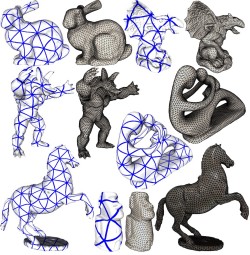
Excerpt from Meshlab website: "Meshlab: the open source system for processing and editing 3D triangular meshes. It provides a set of tools for editing, cleaning, healing, inspecting, rendering, texturing and converting meshes. It offers features for processing raw data produced by 3D digitization tools/devices and for preparing models for 3D printing."
CoolProp is a C++ library that implements: Pure and pseudo-pure fluid equations of state and transport properties for 122 components, Mixture properties using high-accuracy Helmholtz energy formulations, Correlations of properties of incompressible fluids and brines, Computationally efficient tabular interpolation, Highest accuracy psychrometric routines... The package can be installed by "pip install CoolProp".
ChatGPT on Automation Scripts
The example prompt and output generated by ChatGPT are linked as text files. Response to question on combining solvers in OpenFOAM can be found here. The output related to summarizing a case in Siemens STAR-CCM+ is attached here. Similar questions related to ANSYS FLUENT resulted in output attached here.These codes have not been tested in respective software environments for correctness. Siemens STAR-CCM+ being a closed proprietary program, any code generated by ChatGPT for automation in STAR-CCM+ is likely to have more bugs than those generated for open-source program OpenFOAM, for example MeshQualityReport is not a valid class in Java API.
The content on CFDyna.com is being constantly refined and improvised with on-the-job experience, testing, and training. Examples might be simplified to improve insight into the physics and basic understanding. Linked pages, articles, references, and examples are constantly reviewed to reduce errors, but we cannot warrant full correctness of all content.
Template by OS Templates